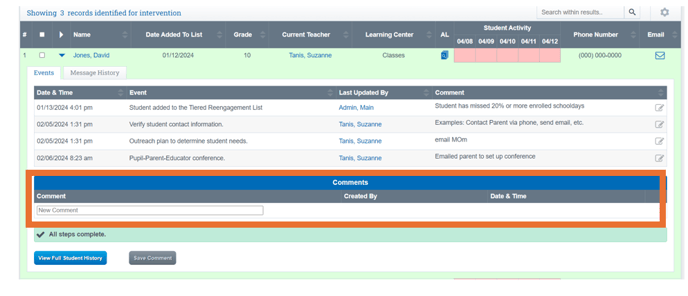Tiered Reengagement: Accessing History for a Single Student
Historical Data is housed for each student - accessible from Tiered Reengagement List, Student Dashboard, and PLS Roster.
Video Guide Tiered Reengagement Video Guide
Navigation:
From Your Student Roster
Open the students record you want to work with
Click Tiered Reengagement
OR
From Student Dashboard
Click Tiered Reengagement
You will be able to view the students Tiered Reengagement Activity
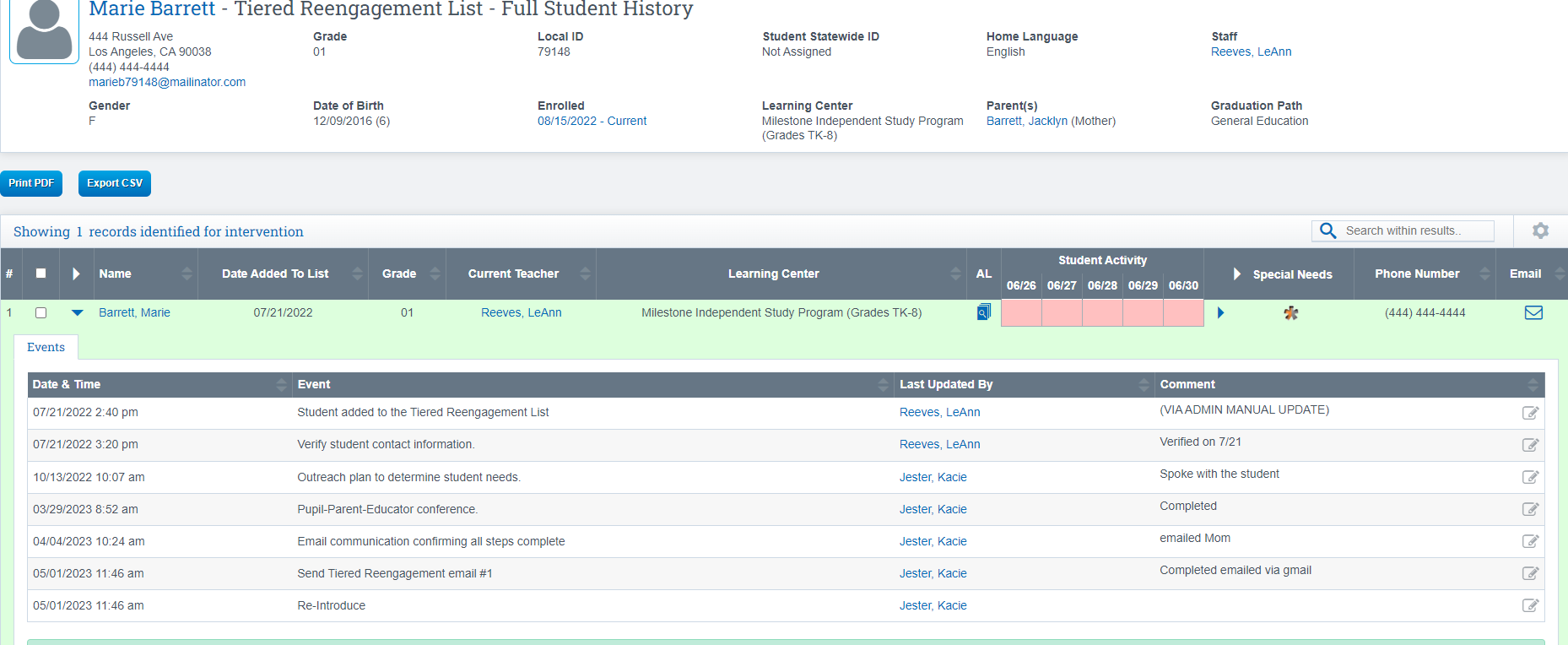
- When students are added to the Tiered Reengagement List, the reason for their inclusion in the list will be displayed. For example, this could be due to meeting Synchronous Instruction requirements.
- A helpful feature is the "Clear Tiered Reengagement List" button, which allows you to easily remove all students from the list with just one click. This feature ensures that you can efficiently manage and update your Tiered Reengagement List as needed.
- Teachers have access to view only their own students within the list.
Deleting History
Teachers > Engagement > Tiered Reengagement List
Users with administrator access have the ability to both delete a student’s Tiered Reengagement record or clear an entire Tiered Reengagement history. When this occurs, there will not be any record of this student being added to the Tiered Reengagement list.
If your school has the policy on to create COMMENTS:, you will see the section below