Accessing the SIS
We recommend the following web browsers for use with School Pathways: Firefox, Google Chrome, Safari *We do not recommend the use of Internet Explorer
Step 1.
Your school administrator will generate a welcome email invitation with a link that it specific to you in order to access School Pathways for the first time.
If this is not your first time logging in - In your web browser, enter your school specific url: https://xxxxxxxxx.plsis.com
The xxxxxxxxx is where you will insert the "scope" name provided by School Pathways.
Step 2.
Enter your username and password or use your Google Sign-In if available.
This will take you to the Home Page.
This will take you to the Home Page.
Note: The first time you log in you will be required to set up a personalized password. Please make sure to follow the requirements on the password reset page! The new password must be STRONG.
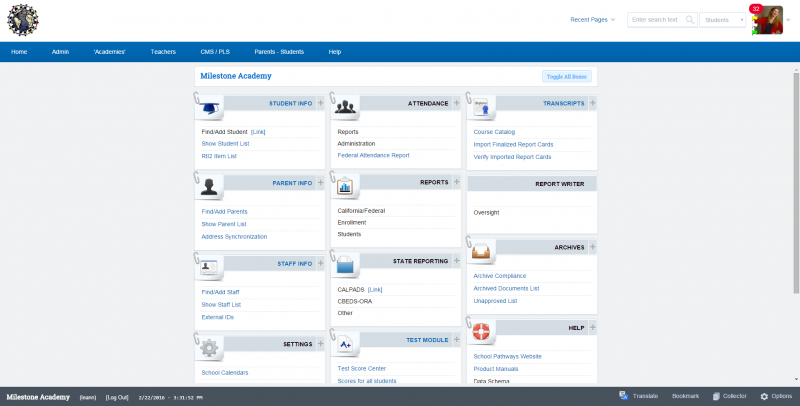
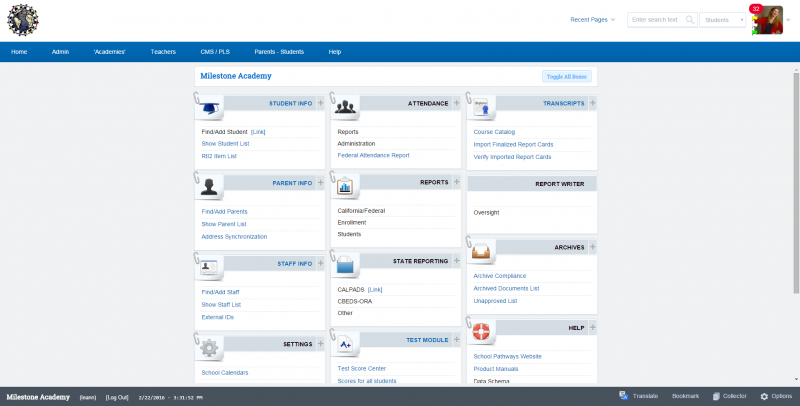
Accessing the Personalized Learning System for Independent Study
Step 1. Click the Teachers Tab>PLS/Student Roster
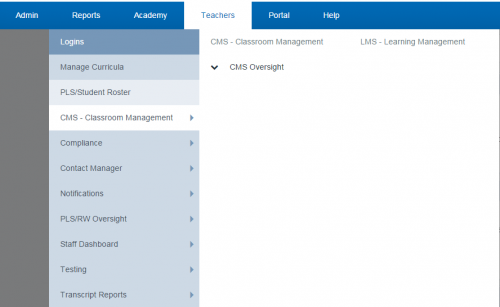
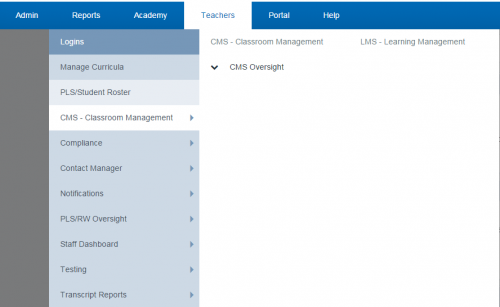
OR.....
Click on the tab ROSTER left hand corner for your PLS Dashboard.
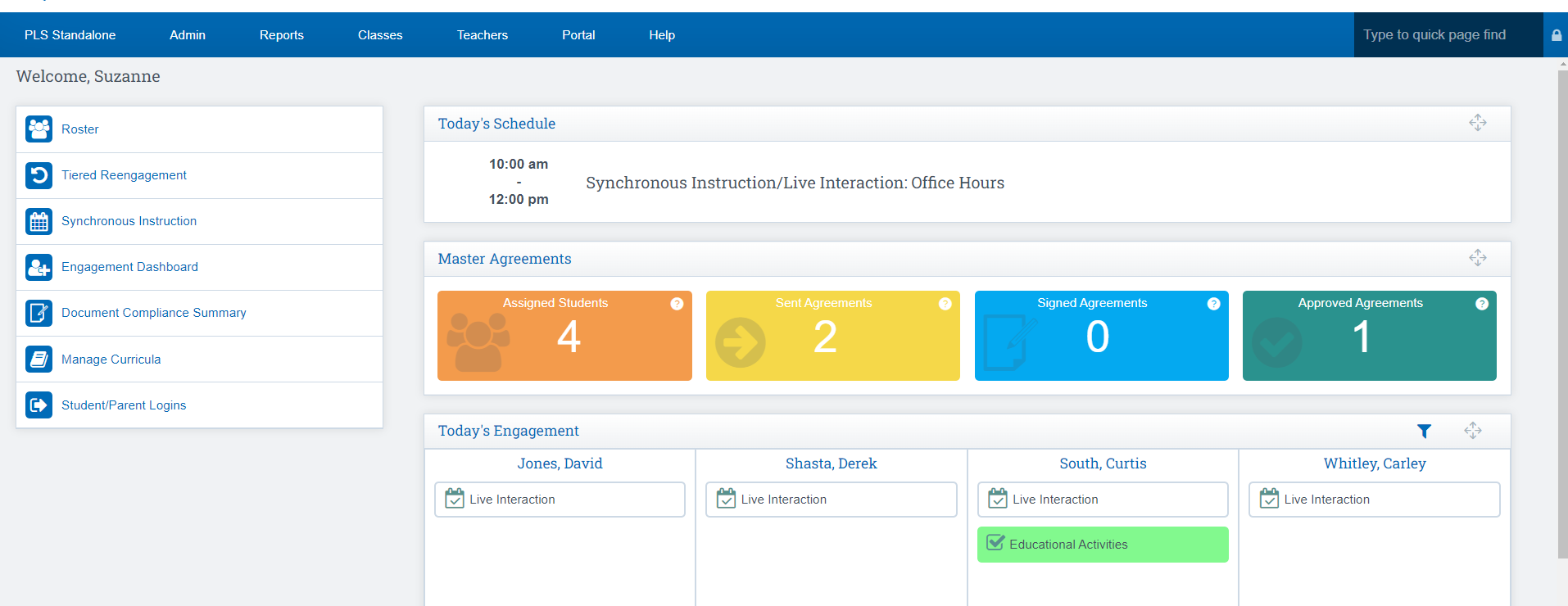
This will load your student roster page.
III. Accessing the Classroom Management System for Classroom-Based Programs
Step 1. Click the Teachers Tab>CMS - Classroom Management
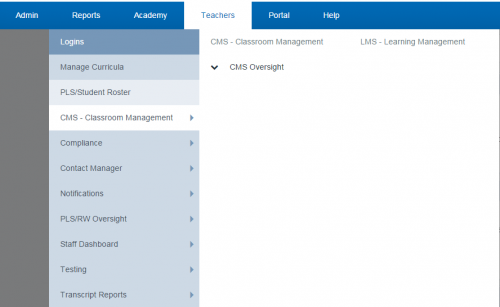
This will load your instructor dashboard.
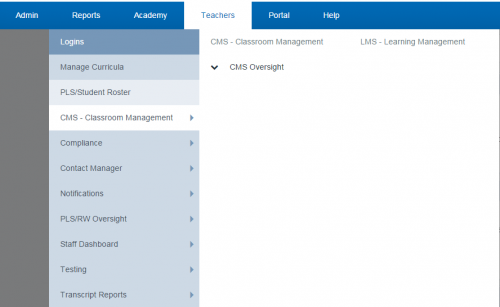
This will load your instructor dashboard.
