Report: Activity Logs
The Activity Log will pull in any information filled out on any Learning Logs, Synchronous & Live Interaction that is reported in School Pathways into one report.
Table of Contents
Navigation
To access the Activity Log Report:
-
Navigate to Teacher Dashboard.
-
Click Roster.
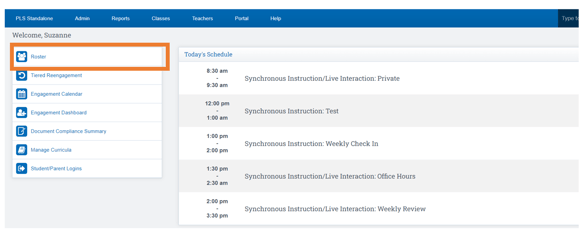
-
Click Mass Print Reports (Note: This report CANNOT be archived from this navigation).
-
Locate the Learning Periods section.
-
Click the Activity Log Icon to open the log for the desired Learning Period.
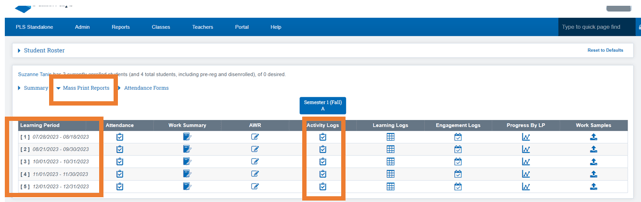
Additionally, the report can be accessed through:
-
Teachers > PLS/Student Roster > Expand Student > Reports > Activity Log
Viewing the Activity Log Report
The Activity Log displays all recorded student activities for the selected Learning Period.
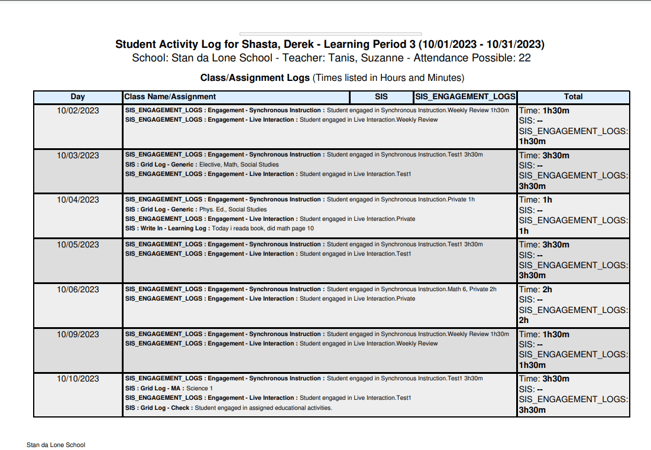
Contributing Log Types
-
You can choose which log types to include in the Activity Log before archiving or printing.
-
By default, all log types are selected.
-
Your log list may vary based on the logs your school has configured.

How to Archive the Report
To archive the Activity Log for a student:
-
Access the Student Roster.
-
Click the arrow next to the student’s name to open their record.
-
Navigate to the Reports tab.
-
Select Activity Log.
-
At the top of the page, choose which signatures to collect.
-
Select either:
-
Archive (Digitally sign and invite signatures), or
-
Print (Hard copy with wet signatures).

-
-
After archiving, an administrator must review and approve the archived document for inclusion in the Zip File.
Document Compliance Summary
Review the compliance summary to ensure that archived reports meet documentation requirements.
Additional Admin Options
-
Schools can customize which information appears on the Activity Log.
-
This is typically configured during onboarding but can be modified at any time.
-
Navigate to Admin > Settings > Policies: Attendance.
-
Locate attendance_contributing_log_types.
-
Use the column for Student/Class Activities Log Defaults to control default selections in the Contributing Log Types dropdown.
To adjust settings:
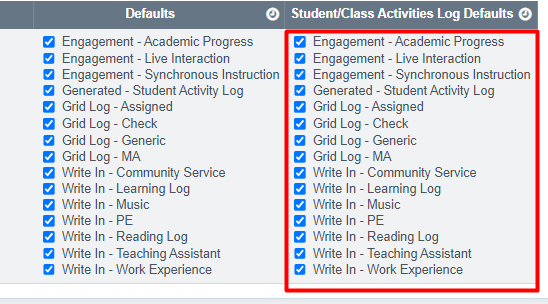
-
CMS informational attendance can now be displayed on the PLS activity monitor/log and used to prompt attendance claims for ADA reporting. This feature is enabled by updating an existing School Policy (Admin > Settings > Policies > Attendance).

Last Updated 01/27/2025
