Student: Add New
If a New Student Enrolls in your school, you will need to add them to the system as a student.
Admin>Student Info>Find/Add Student
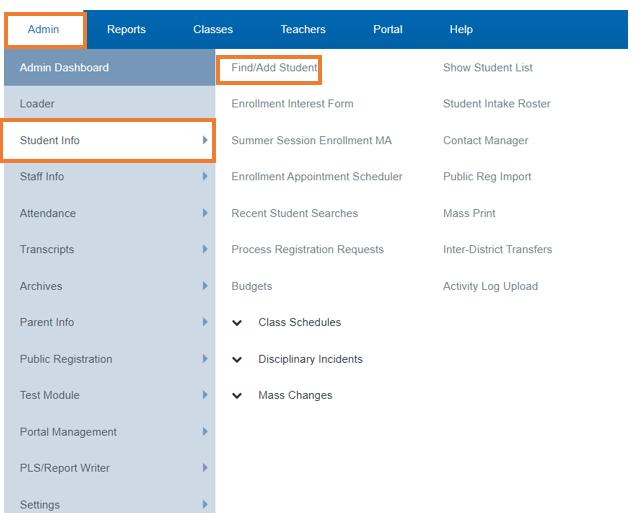
We Recommend "Typing in the name of the student you want to add "
- to verify they haven't attended the school before,
Search Section Type Name
Click Search
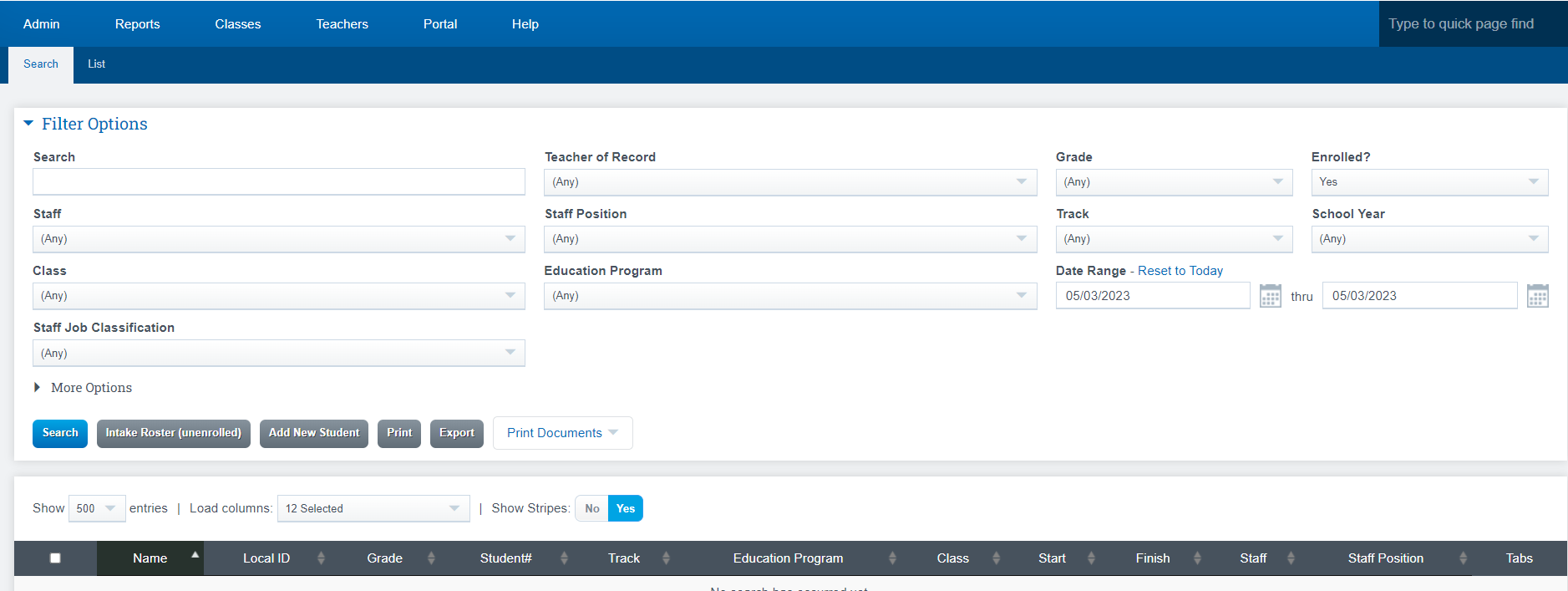
Click Add New Student
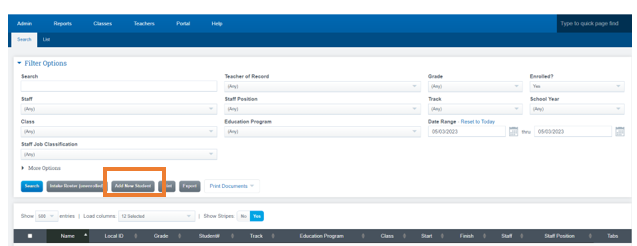
Complete all necessary fields and then move on to the next registration tab across the top toolbar
(You can use Ctrl + J to switch tabs using your keyboard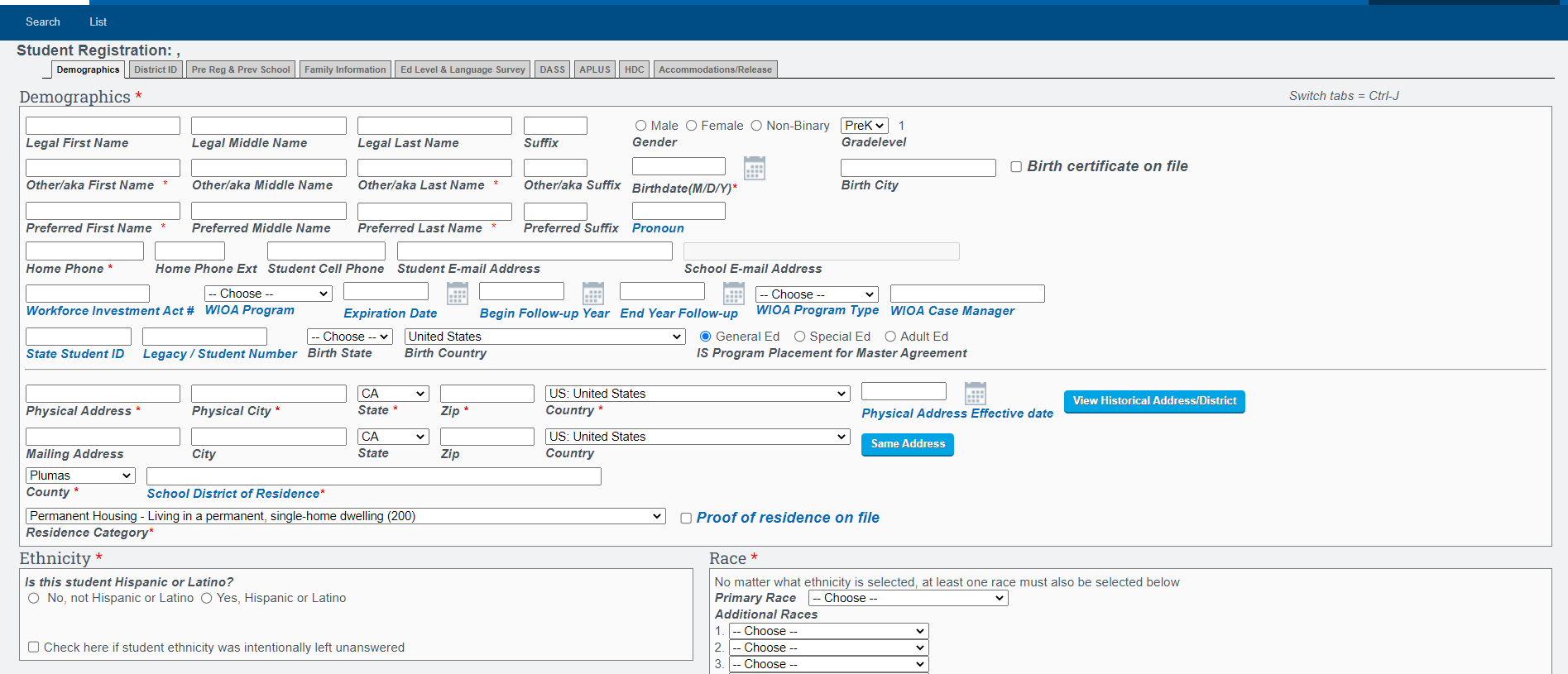
Family Information Tab
- Add family information- choose to add a parent/guardian
- Use the following page to search for an existing parent record OR click add New Parent Record
- The basic student information comes over. Enter the parent’s name, gender, relationship and contact information.
- Click SAVE Parent INFO. You will click Return to Student to back to the student registration page.
- Click on the “Lives With” button to set the parent that lives with the student.
- Click Send student mailings if you would like an extra label generated for this parent when you generate labels from our system.
- Click hide from transcripts if this parent should not be listed on a transcript
- Click the primary parent button to designate the primary contact for school related purposes.
- Repeat this process to add additional Parent/Guardians

Ed Level and Language Survey Tab
- Parent Education Level-this field is required for BOTH parent/guardian 1 and 2. If this information was not provided by the family, choose “Declined to State.”
- Language Survey – choose the language provided by the family for each field. If all options are English click the “SET ALL VALUES TO ENGLISH” to mass fill these fields
- Complete any other necessary tabs that your school requires you to track
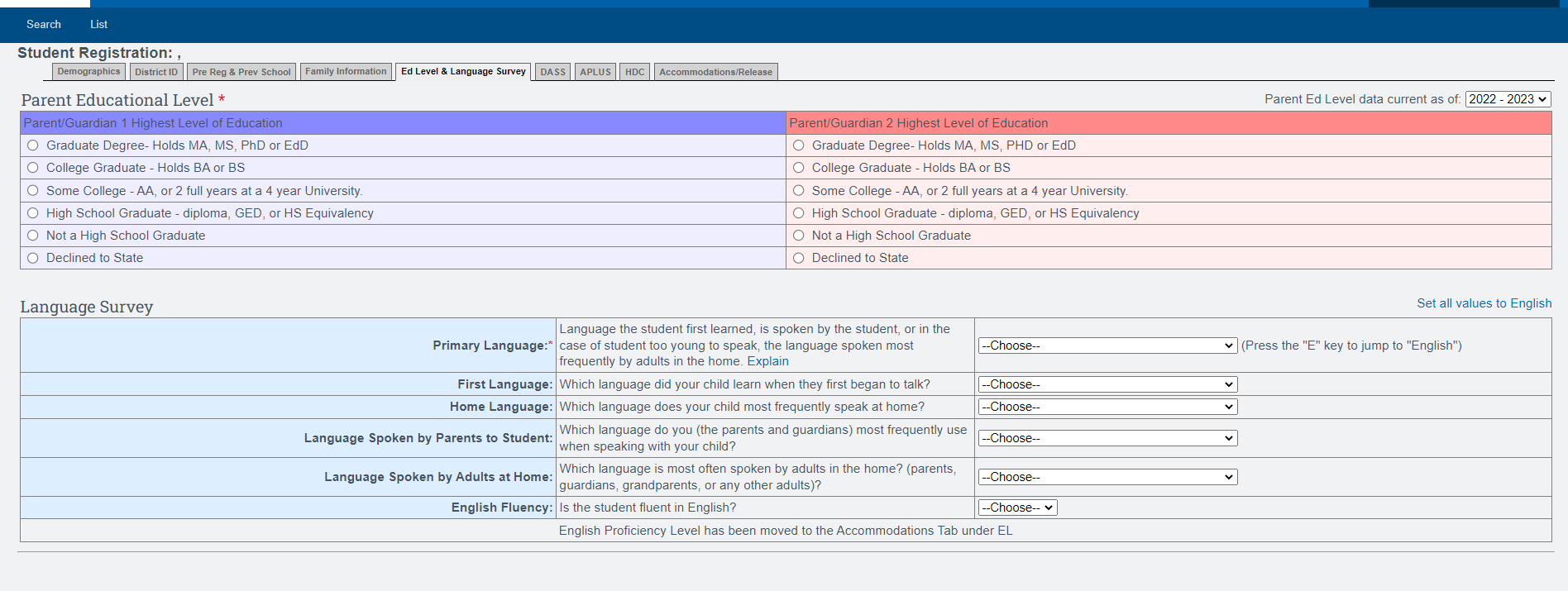
Helpful Hints
- Same address button can be clicked to fill in the Mailing Address fields if it is the same as the Physical Address
- Fields that are not initially required may be helpful in creating reports at a later date, but can be filled in at your school’s discretion
- There is no auto save (therefore you won’t see a save button on each page)
- You Save button will be found on the accommodations release ta
