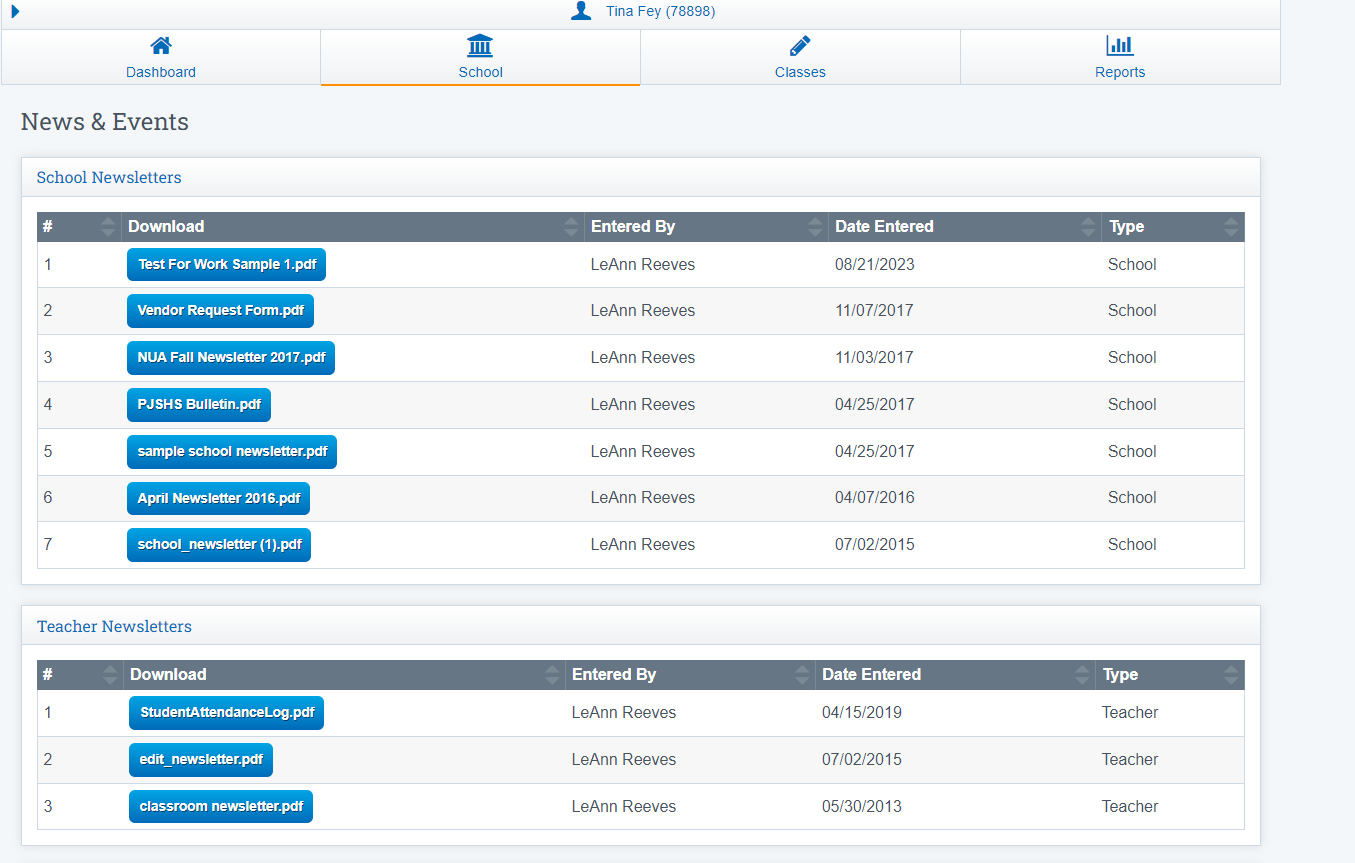Student/Parent Portal: Add a Newsletter
You can create a newsletter, important events announcement and attach it to the portal for your students. Create the newsletter in any format (Word, PowerPoint, Publisher, etc.) and then save as a PDF document.
Upload School Newsletter to the SIS :
Navigation:
Admin >Portal Management > School Newsletter
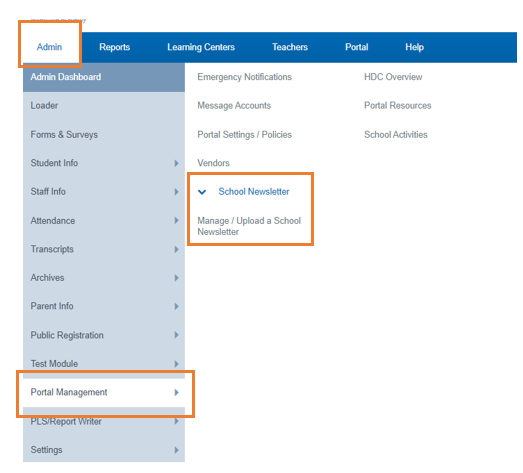
Navigate between different dashboards to easily complete or update various pages on the Portal.

Click Add Newsletter
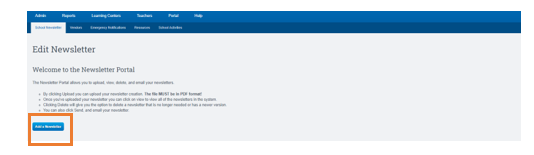
Choose your File

Upload Class Newsletter
Once you have saved the newsletter to your computer it can be uploaded in two different areas of the SIS.
-
At the Teacher PLS Roster (Teacher > PLS Student Roster), scroll to the bottom of the page.
-
At the Teacher’s CMS classes
Click the Envelope Icon to the right
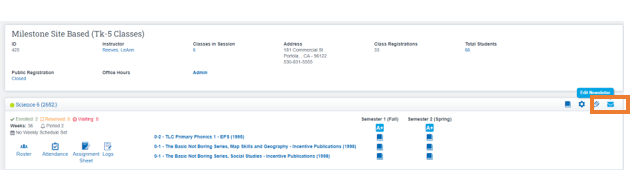
Click Add Newsletter
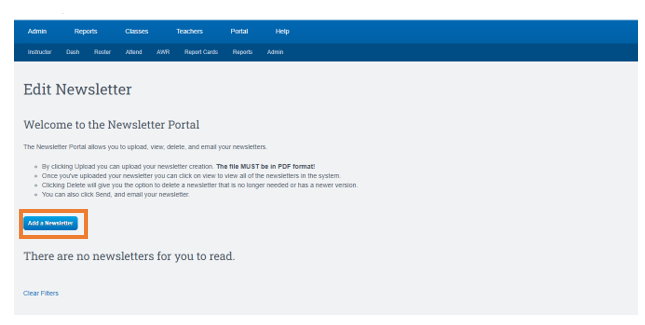
Click Choose File
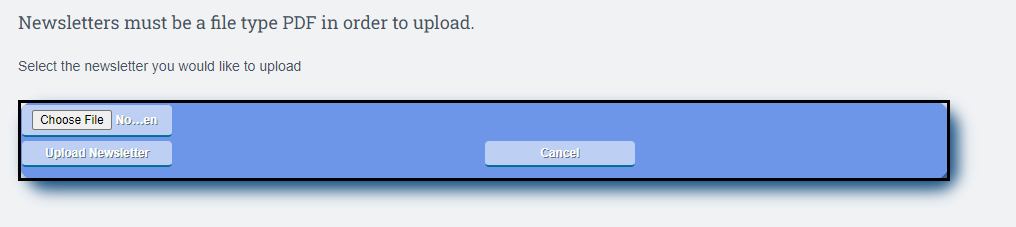
View from Student/ Parent Portal
Click School > News & Events