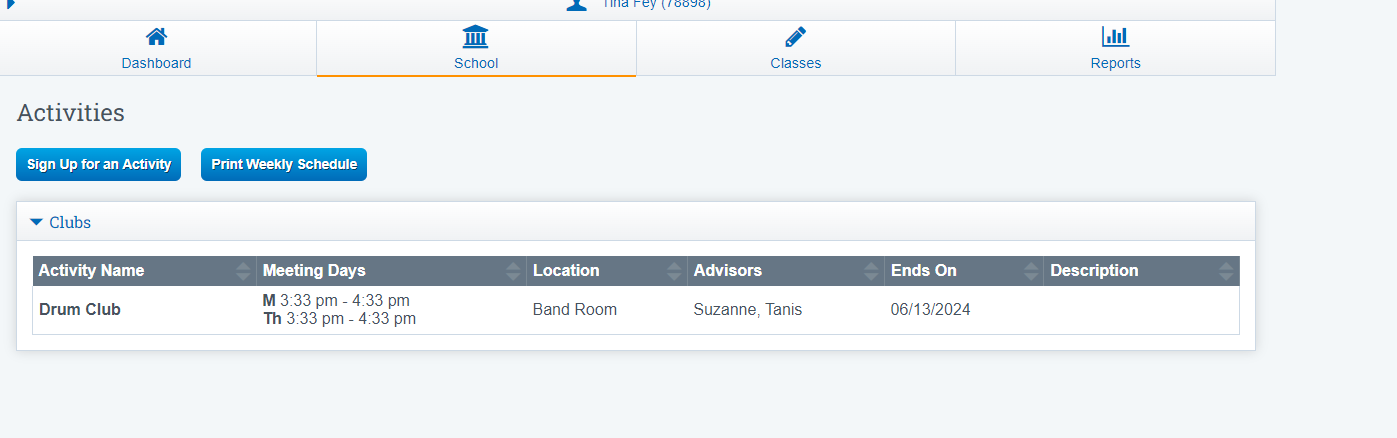Student/Parent Portal: Add Activities
If your school offers activities that your students can register for, you can add those activities to the Student/ Parent Portal to make registration easier.
Navigation:
Admin > Portal Management > School Activities
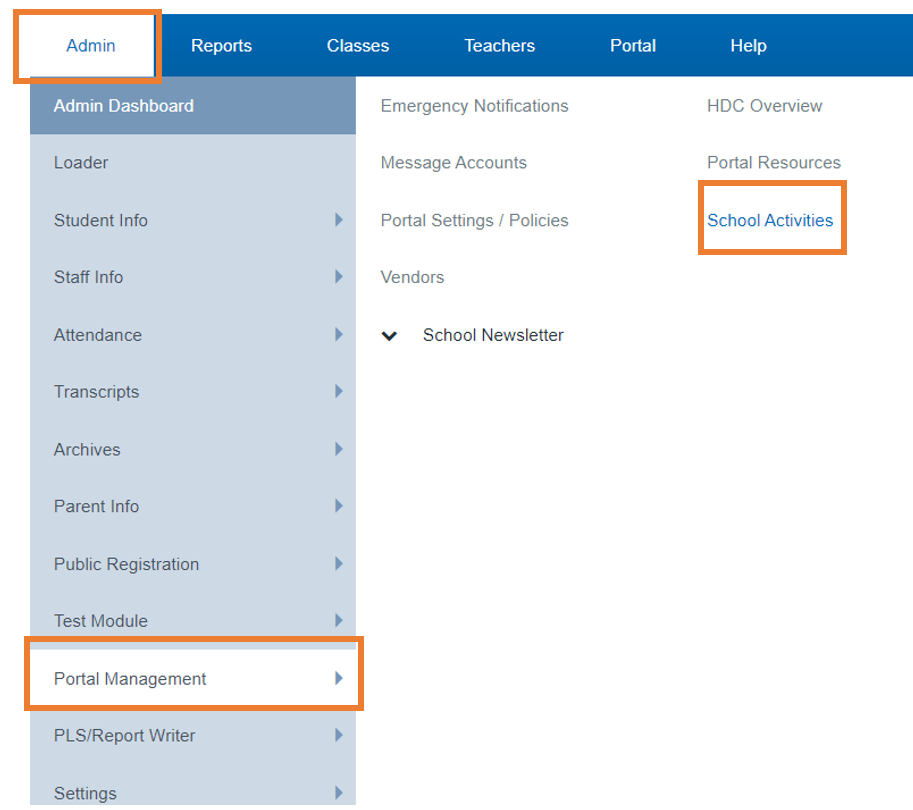
You have the flexibility to switch between various dashboards to efficiently update and manage various pages on the Portal.

There are several options for the creating an activity page:
Manage Activities: This feature allows you to adjust dates, times, forms and other items within the activity.
Manage activity Types: This feature will allow you to add/ edit topics for activities, such as Enrichment, After School Activities, ETC
Manage Forms: This feature will allow you to add a document that includes rules, expectations or other documents that might need to be read prior to signing up for an activity.
Create New Activity: This feature is great starting place and will allow you to add any activities your school has to offer.
Copy Over: This feature will allow you to copy activities,clubs, forms from one school year to the next.
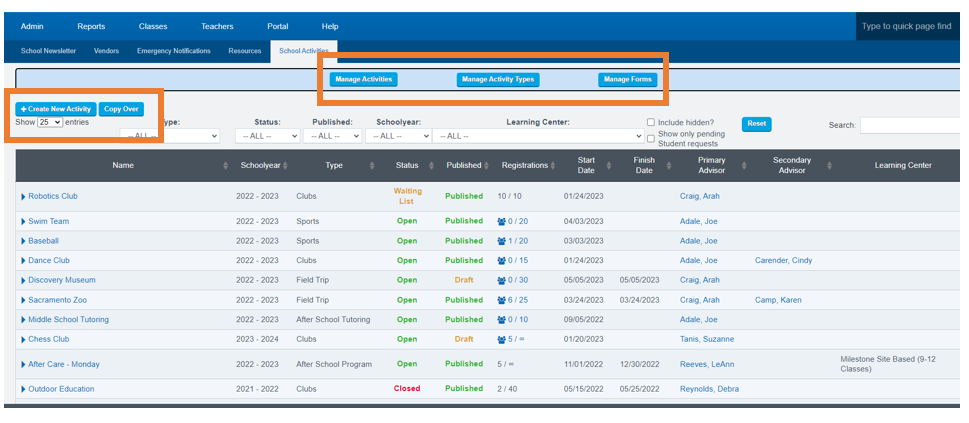
Column Definitions:
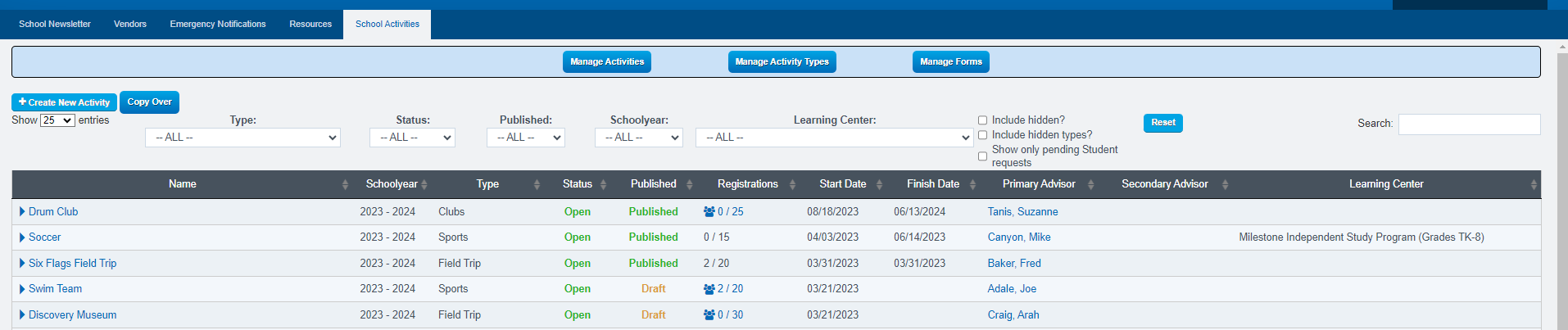
- Click the dropdown arrow in the Name column to edit the event
- Click the dropdown arrow in the Name column to view current roster and requests
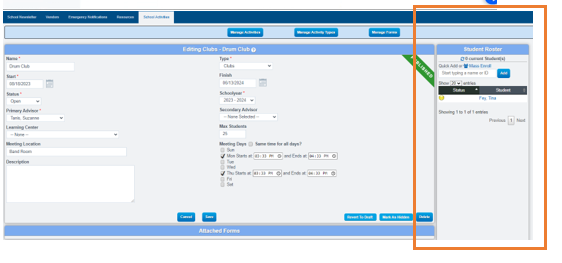
- Click on a number in the Registration column EX:0/25 to enroll students manually
Students Portal View:
Navigation on Student Portal:
School > Activities >Register for an Activity
Once the student clicks on the "sign up" button, an email notification will be sent to the teacher in charge of the activity, informing them that a student has requested to join the activity.
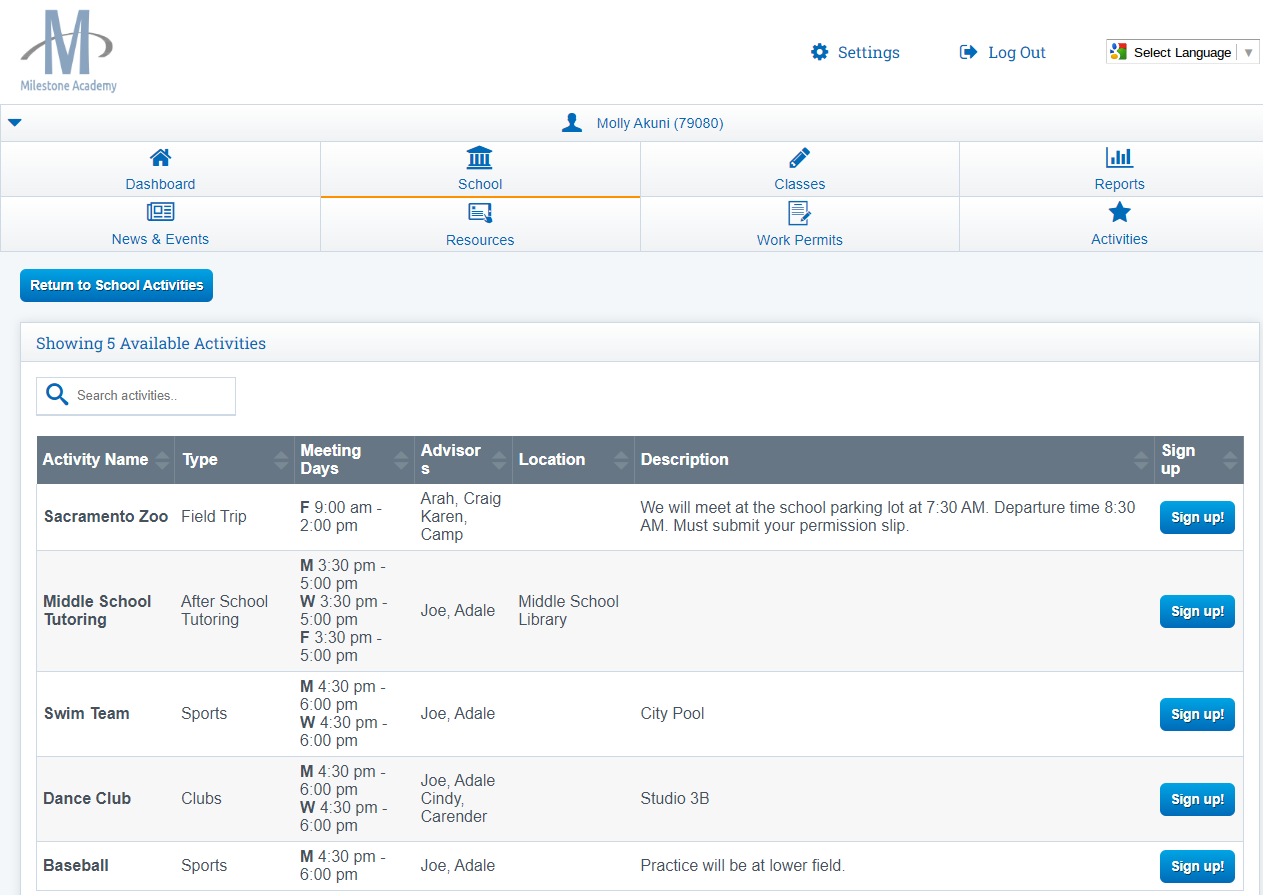
What it look like on Students Side when they Click "Sign Up"
Teachers will need to go into the SIS and Accept the student into the activity

This is what is looks like on the Students Side once they are accepted into the Activity