Student Dashboard: Adding Notes
Easily add and view student notes directly from the student’s dashboard to keep important information accessible and organized.
Table of Contents
Navigation
- Starting from Admin> Find/Add Students> Select Student> Student Dashboard
- Scroll to the bottom
Student Notes
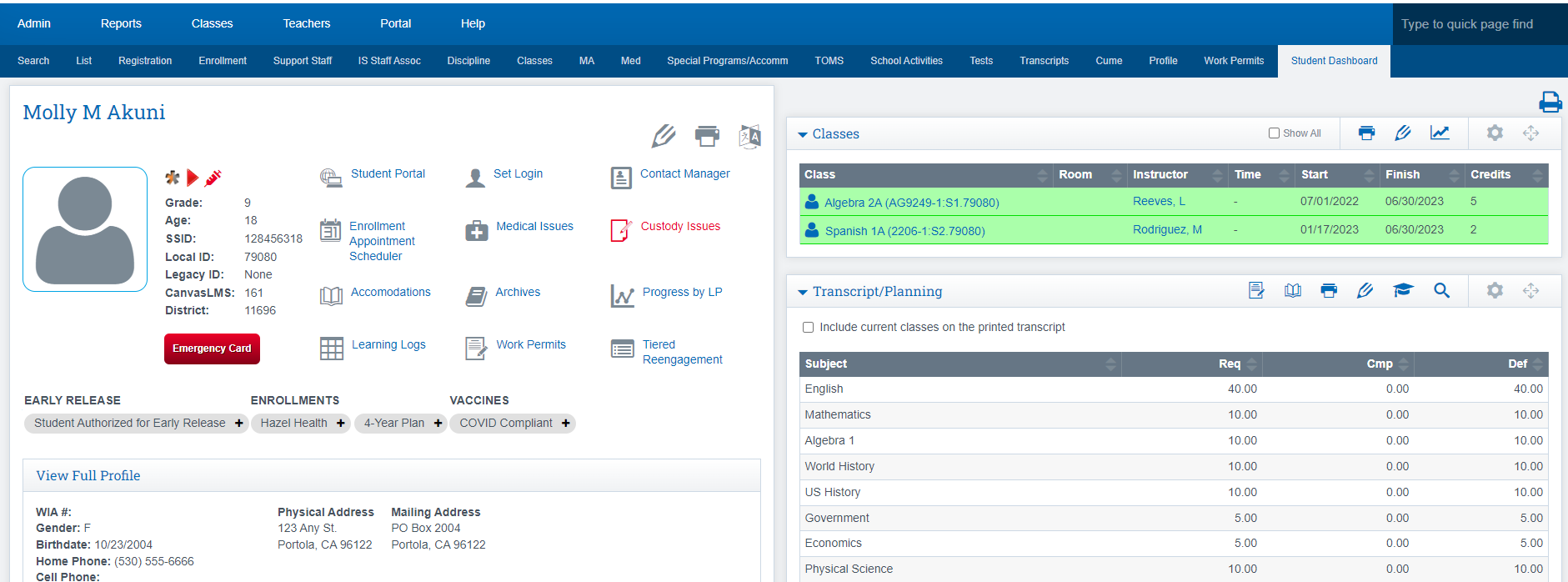
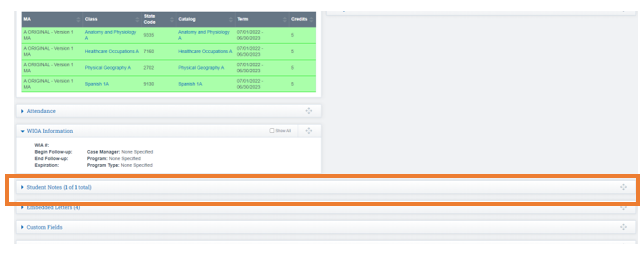
- Click the Blue Arrow to open the section up
- Click the Plus Sign to add a note

- Type in all desired info and Attach the files needed.
- Click Save Changes

*You also have the Ability to set this note or file as Confidential meaning only those with the permissions can view.
Accessing Student Notes
A yellow box will appear with the note in it on your page
- You can grab the box and move the note where you desire

Click the Push Pin to confirm the location of the note on the page

*This option can be a great way to add in student files unique to the student as well as any important notes for Administrators and Teachers to see.
