Adding an Emergency Day to Your School Calendar
Admin>Settings>School Calendars
Choose the Calendar Days Tab
Choose your Calendar Year and Track that you need to set an emergency day in
Click Set Your Dates
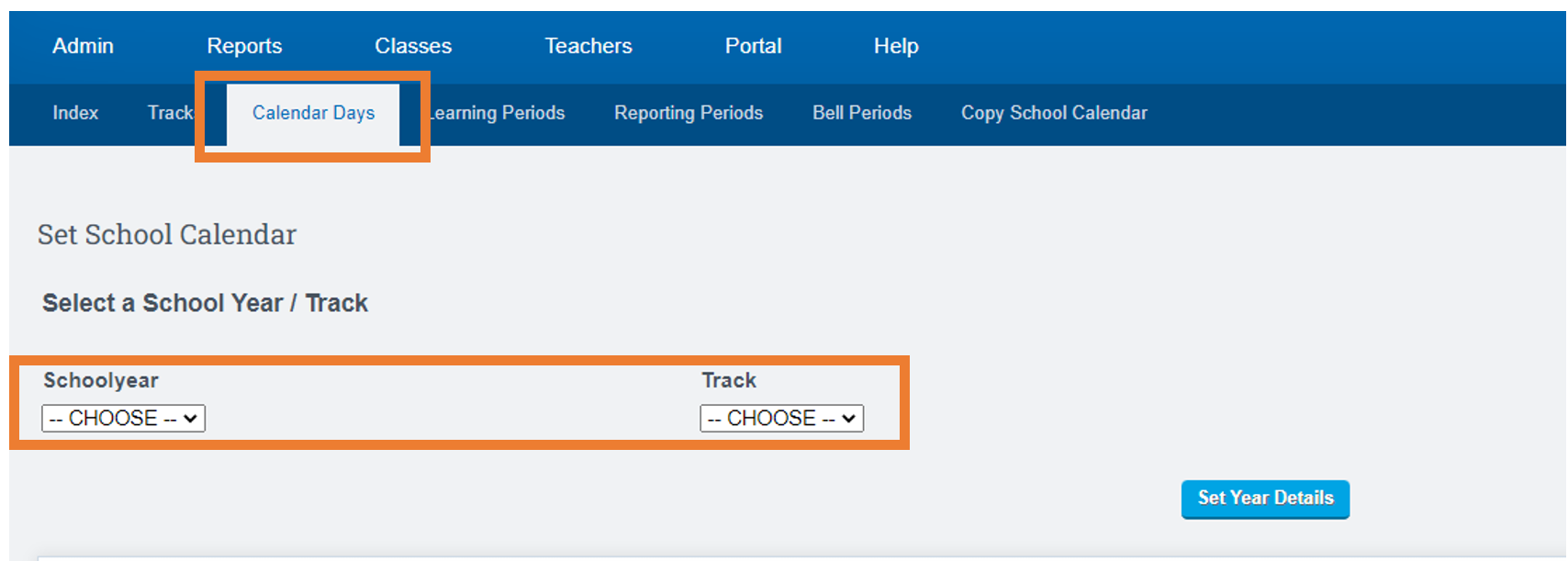
Click on the Day you would like to change from a Regular Day to an Emergency Day
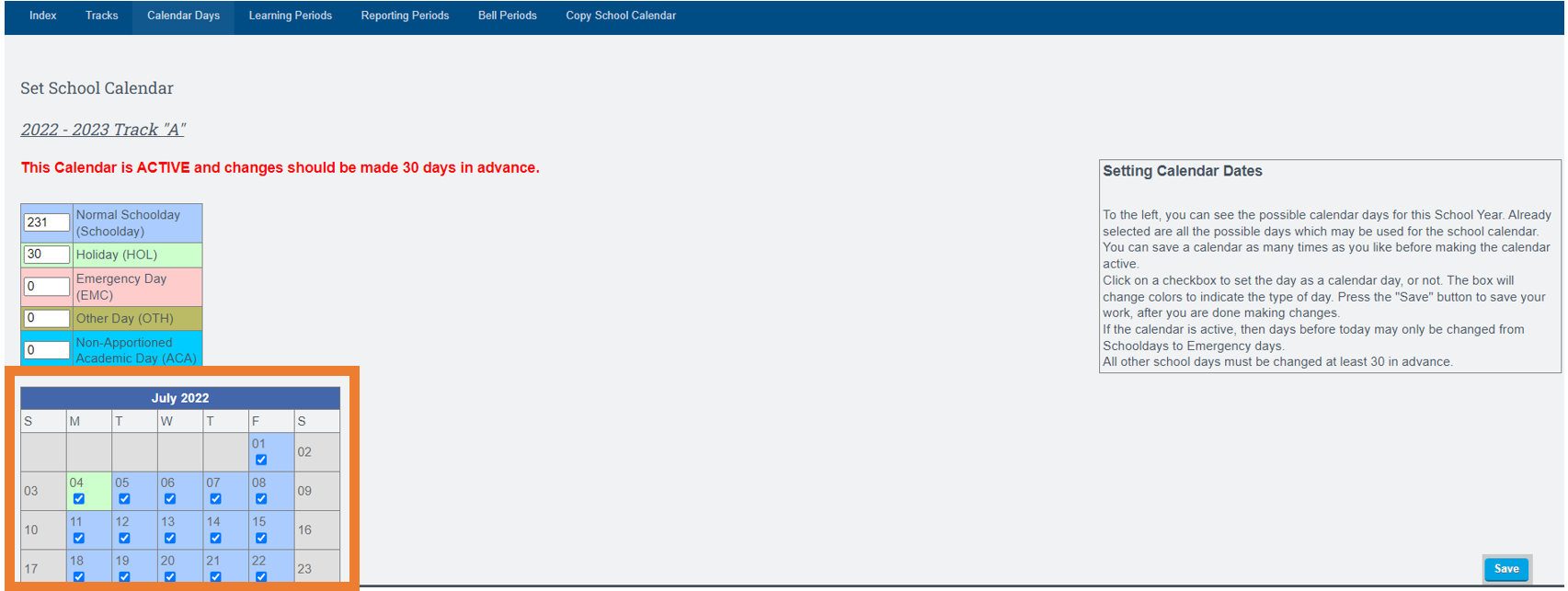
Once the Day appears RED on the Calendar
Click Save
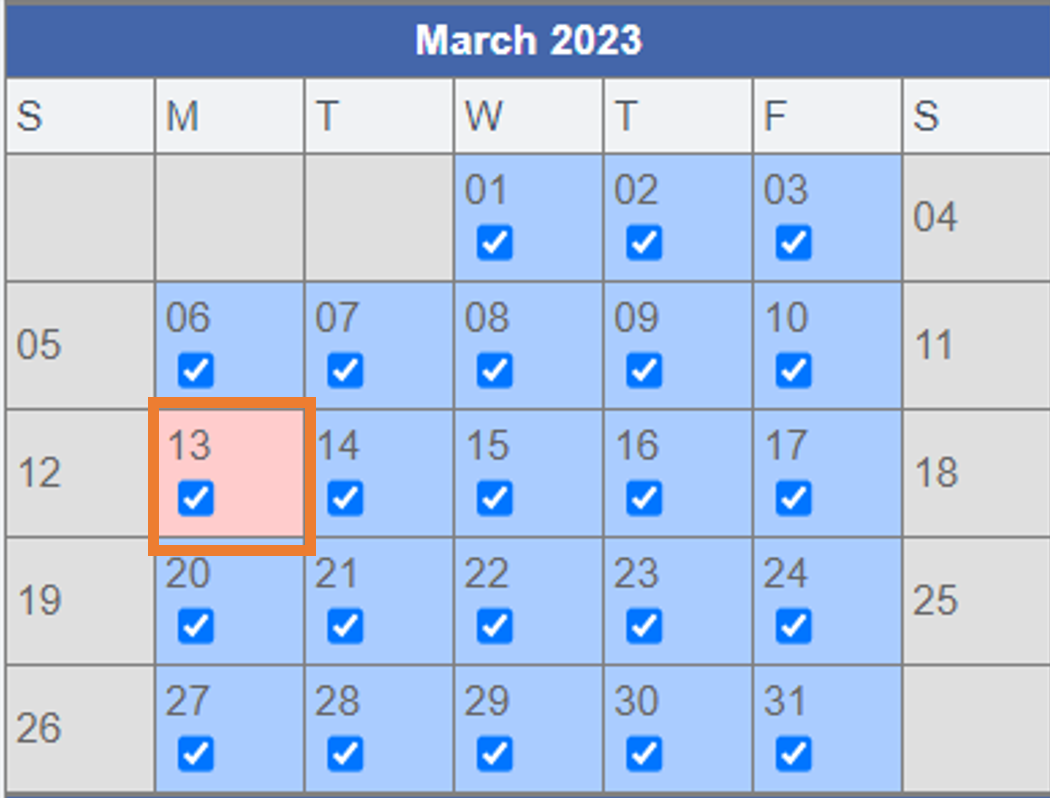
If you scroll back to the top of your screen you will see the Legend has been updated to reflect the Emergency Day
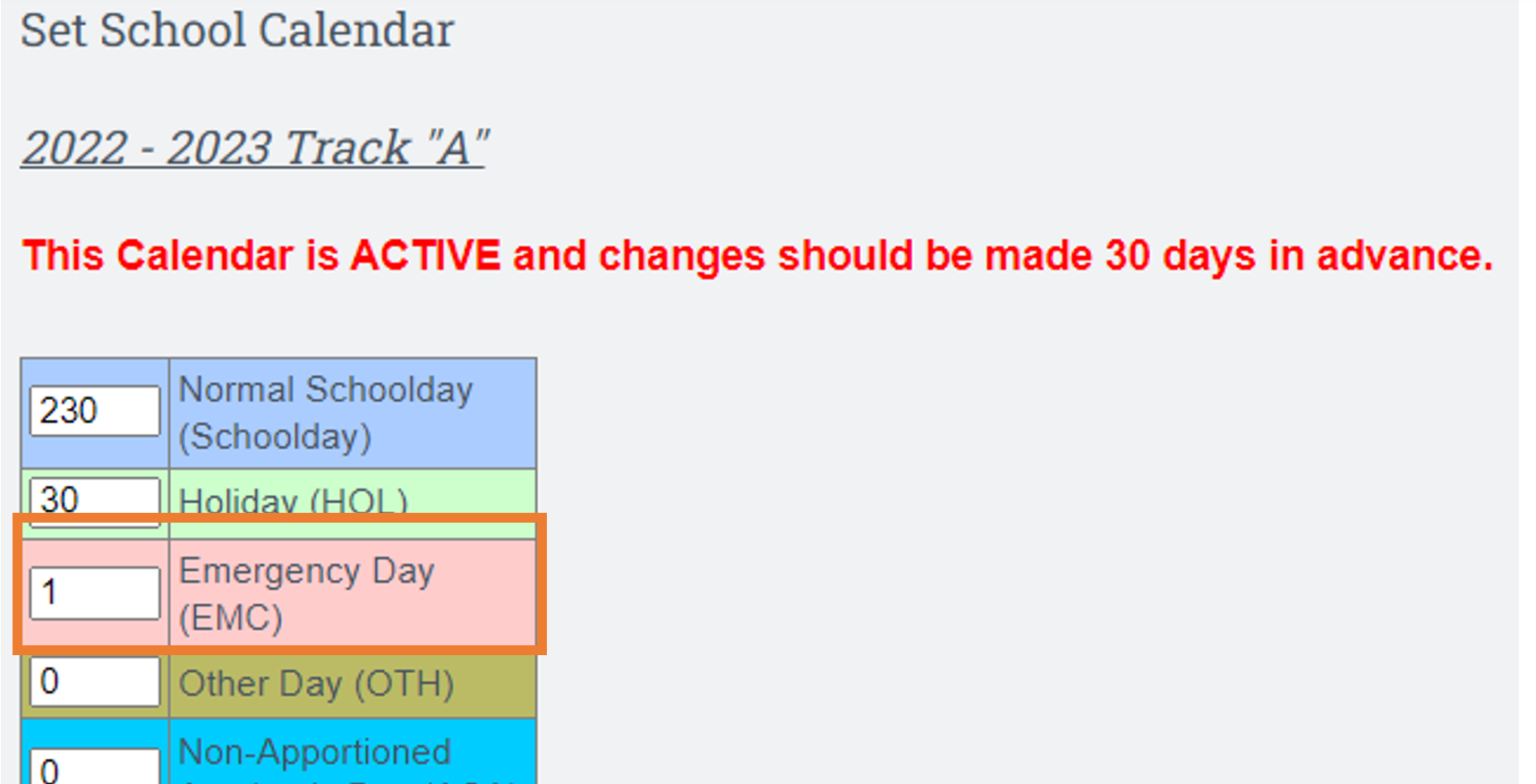
Save your Learning Periods for the Calendar
