Admin: Create Trigger Emails/SMS
Trigger emails in the SIS are automated messages set up to send based on specific actions or events.
Table of Contents
Trigger Emails are in an Admin section of the SIS. Please contact your School Admin if you have questions regarding this area.
Navigation:
- Go to Admin > Settings > Trigger Emails
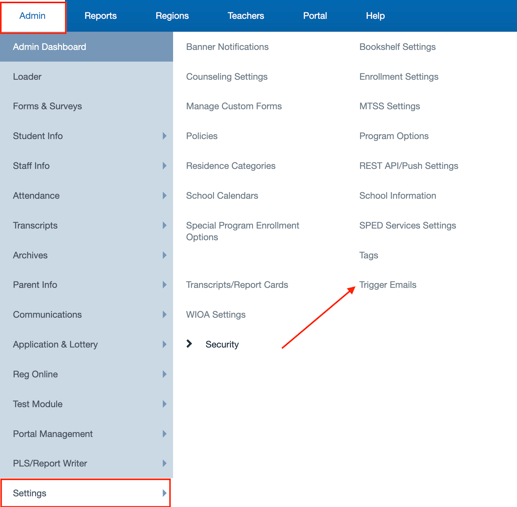
Scroll through the different sections to find the Trigger Email you desire to Edit
- We have different areas of the SIS that uses Trigger Emails, if there is a section you can not edit, it is usually because you have not paid for that part of the SIS (Such as Application and Lottery SLS) reach out to School Pathways if you have any questions.
- Be sure to Enable the Letter (click save if you enable prior to editing the body of the letter)
- Click Edit to Edit the Body
- Be sure the click Save to Save any Changes

- Staff
- Parents
- Students
You may also send Trigger notifications VIA SMS
- Those Subjects with the capability will include a tab next to the Email section, as shown in the example below

Trigger Emails for Staff Permissions are created under the Security section
- This will allow your staff to be notified if they do/ or do not have permissions for a specific section or function of the SIS.
To Invite those Staff, Parents and Students to log into the SIS/ Portal, click the link below to view how to send out the Welcome/Trigger Emails
- Send Trigger/ Welcome Email to Staff member
Send Staff Welcome Emails User Guide - Send Welcome /Trigger Email to Student/Parent
Send Welcome /Trigger Emails to Students/Parents User Guide
