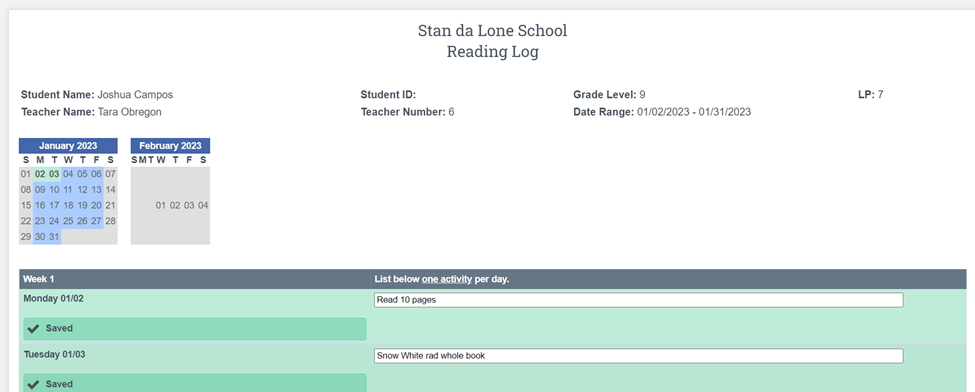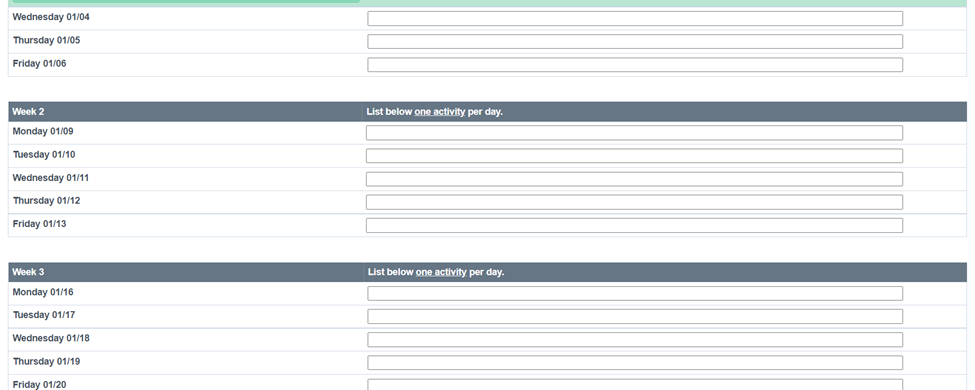Admin: Learning Logs to Choose From
School Pathways offers 7 different types of learning logs for your school to choose from. You can choose to use as many as your school desires. Please see the different learning logs below.
- Learning logs are a way for a student to document when and what type of learning activity they were engaged in for the day.
- These logs can be archived at the end of each Learning Period for audit Purposes or you can print and save them as a paper copy.
- The Logs can also be printed and filled in daily at home by the student.
- School Pathways will go through the logs with you on Admin 1 Training, and set your school policies to show only the logs your school desires.
- There is a school policy that allows you to lock down the logs so no changes can be made after a certain amount of days after the LP(by parents and or students), if you leave this particular policy blank it wont ever be locked down. use number 1-31, do not use number zero
Grid Log Assigned
You can see a detailed view of what classes the students are enrolled in for the Learning Period.
Teachers, Student and or Parents can log into the portal and place a check mark next to the Class that the student completed work in for that day.
One a check mark is placed into the box, the whole section for that day turns green, the green box indicates that the student has participated in educational activity for the day.
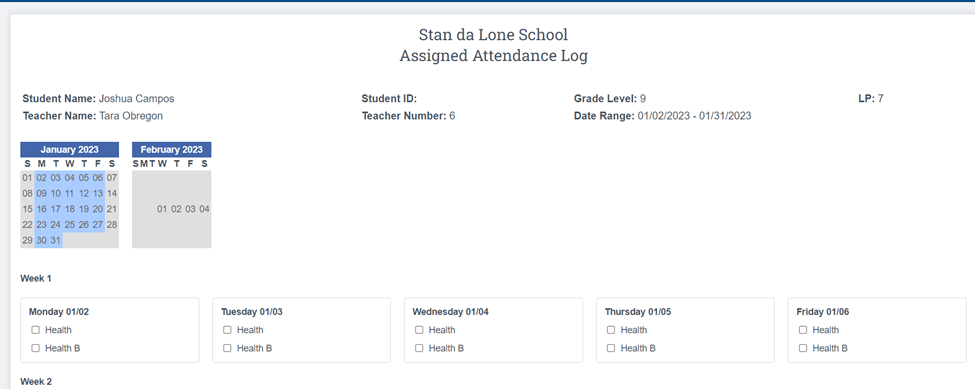
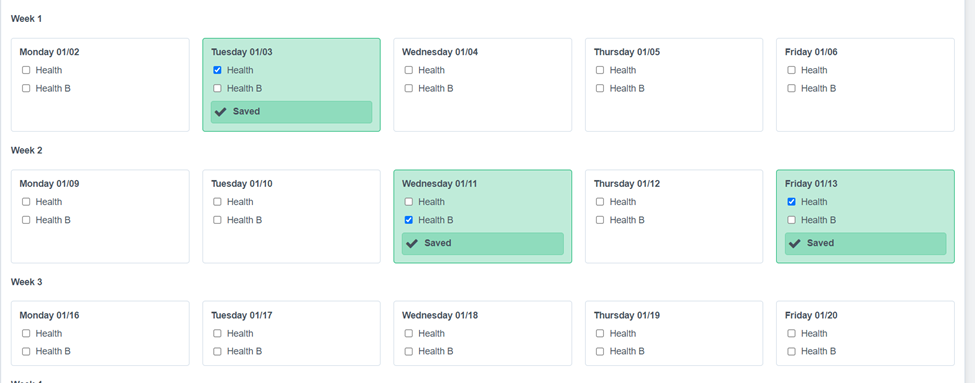
Grid Log Check
Grid log Check is vague, it allows the Teachers, Student and or Parent to notate that the student was engaged for a particular day.
Students can log into their portal and place a check next to each day they participated in an educational activity.
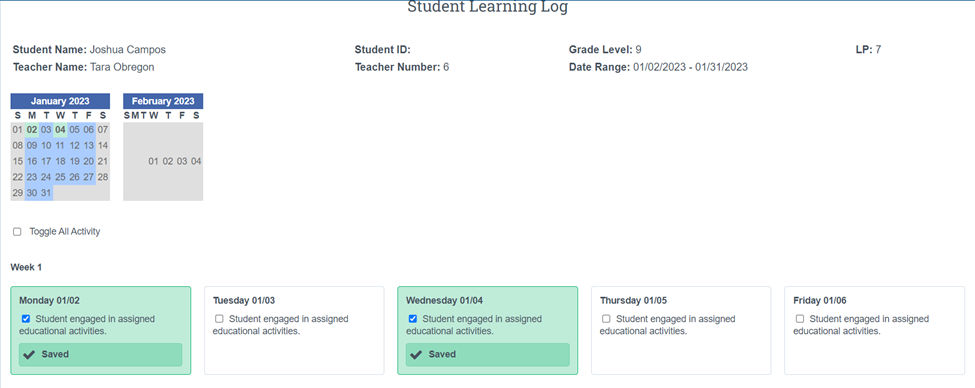
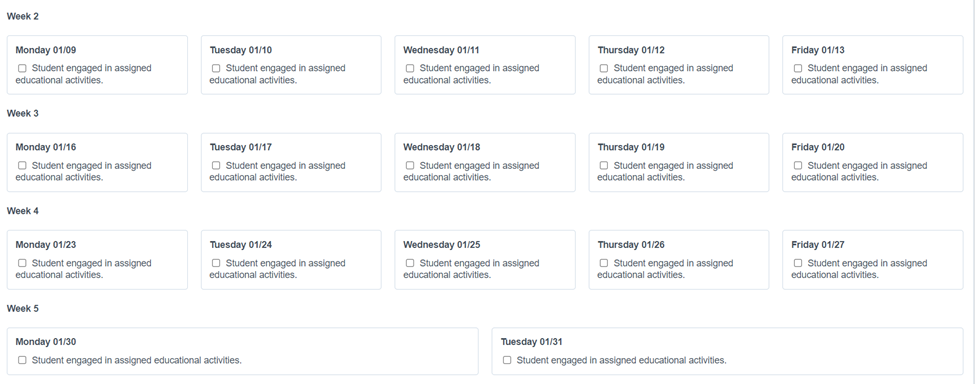
Grid Log MA
This Log will Show all classes on the Students Master Agreement in list form. Teachers,Students and or Parents can log into their portal and place a check next to each class they participated in for that day.
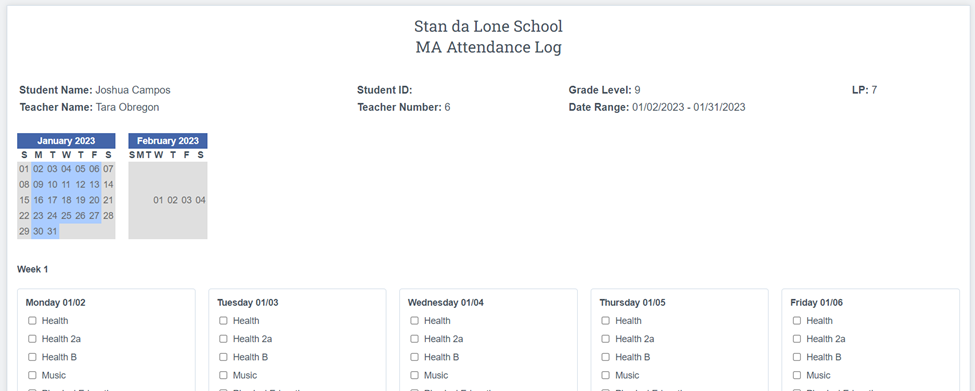
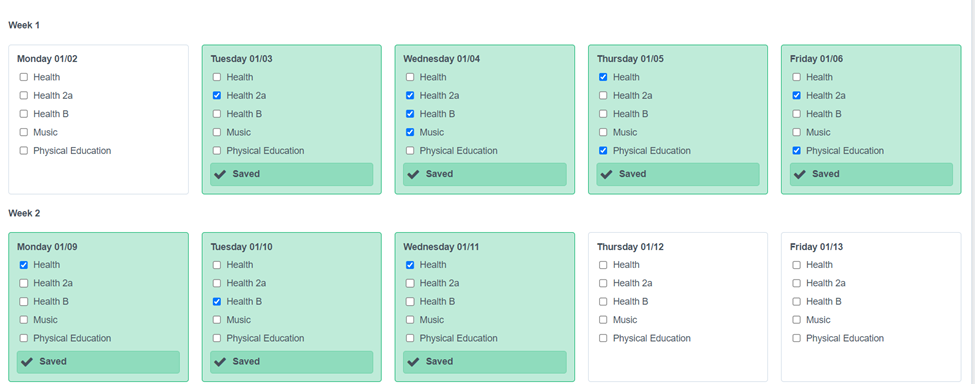
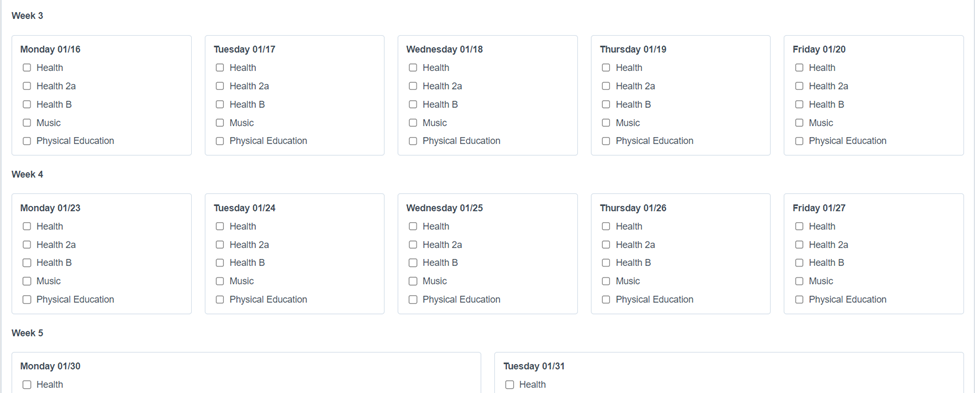
Write In Learning Log
This learning log will show the days of the week for the current Learning Period, the student, parents and or teacher can log into the portal and write next to each day of the week what classes the students participated in and for how long.
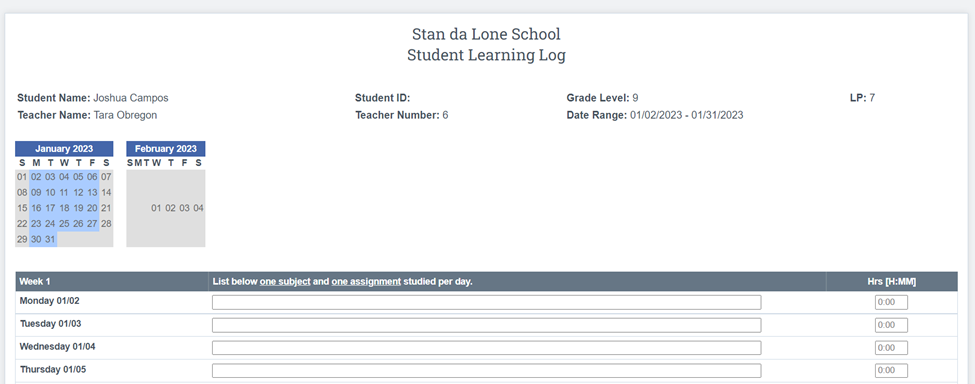
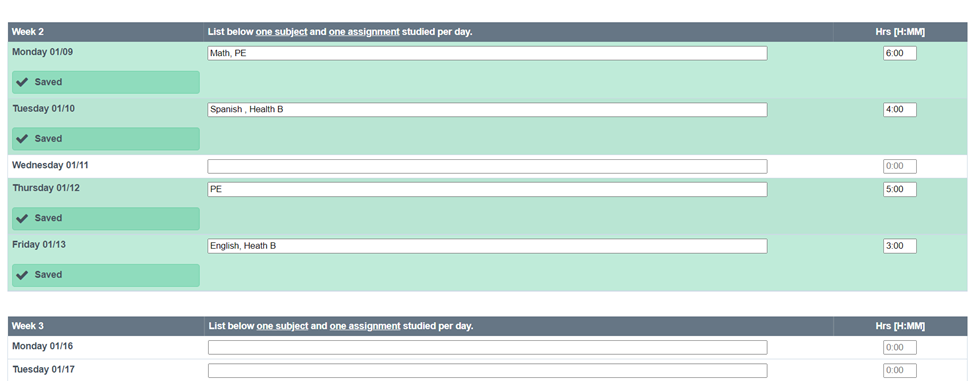
Write In Music Log
This log is a way for the Students to keep track of how often they participate in Music.
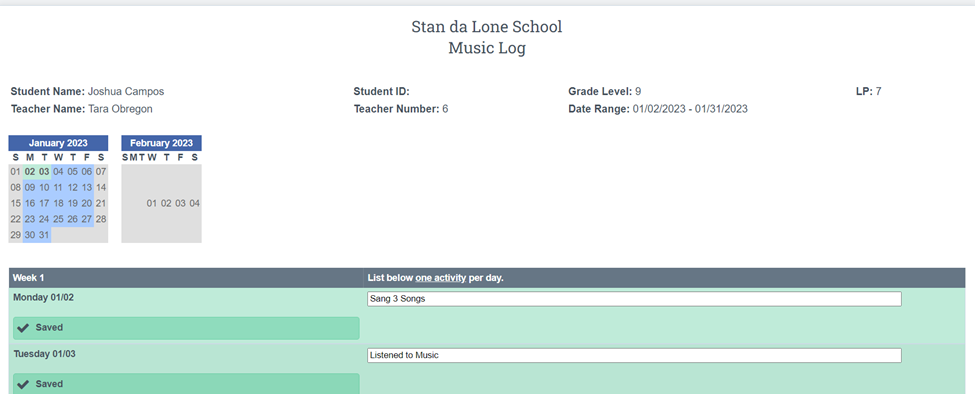
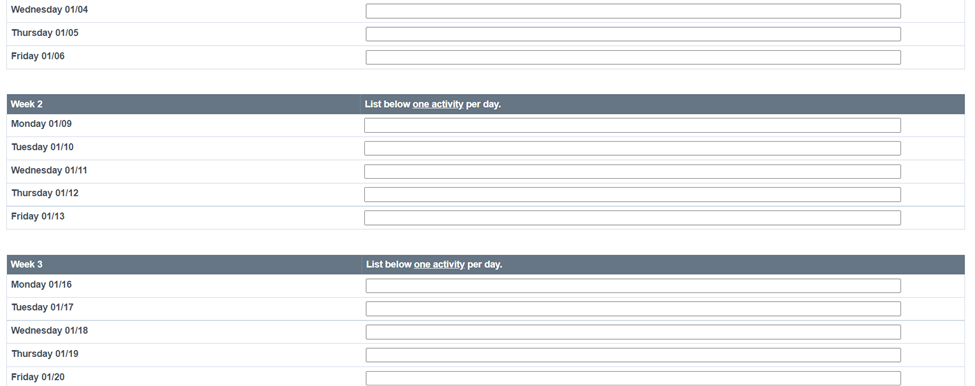
Write In PE Log
This log is used to keep track of what days and how long they participate in a Physical Activity and for how long. (the time section can be removed)
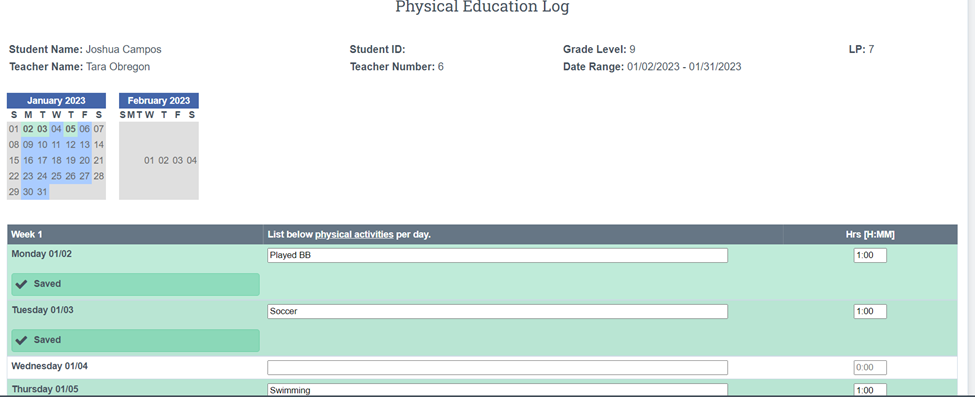
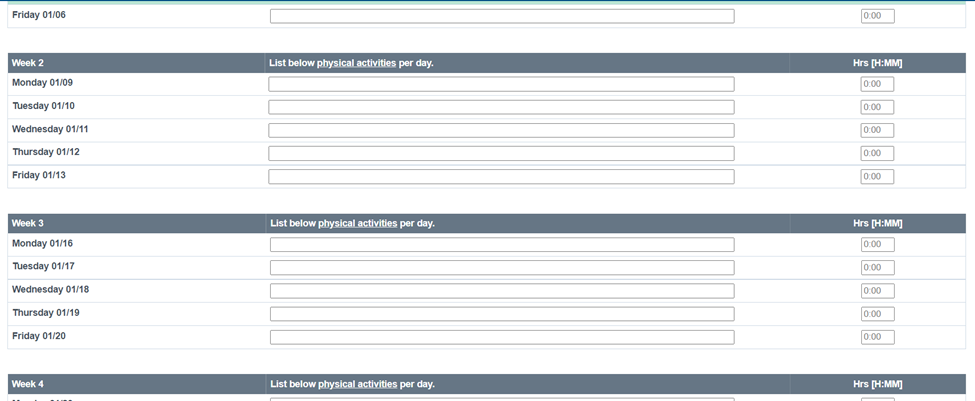
Write In Reading Log
This log is used to keep track of and reading activity the students do outside of normal class readings. They can log the book, amount of pages and or how much time they spent reading on a particular day.