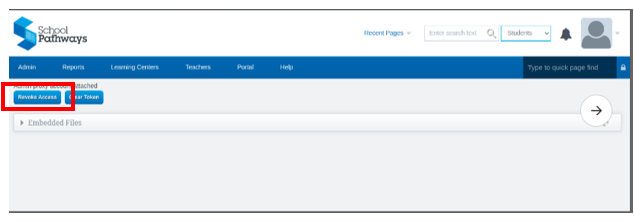Zoom: Admin-Level Interaction
If your school has more than one scope, each scope will need a different Admin Zoom Account to be set up. Please reach out to School Pathways with any questions.
Take a moment to go through the valuable information provided by Zoom.
Give Access to School pathways to SYN your Zoom Account
Navigation:
Click Reports > External Bridging > Zoom Status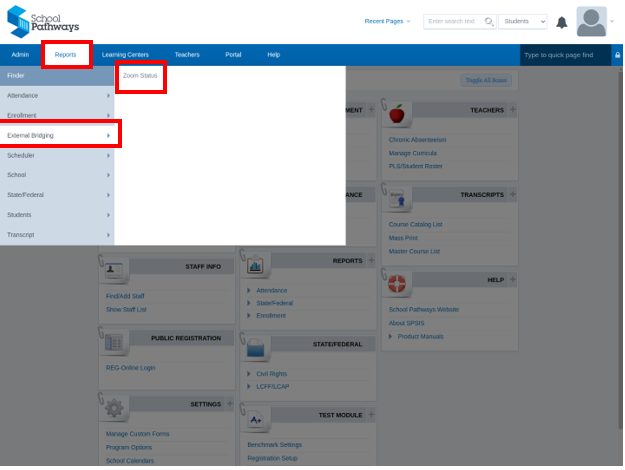
Click the “Add to Zoom”
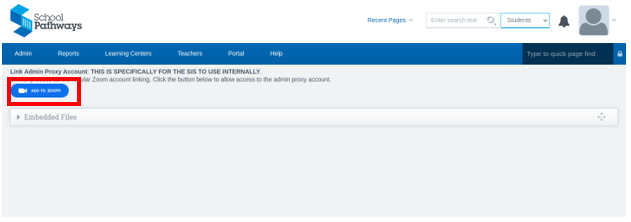
Next Screen:
- Follow the oath process for allowing the SIS access to its requested information on the account you would like to link.
- If the Allow Button on the bottom of the page isn't blue, be sure to turn on the toggle button in the screenshot below.
Click Allow
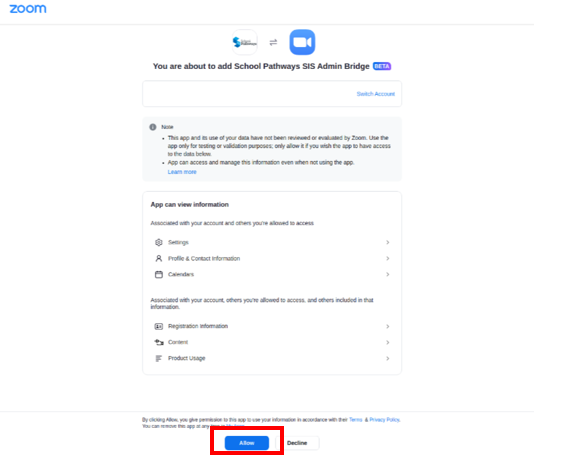
Note: This must be an administrative account with access to reports. Make sure that the account being used has access otherwise the system will error when attempting to retrieve information.
* The system will be able to retrieve meeting participants and duration data to be used in reports by teachers using the related Zoom app, “School Pathways SIS Bridge” Once all the above steps are complete.
Revoke Access
Follow same directions In the above steps except click “Revoke Access”