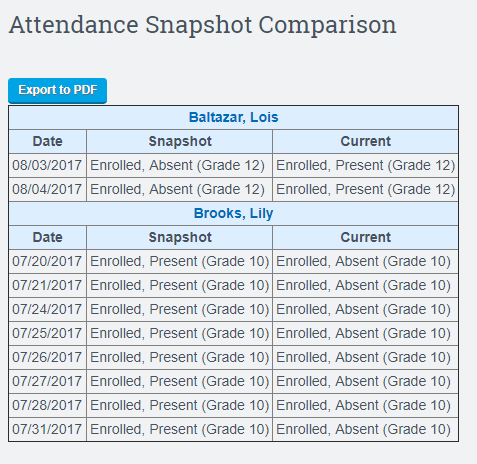Admin: Attendance Procedures
Before reporting any attendance to your state or district:
- Make sure all attendance is claimed that can be claimed
- Independent Study Teacher: Run “Attendance Statistics by Teacher” for the LP in question
(Reports > Attendance > Attendance Statistics by Teacher) - Classroom Based Teacher: Note: This report can now be used to find unclaimed Classroom Attendance. You must change the dropdown to CB in order to the attendance statistics by teacher and they must operate on homerooms
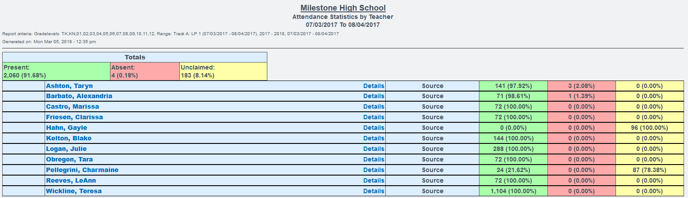
Classroom Based Teachers:
1. Run “LC Daily Attendance”
(Reports > Attendance > LC Attendance > Daily Attendance)
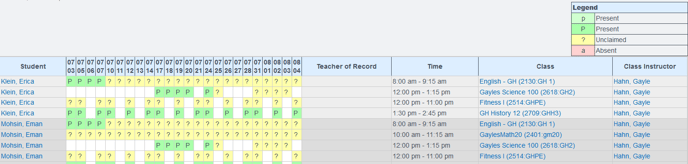
2. Run “Attendance Anomaly Report” and clean up any anomalies that appear
(Reports > Attendance > Attendance Anomalies Report)
- Make sure there are no anomalies
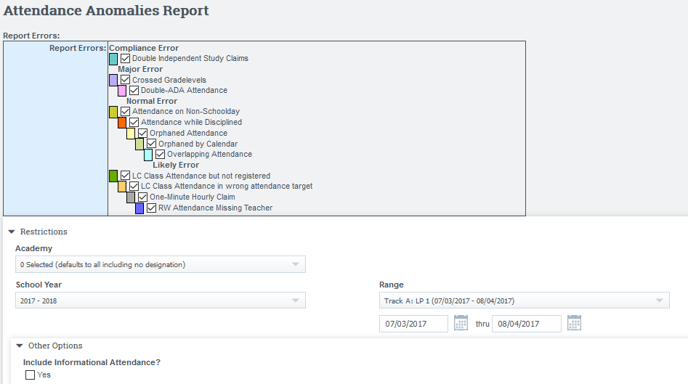
3. Run “P1/P2/YE ADA Report” for the current time period
(Reports > Attendance > P1/P2/YE ADA Report)
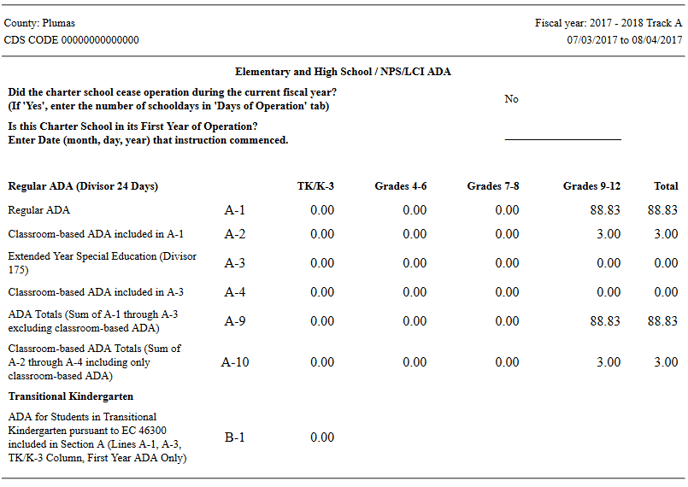
(Reports > Attendance > ADA Summary by Gradelevel)
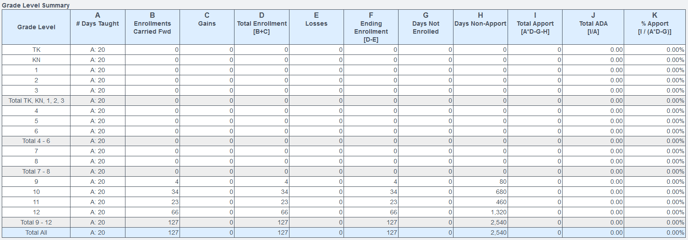
- If there are discrepancies, check the “Apportionment Detail by Gradelevel”
5. New – Attendance Snapshot for the P1/P2/Year End ADA Report
- Every time someone runs a P1/P2/Year End ADA report, we now automatically create a snapshot of that report.

- If some attendance is deleted or changed after this snapshot, clicking on the snapshot link will show you any differences that were found.