Student Lottery System Standalone Product: Basic Navigation/Home Page
A review of the home screen and basic navigation
Let's break down the App & Lottery Home page and basic navigation
Home Page "Lottery Home"
You can navigate to the home page through a variety of ways.
- You can click the school logo on the top left corner of the screen from any page in the system
- You can click the Home tab > Lottery Home

Lottery Navigation Section:

- Enrollment Interest Review: This page you can view all of your applicants/loaded student data
- Enrollment Interest Form: You can review the form the way a parent/student will see it. You can click this link and share the URL if you have a parent/student interested in your school and wanting to fill out the short application
- Lottery History: This page will show every single lottery you have run using this program
- Applicant Message History: Access to the messages that have been sent from the system (Winner, Non-Winner, Waitlisted Trigger emails that you may have sent to notify students of their lottery results)
Lottery Configuration Section:

- Lottery Settings: This page contains the settings for each of your lotteries
- Manage Pre-Qualification Requests: For any pre-qualifications that you use in your Lottery Settings, this page allows you to Approve students for their potential Pre-Qualifiers
- Configure Enrollment Interest Forms: This page allows you to add/adjust/remove any questions and fields on the Enrollment Interest Form/Short Application
- Configure Trigger Emails: These are you Winner/Non-Winner/Waitlist messages that can be sent to parents/students based on the lottery results.
Administration:

- Manage Users: Use this link to add new staff to the system
- Manage Logins: Use this link to manage staff login/usernames and add them to permission/security groups
- Login Letters: This page allows you to send a welcome email to new users (includes username and a password reset link)
- Manage Default Logins: This is typically only done during setup. This sets the naming convention for your staff usernames.
- Manage Schoolyears: Done once per School year prior to setting up your lottery. This page allows you to add the next school year when needed.
- Enrollment Interest Report Policies: this page has one setting- whether you want to allow the gradelevel to be overwritten on the Enrollment Interest Review prior to running a lottery. Defaulted to "No"
- Application Lottery Policies: this page has one settings- whether you want to always filter out a certain status when running a lottery. Defaulted to not filter any statuses out.
- Enrollment Interest Form Policies: This page has a few settings. Allows you to specify which gradelevels a parent/student can choose from on the form, the available school years on the form, and the ability to add email addresses for notifying when you have a new applicant.
Blue Navigation Bar

Home

- Lottery Home: Will get you back to the Home screen
- Lottery Dashboard: Will take you to a dashboard you can configure and see some analytics on your data and lottery
- Enrollment Interest Review: Will take you to the page where you can view, sort, filter your students and run your lottery
Enrollment Interest Review and the Lottery Settings tabs are quick links to those areas of the system
Help tab: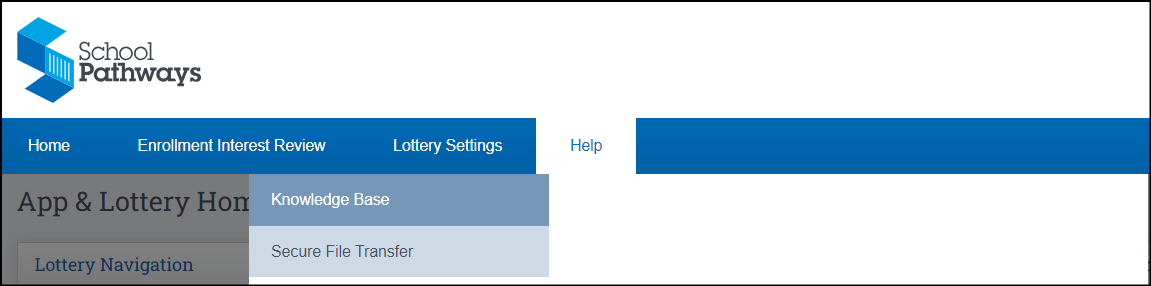
- Knowledge Base: this will take you to the School Pathways Knowledge base. There is a specific section for "Application & Lottery Standalone" users (those not using School Pathways for the full SIS)
- Secure File Transfer: this is access to the login page for the SFT. This is a secure way to send data files and store recordings. If you ever have to send one of your data files to School Pathways, you can load this to the SFT rather than sending sensative information via email. Your School Pathways contact can send you the login information via a secure One-Time Send link for access if needed.
