Zoom & Engagement Calendar Linking
Create a New Engagement Calendar Synchronous Event by Linking your Zoom Meetings to School Pathways.
Take a moment to go through the valuable information provided by Zoom.
Navigation:
Teachers > Engagement Calendar
or
From the PLS Dashboard Click Engagement Calendar Tab (on the left side of screen)
There are two ways to connect a Zoom Meeting to the School Pathways Engagement Calendar to track Synchronous Instruction.
- You can Link to your school calendar events to your zoom existing meeting
- You can Create a Zoom Meeting in School Pathways using the Engagement Calendar
- If you are already using School Pathways engagement Calendar,
- click the link be to see guide on Edit Engagement Calendar Event
Create A Synchronous Event using Zoom Existing Meeting
Click the BLUE PLUS Sign To Add a New event
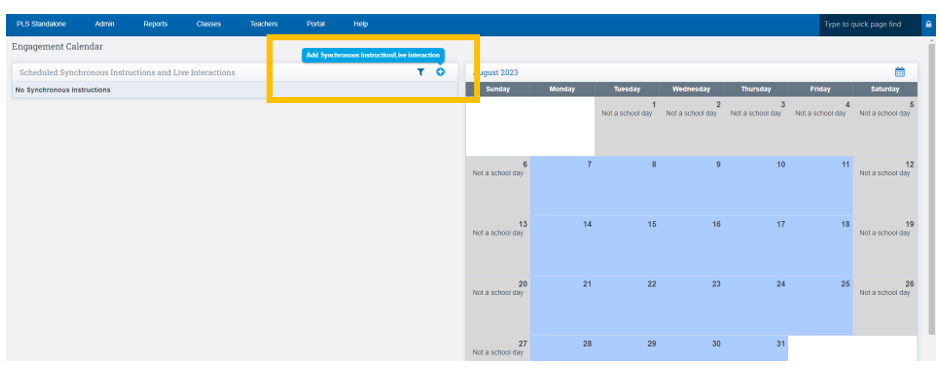
This screen will now appear, skip to the bottom of the screen and click "Use Existing Meeting"
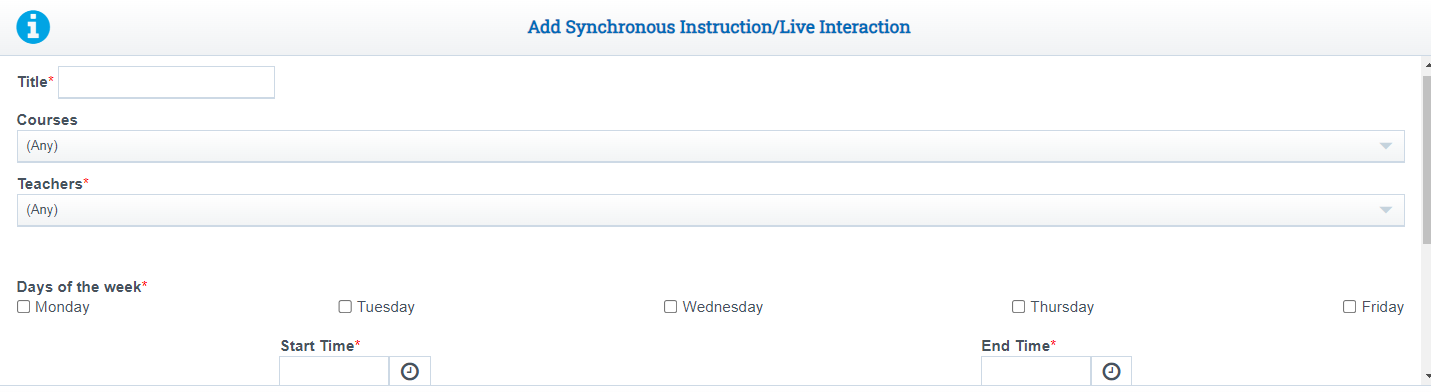
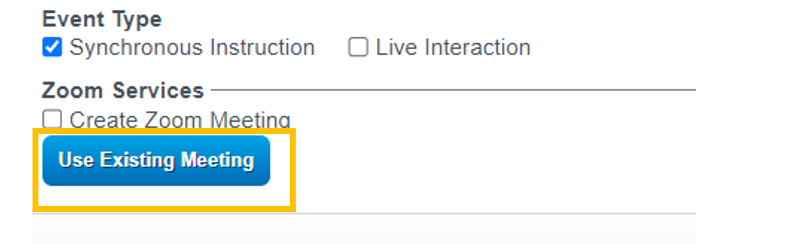
Any Meetings you have Created in your Zoom Account will show on your screen
Choose the Zoom Meeting you wish to attach by clicking in the box
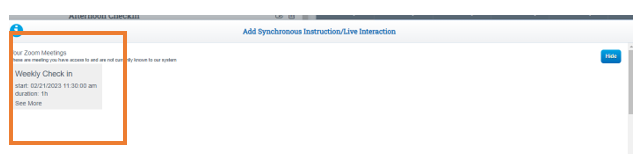
- All the info in the white box you skipped above will automatically be filled in by Zoom when you choose the meeting
On the next screen, Search Page for students to invite to the meeting
Click the box next to their name to invite them to the Meeting
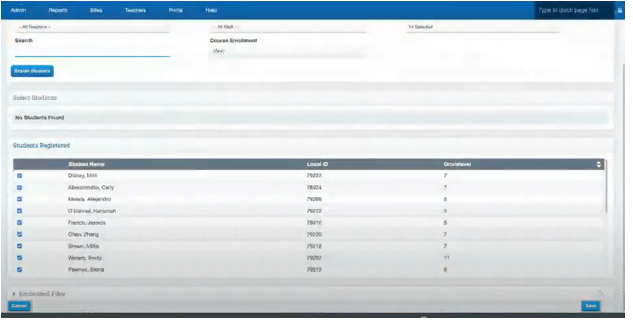
- Each Student you invite to the meeting will receive a Zoom invite via Email
- Under Each Synchronous Event on the Engagement Calendar you will see a list of students registered for the meeting
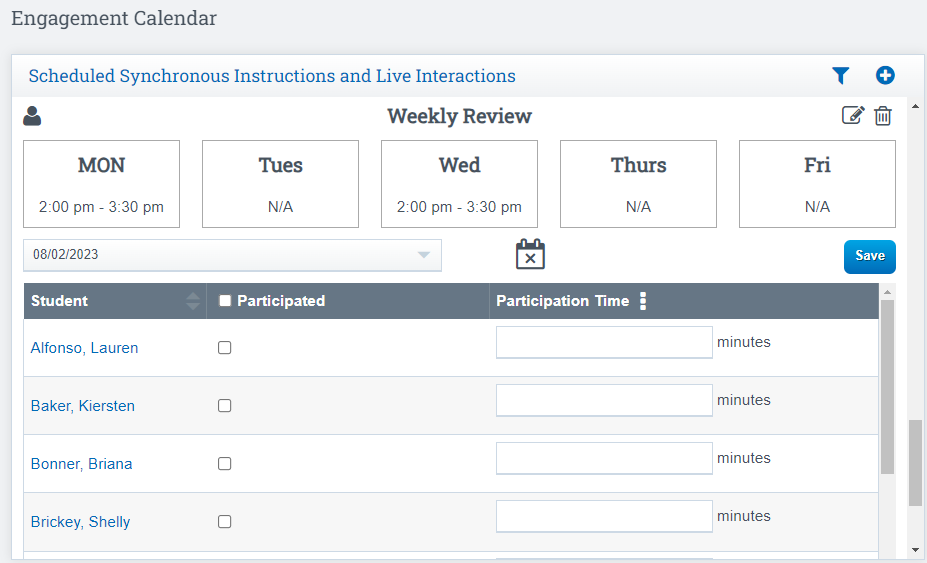
Create A Synchronous Event and using option to Create Zoom Meeting
Using this option, you will fill in all boxes in School Pathways Engagement Calendar and the event will syn with your zoom account
Click the BLUE PLUS Sign To Add a New event
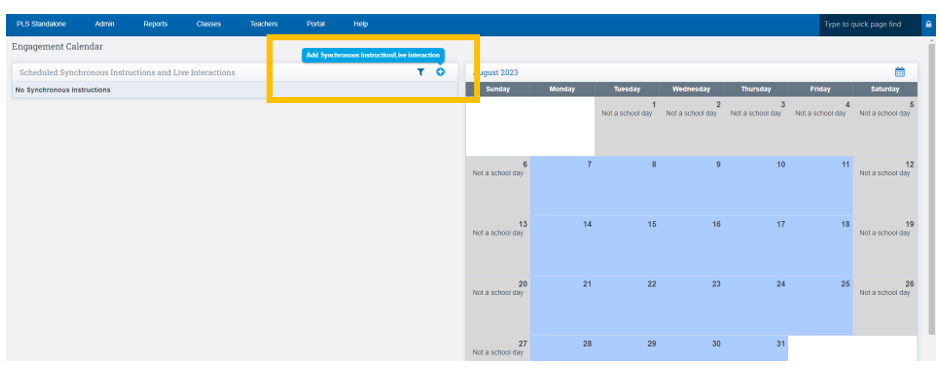
Fill in all white Sections needed to create the Meeting
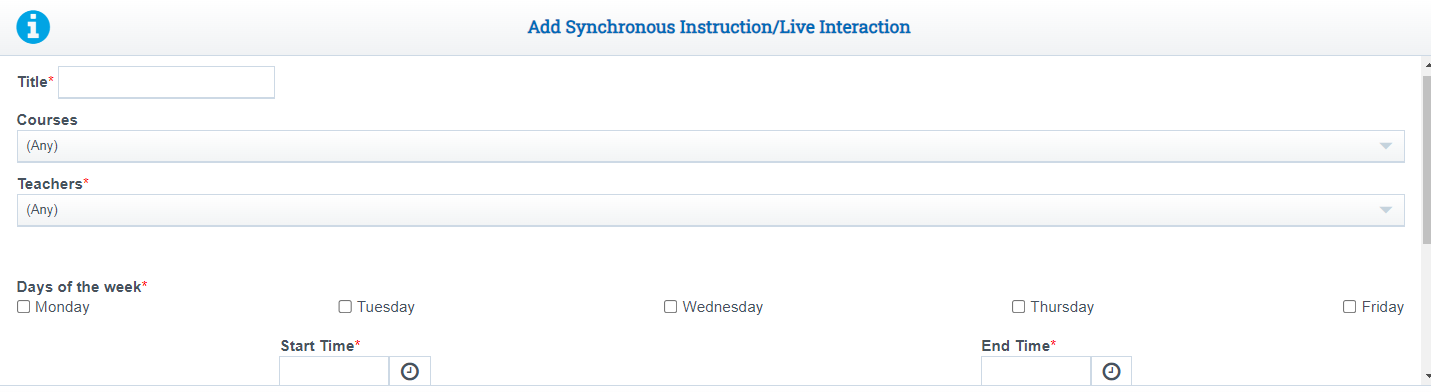
At the Bottom of the screen Place a Check mark in the box "Create Zoom Meeting"
Click Save once done
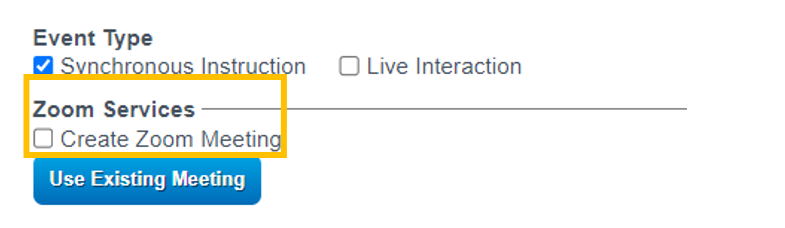
On the next screen, Search Page for students to invite to the meeting
Click the box next to their name to invite them to the Meeting
End of Day with Zoom Update in the School Pathways System
A query is completed:
1. Teachers will receive an updated list of email address of who attended the meeting
2. Teachers also have the option to go into the zoom meetings they have created and turn them into a synchronous calendar instruction.
View your daily Synchronous/Live Interaction Calendar
- Go to the Dashboard where you create Synchronous Instruction
- Click on the Date (number) you wish to view meetings for the day
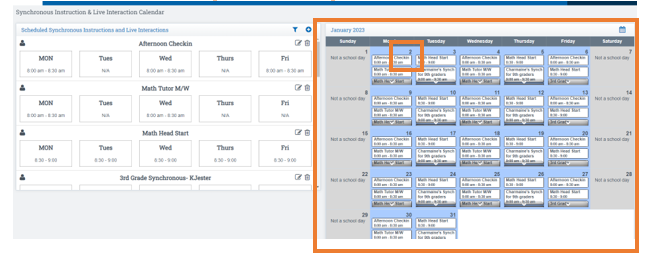
When you click on the date, you will see a detailed view of all meetings scheduled for the day
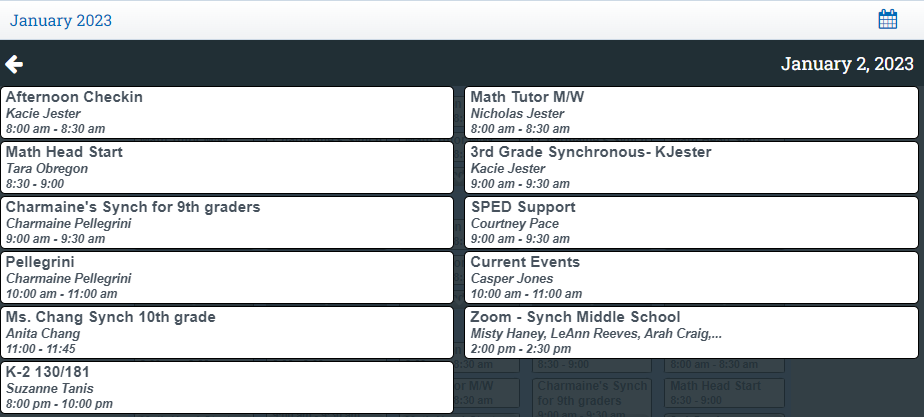
Click on the Meeting(right side of the screen)
On the left hand side of the screen is where you will see who has been invited to the meeting.
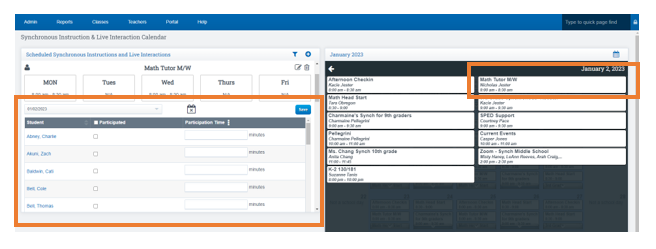
- If a Zoom meeting is attached to a synchronous instruction, only the account that made or owns the Zoom meeting may edit that synchronous instruction. There are no administrative features available to edit other user’s Zoom
meetings. - If you need to make specific updates to a Zoom meeting, it is recommended to do so on the official Zoom website. The interface in School Pathways provides limited functionality for updating Zoom meetings.
- If schools want to schedule students for synchronous instructions but do not expect them to attend every meeting (for example, if they are scheduled for 5 days but can choose to attend only 1 day), it is recommended that users disable the Synchronous Instruction Calendar Tracking school policy. This will prevent false positives on the Tiered Reengagement List.
- Policy Name: synchronous_instruction_tiered_reengagement_tracking
