Attendance Report: Anomalies & Correction
Are you wondering how to fix an attendance anomalies? This guide will provide you with clear guidance on how to correct any attendance irregularities.
It is not advisable to delete attendance unless you are absolutely certain that it needs to be deleted.
There are many anomalies that can be correct in the system by Attendance Override.
Anomaly Reasons with Corrections: When you run the Attendance Anomaly report click on the word "Delete" to view the detailed information as to why this claim is coming up as an anomaly, as well as to view the suggestions on how to correct the issue, as mentioned above we do not recommend to just delete the claim.
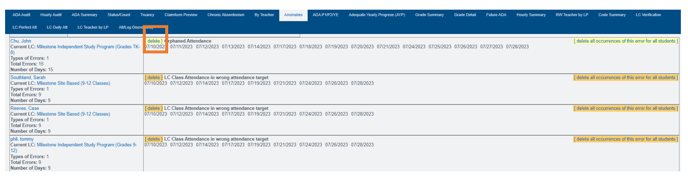
- Double Independent Study Claims: This is checking for conflicting claims in the same day, meaning an independent study present and absent claim in the same day.
How to correct this: Delete the duplicate claim on the screen, you might have to check with the teachers in order to know what claim is correct. - Crossed Gradelevles: This is checking for days where multiple claims are occurring in multiple grade levels.
How to correct this: Check student enrollment record to be sure all classes are properly marked with the correct grade level, if not, correct the grade level of that class.
3. Double ADA Attendance: This is checking for attendance that is showing present
attendance in two tracks and or in IS or Classroom Based.
How to correct this: Delete the one that was a mistake on the current screen 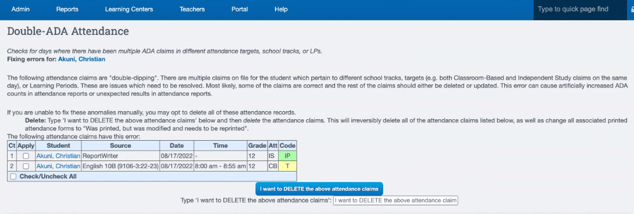
4. Attendance on Non Schooldays: This is checking for attendance that was taken on an
emergency day
How to correct this: Delete the one that was a mistake on the current screen, you might need to go into your school Calendar to see what day was setup as an emergency day.
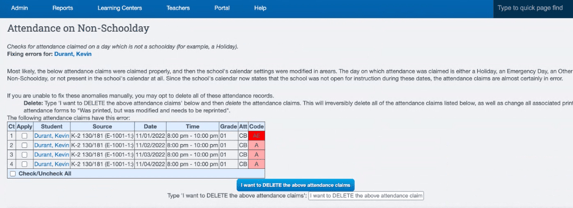
5. Attendance while Disciplined: Is checking for days where the student has a "P" claim,the
discipline record has a flag that is set. Example: Maybe the student was in attendance for half
day and suspended for the other half of the day.
How to correct this: Either uncheck "disallow attendance", or remove attendance claim
6. Orphaned Attendance: You claimed attendance and something in the enrollment record
changed since attendance was claimed
How to correct this: Compare the date on the enrollment record with the date of the
error shown on the report, correct on the report to the correct date.
- If the attendance is orphaned, it does not need to be deleted and reclaimed...an administrator can override it or fix it so it's correct, and then have the teacher re-sign the attendance form
7. Orphaned By Calendar: Is checking to see if a CMS class, if the attendance is taken on a
Tuesday and I change my class calendar to show class meets on Wednesday instead.
How to correct this: Delete the incorrect class day.
8. Overlapping Attendance: Is checking for attendance claims that overlap start & finish times.
How to correct this: Check the start and finish times of classes, Example, Art can't finish
at noon and Science start at noon. This would be a scheduling conflict.
9. LC Class Attendance but not Registered: Is checking to see If the student was in a CMS
class and attendance was taken for that period, registration for that class was changed.
How to correct this: If the attendance person does not know what class is correct, they would look at the student enrollments to verify what is correct, it might be necessary to speak with the teacher if you are unsure.
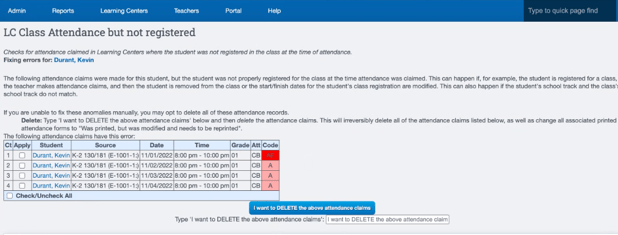
10. LC Class Attendance in wrong Attendance Target: This is a CMS class, the data in
Attendance Setup could be marked incorrectly.
How to correct this: Check class setup under attendance tab.
11. One-Minute Hourly Claim: Only occurs if you are using Hourly Attendance, this checks
where a claim is less than an hour.
How to correct this: Review the time allotted for the class in the classroom setup
12. RW Attendance Missing Teacher: This isn't used anymore
How to correct this: N/A
13. Address Information Missing: Address has been changed, and or District of Residence
might be missing or not correct.
How to correct this: Go ot the student registration, to view the historical address history,
look to see if the address has been changed.
Overlapping Anomalies does not need to be cleared.
