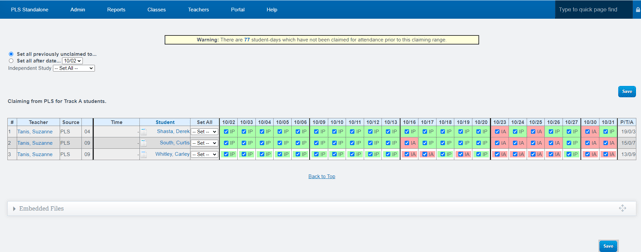PLS: Attendance Report
If your school decides to preserve this report for future reference, it can be archived as an official document.
The Attendance Report pulls information in from various places:
- Learning Logs
- Bridges if using one
- Synchronous Instruction & Live Interaction
- Work Completed
Navigation:
Teacher Dashboard > Roster
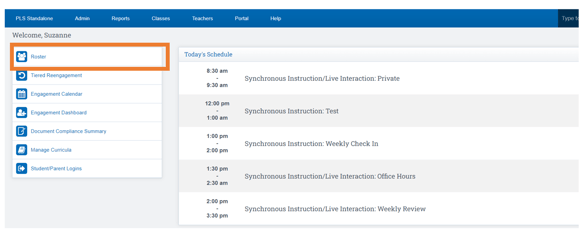
Click Mass Print Reports (This report CAN'T be archived from this navigation)
Across from the Learning Periods
Click the Attendance Log Icon to open the log for the LP you desire to view
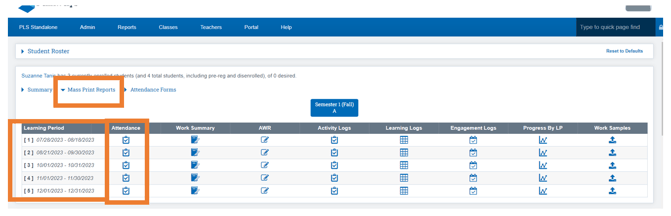
Screen Definitions:
This section provides definitions and explanations of the various screens and icons used in the Attendance Log. It helps users understand the different elements and features present in the log for easy navigation and usage.
- Green Box: Student was Present for that particular day
- Red Box: Student was Absent for that particular day
- Paper Icon: Beside each student's name, you will find a Paper Icon. Clicking on this icon will allow you to see the source from where the "Suggested" Attendance is being pulled. Additionally, you have the option to approve attendance from this screen in a "Stack" format.
- If each box is outlines in white, this indicated to you that attendance hasn't been claimed(saved)
- Set All Dropdown: Allows you to change all the Boxes for the student to either, Present, Absent, or tardy if your school chose to use tardy