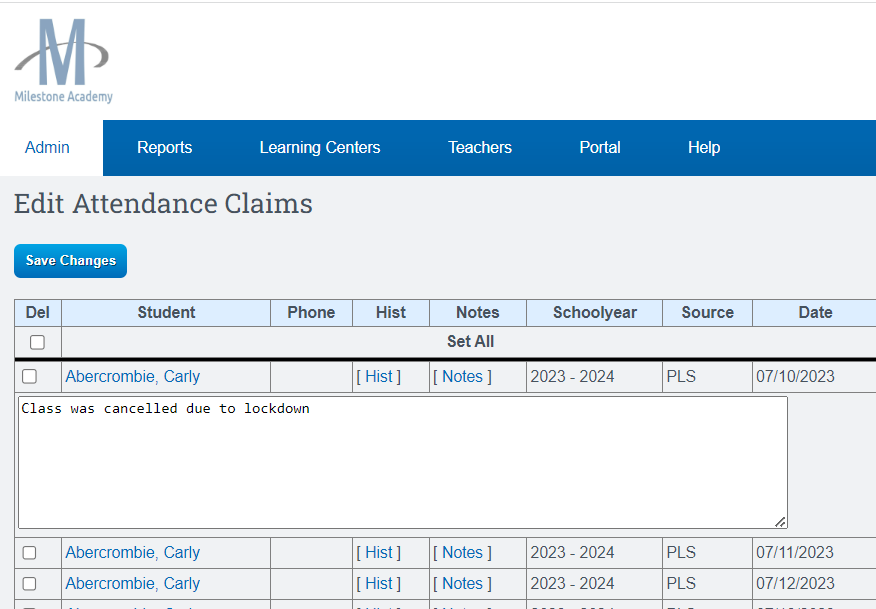Claiming Attendance – Teachers Taking Daily ADA
Teachers > CMS- Classroom Management System >CMS- Classroom Management System
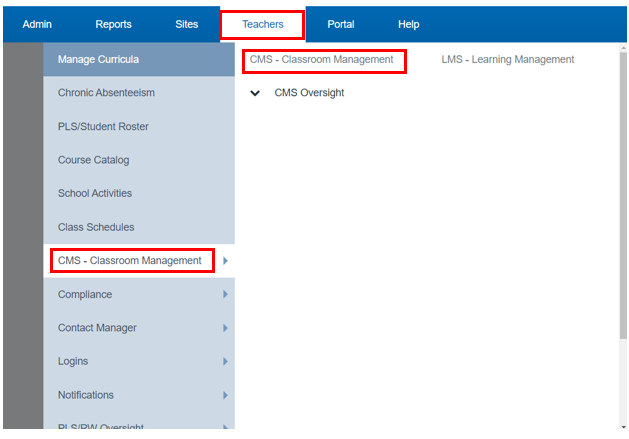
Locate the class you wish to take attendance for:
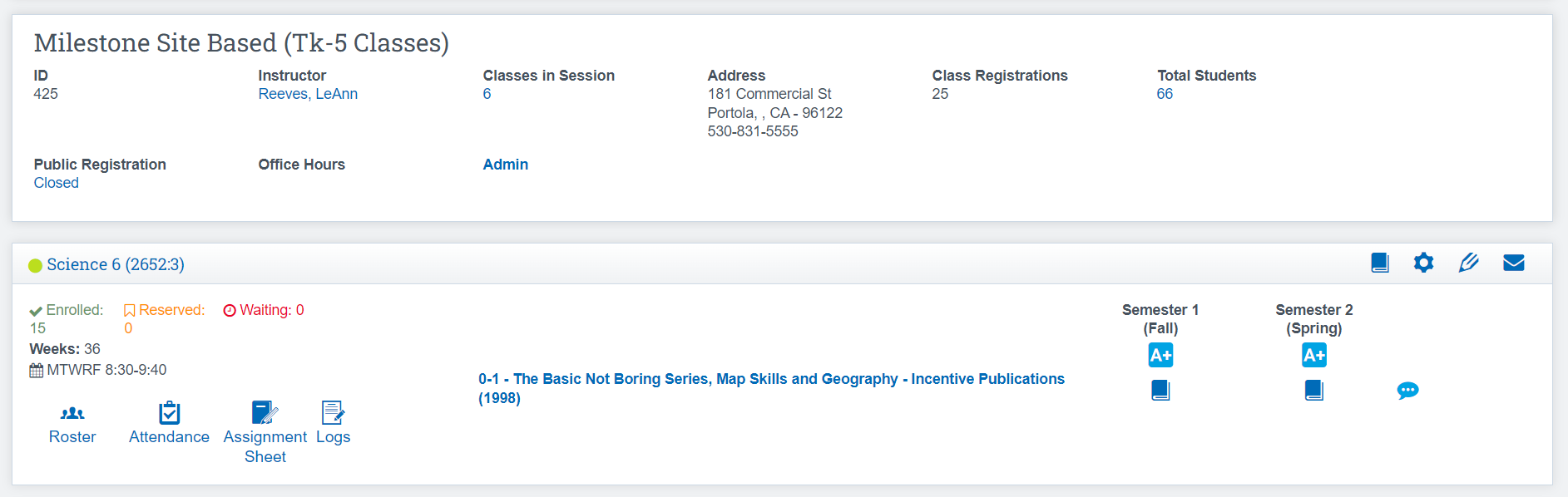
Click the Icon that says Attendance
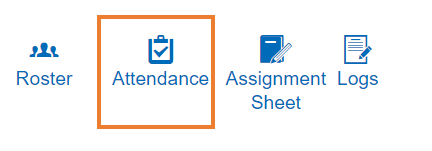
Claim Attendance:
Click on the Red Attendance for the day you wish to claim (if the word ‘attendance’ does not appear, it is a day in the future and you cannot claim attendance for future days.)
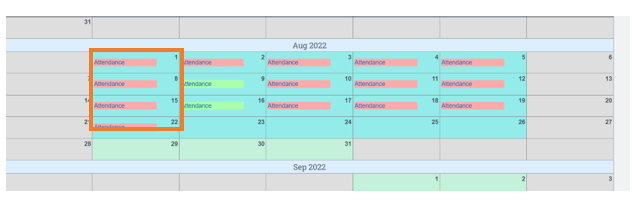
Your class calendar is color coded. The colors denote the different attendance months at your school. School Pathways uses the term Learning Period which is synonymous with Attendance Period. You will see the word ‘Attendance” highlighted in red for any days you can currently claim. If your class meets daily, you will see each day marked with word attendance.
After you claim for this day, the highlight over the word ‘attendance’ turns green to signify you have already claimed for this day. You can change the claim until you or the office prints or until the office had locked it. Contact your office to see how long attendance stays open each class period.
Mark a student Tardy or Absent
by clicking in the box marked P.
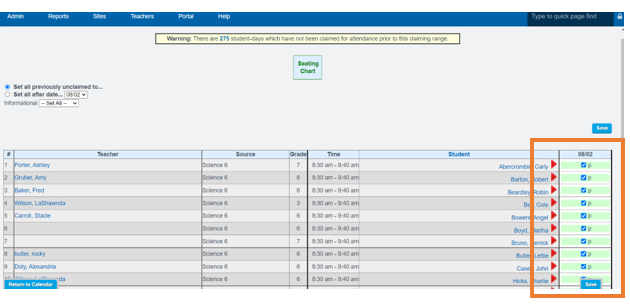
Edit an Attendance Claim:
You can edit a claim and leave a comment in regards to the absence
If you want to print the claim to view comments, choose Print with Details