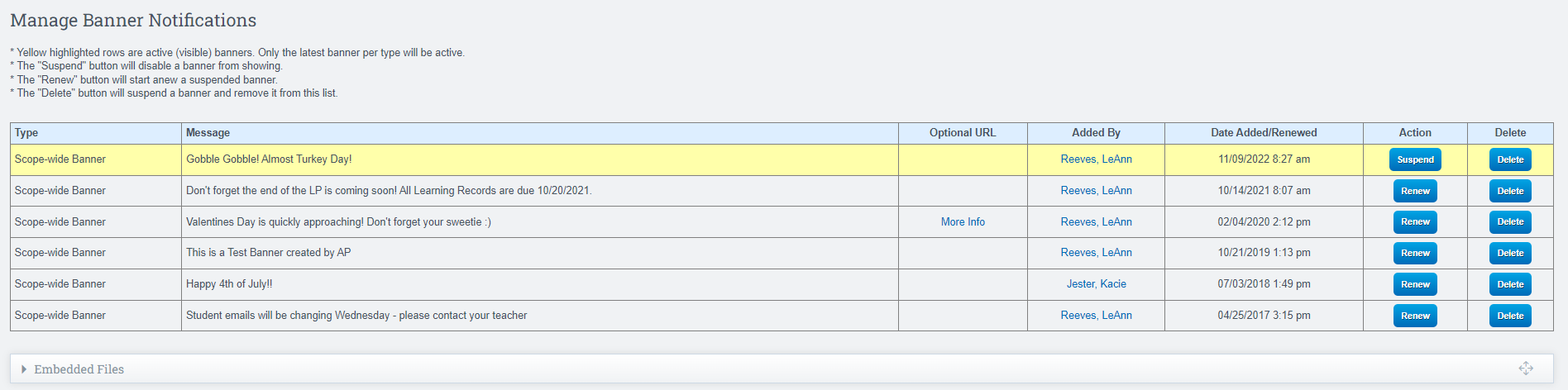Banner Notifications
Banner notifications are shown at the top of every SIS page to all logged in staff users. Depending on your permissions, you can add banner notifications that are scope-wide, district-wide, or SIS-wide.
Basic Information:
- Scope-wide banners are visible on a single scope.
- District-wide banners are visible on every scope in the district. Add these from the district scope.
- SIS-wide banners are visible on all scopes. Add these from the cworks scope.
- Only the most recently added banner of each type will be visible at the top of the page.
- Acknowledged banners can still be read from the notifications dashboard.
- Make sure to proofread your banner messages. *All staff users will see them!*
- If providing an optional URL, test the hyperlink to make sure it works and points to where you want it.
- BANNERS CANNOT BE MODIFIED ONCE ADDED. You must delete and add the banner again if making corrections, but please note that users may see the older version of the banner until they refresh their browser.
- Before you can add the banner you must preview the banner THEN hit the "Acknowledge" button.
- It may take several minutes after adding the banner before it's visible to everyone.
Navigation:
Admin > Settings > Banner Notifications
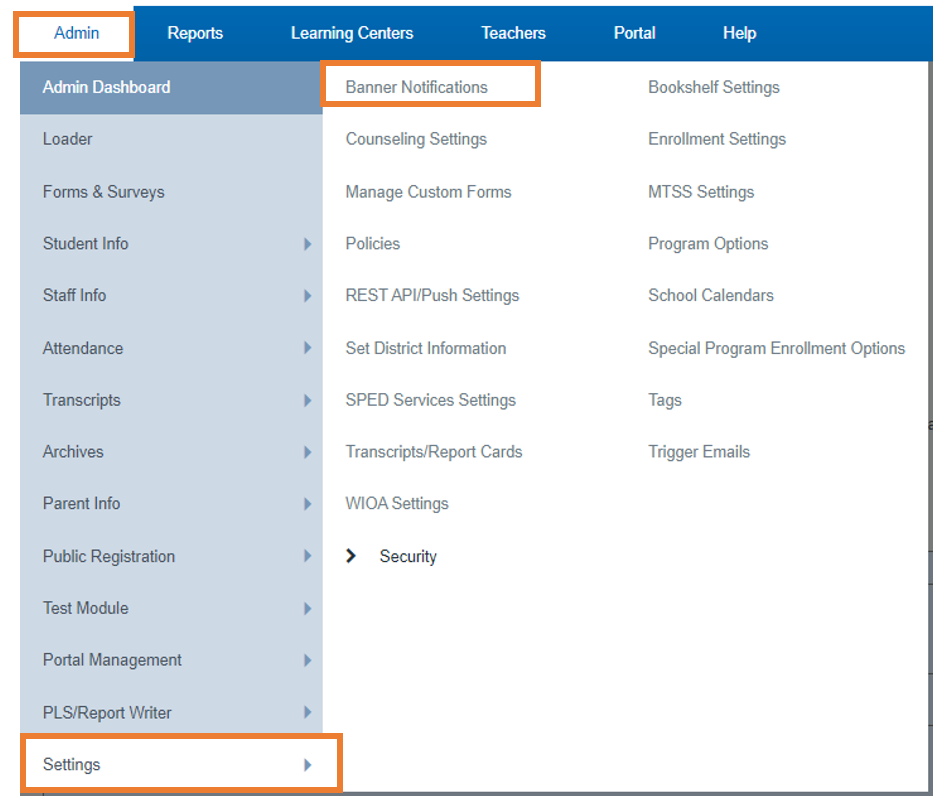
Create Banner Section:
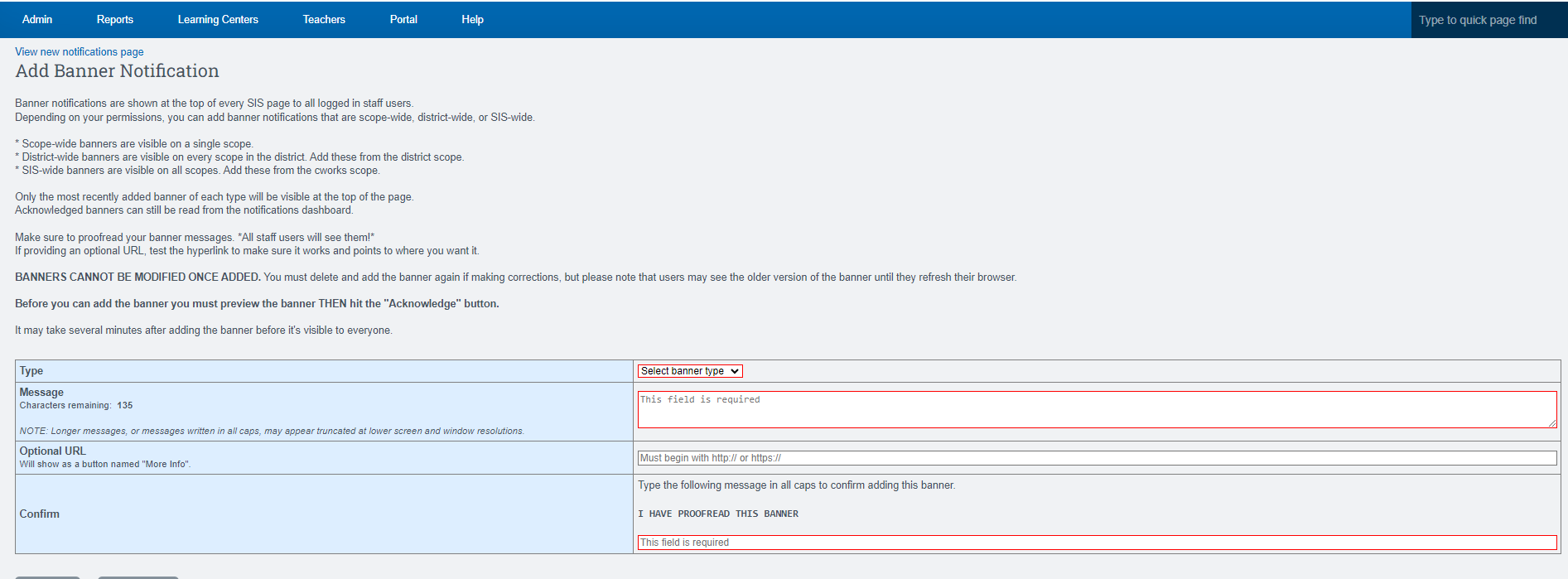
Manage Banner Section: