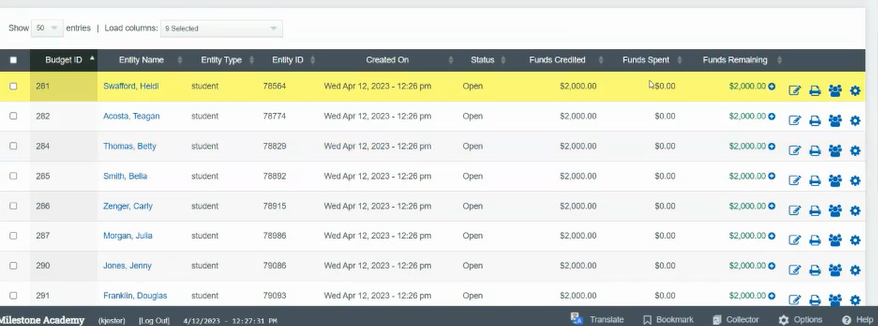Budgets: Setup Process
Budgets can be done for both Students and Staff
Admin > Student Info > Budgets
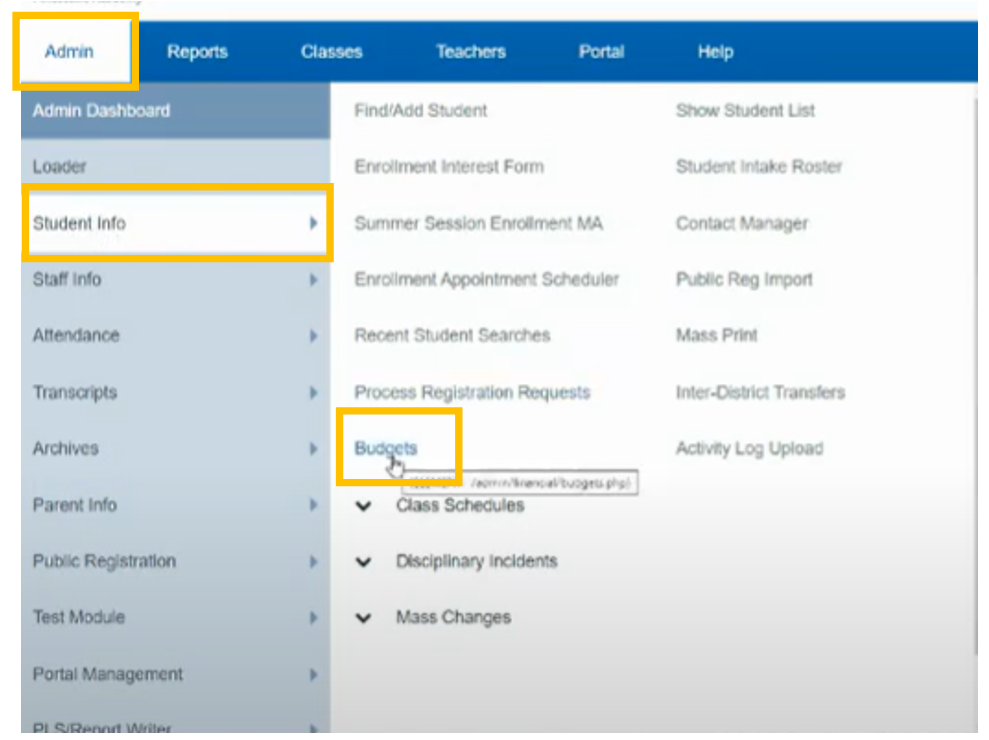
Budgets can be done for both Students & Teachers
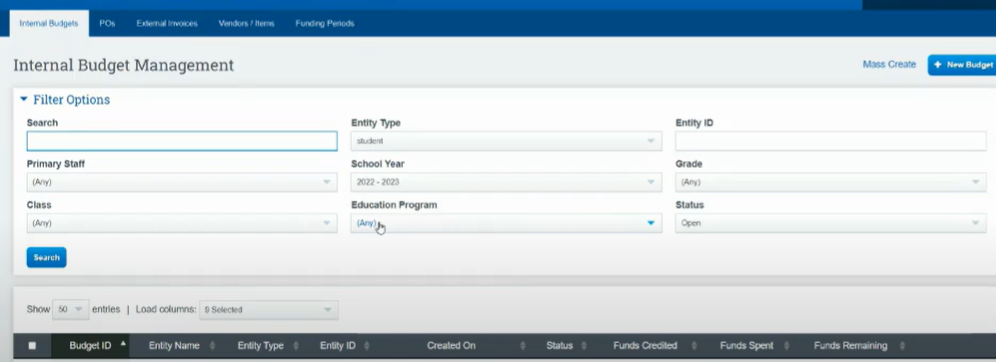
Purchase Orders:
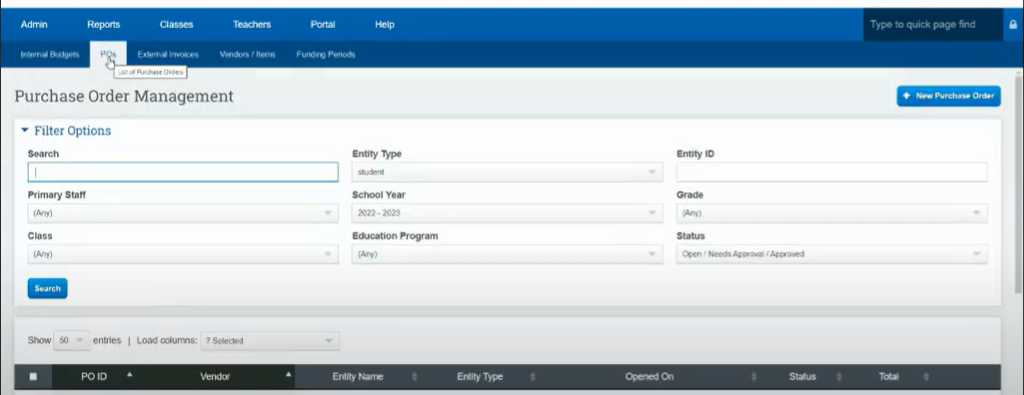
External Invoices:
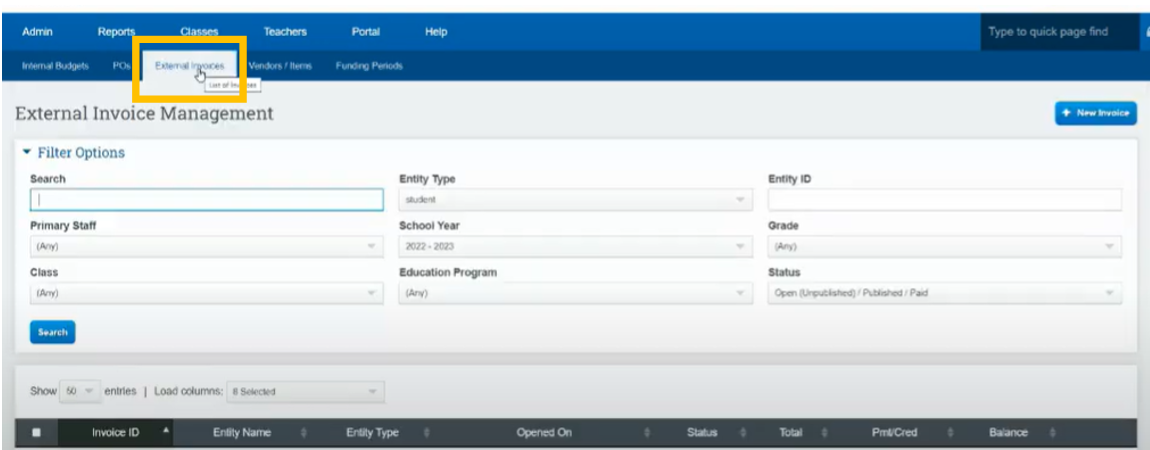
We do not recommend you use the option to publish to portal at this time.
Vendors
- Tutor
- Publisher
- School Supplies
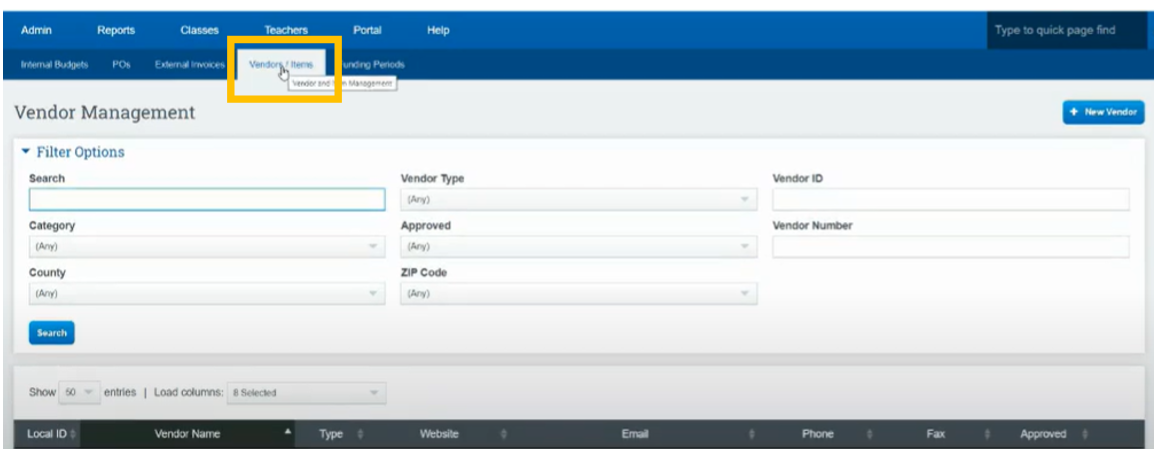
Funding Periods: Must add the fee to the Class Under CMS Classes(see directions below)
Set up a Mass Funding Based on a School Year
- Click Funding Periods
- Scroll over to Use these budgets for class registration (Click Yes)
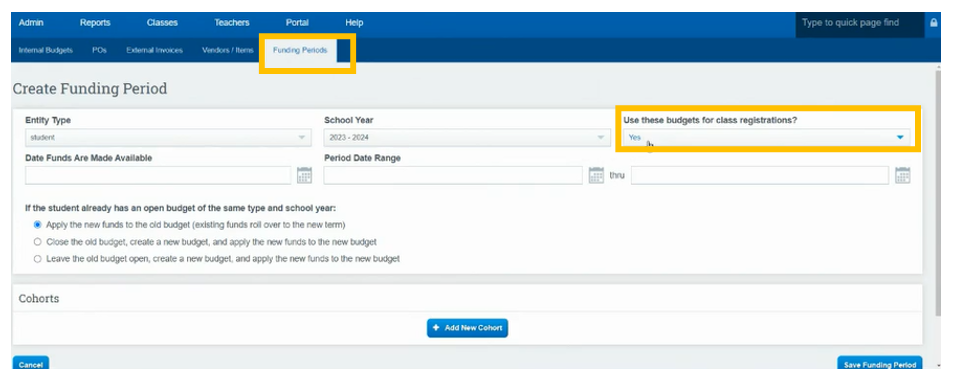
Add Cohorts
- You can set up Base Amount(No matter when student enrolls they get the full budget amount)
- You can set up for Day Enrolled (If student enrolls later they only get amount for days enrolled)
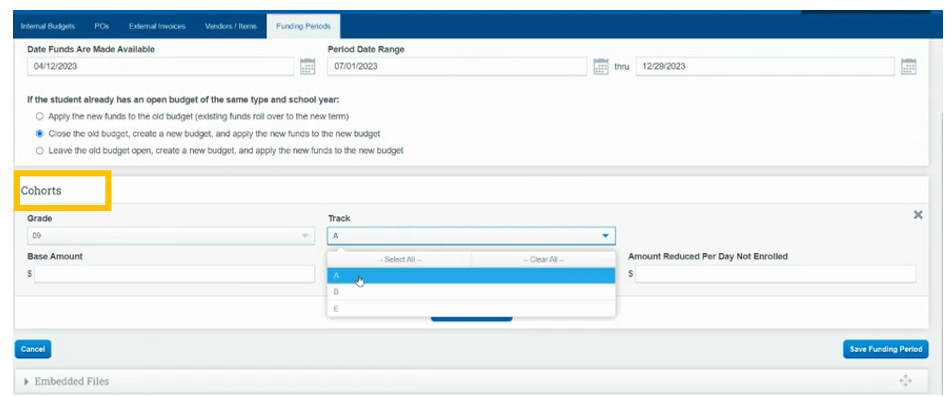
Add Fee Schedule for Class(otherwise the Budget per class will not show)
- Once a class is Set up (Under CMS Classes)
Edit the Class
Click Optional Info ( you can associate fee or cost with the class)
Add the Fee Associated with that class (this will link to the students budget)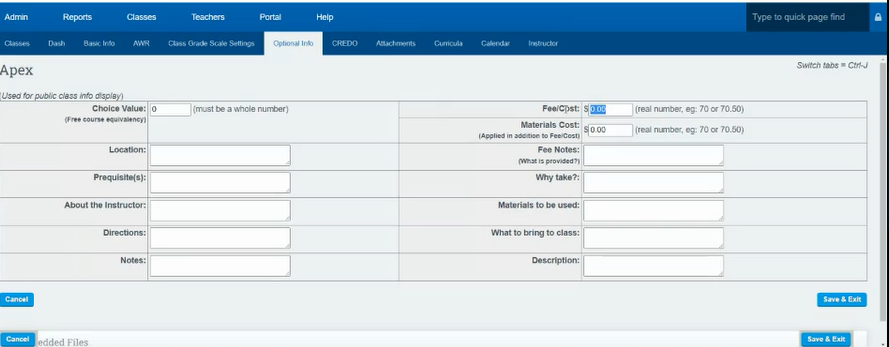
Internal Budgets: This is where you apply the Budgets
- If you have family budgets set up, you can move funds between family members
- You can create Budgets Mass Budgets
- You can Create Individual Budgets
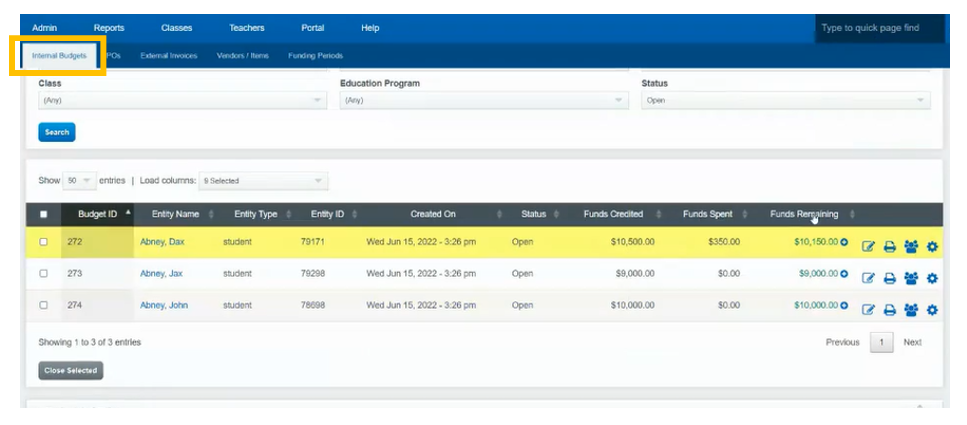
- Click Mass Create
or - New Budget
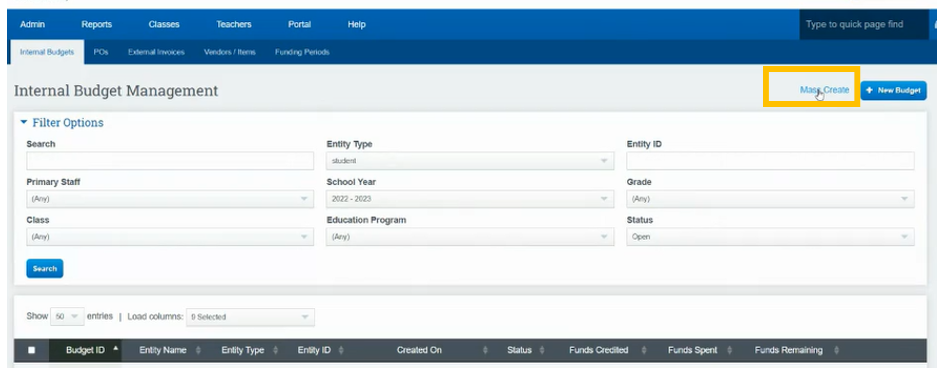
Mass Create Sample
- Set School Year
- Total Dollars
Per Day
or
Per Days Enrolled - Dollar Amount
- Choose Grade Levels
- You can split between two different programs if necessary
- You can apply to Pre enroll if you choose too
- Click Search
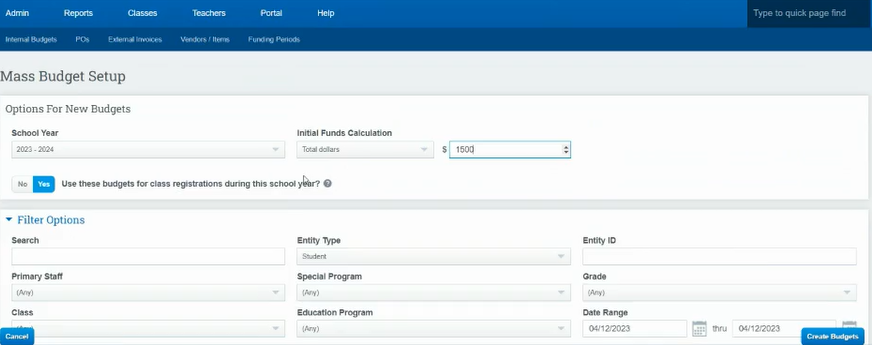
- If you are using "Dollars Per Day" when you click next to the students name you will see the amount that will be allocated to them
*Dollar amount can be adjusted in last column - Click in the box next to their name for the students you want to apply the Budget too
- CLick Create Budgets once you have selected the students
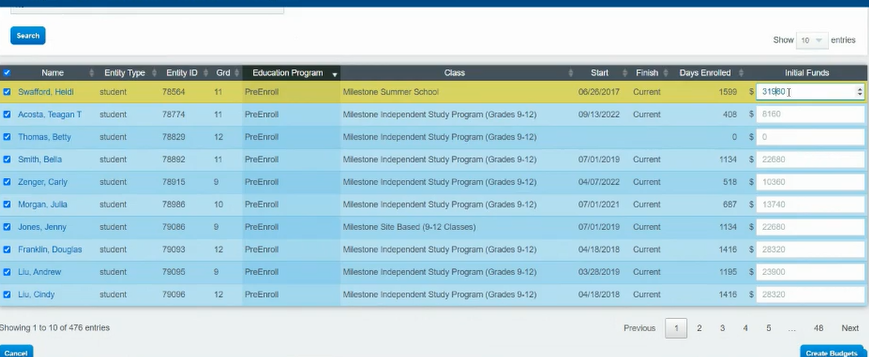
Once Complete this is what you will see