PLS: Using Buzz to Import Courses as Curricula in School Pathways
Once the Buzz connection is made and you have published courses available in your Buzz Bookshelf domain, you can import those courses as available curricula in School Pathways.
In School Pathways go to Admin>Settings>Bookshelf Settings
- Click on the Buzz Bookshelf Domain for your school
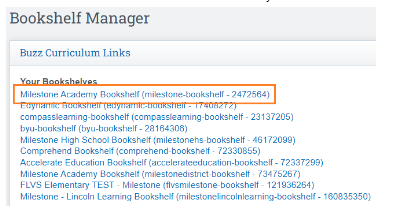
- Use the checkboxes to select which courses you wish to import
- Choose the Curricula Category (optional but recommended)
- Enter a unique ID: many enter the date of import, some enter school year, etc. You can enter once and then copy and paste for any you are importing
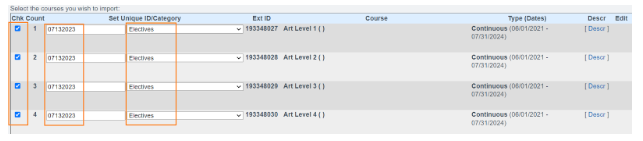
- Click Import Courses once above is complete
- After Import, each course will have a blue Hyper-linked copy. This is the school’s copy
- Once all steps above are complete, the Buzz courses are available as curricula to attach to classes
To Hide any previously imported courses, use the Teachers>Manage Curricula
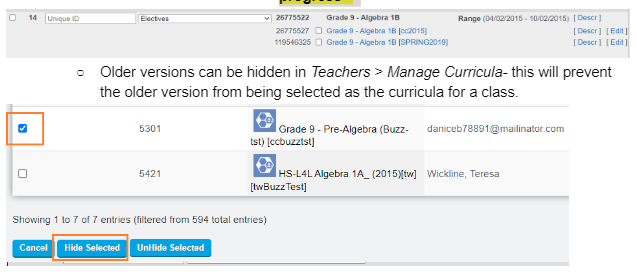
FAQ:
- If changes are made to the course in Buzz, how do we pick up those changes for the copy in School Pathways?
- The course can be re-imported as a new version. Using the import date as the unique ID will allow tracking to see when the course was last imported.
- The new version can be used for: new semester class/new school year
You cannot change out curricula on a class for a new version if the class is already in progress**
