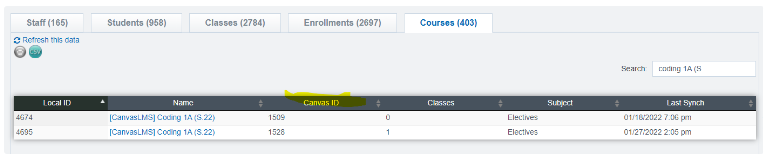Canvas- Resolving Duplicate Courses
Issue: School deleted a course in Canvas and created one with an identical name. However in School Pathways, the course was not deleted/hidden and the student(s) were given the old curriculum (canvas course) in their classes (PLS and/or CMS).
-
This causes grades/assignments to not sync
Steps to resolve within School Pathways:
-
Find the correct Canvas Course using the Canvas LMS Integration (see “Troubleshooting Assistance” below)
-
Teachers tab>PLS Roster>Student on the roster>Expand student>Cogwheel for class>Edit Class

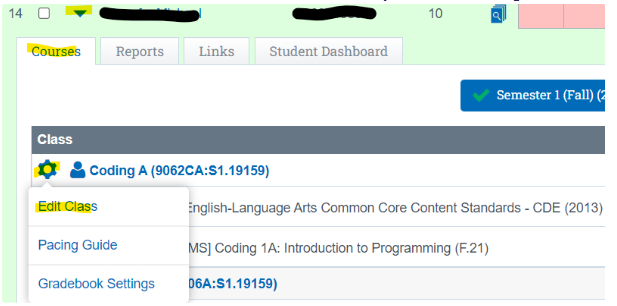
-
Navigate to the Curriculum Tab

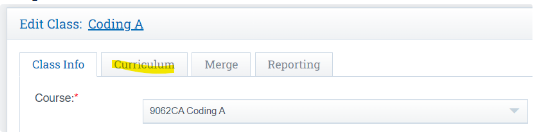
-
Remove the incorrect Canvas Curriculum
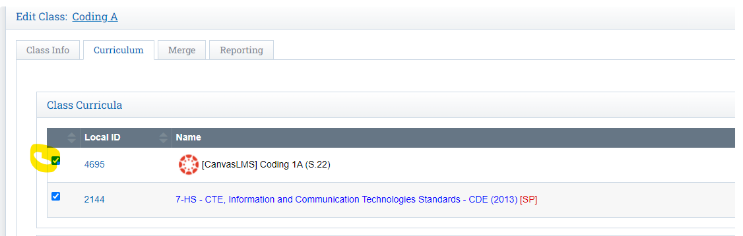
-
You will have to confirm this deletion of curriculum


-
Click “Save Class”
-
From the Roster: Repeat Steps 2 and 3
-
Search for the correct Canvas Curriculum and select using the checkbox

-
Click “Save Class”
Hide the incorrect Canvas Course in School Pathways
Teachers>Manage Curricula.
-
Use the checkbox to select the course you wish to hide
-
Click “Hide Selected”- now it cannot be chosen when creating a class

Troubleshooting Assistance:
Reports>External Bridging>Canvas LMS Integration Status Page>Courses tab
-
Added column for “Canvas ID” to help schools identify which course is correct
-
Local ID is there to help identify which course to choose in the Edit Class (step 5 and 6 above)