Class Registration: Student Process
Student will log into their Student Portal
Click Classes
Click Check Class Registration
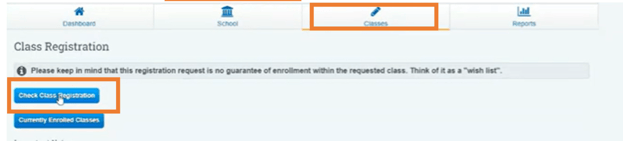
Student should Click Request Classes
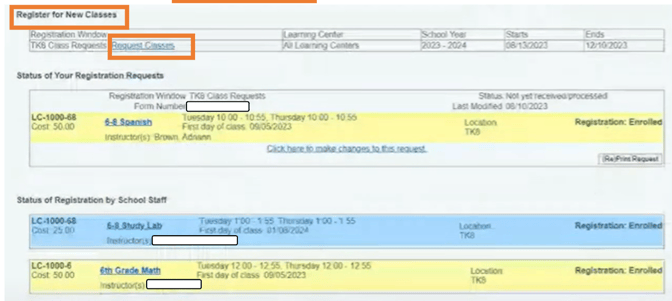
Scroll to Courses in Current Registration Request
Hover Over the class student would like to request registration
Click Add this Class
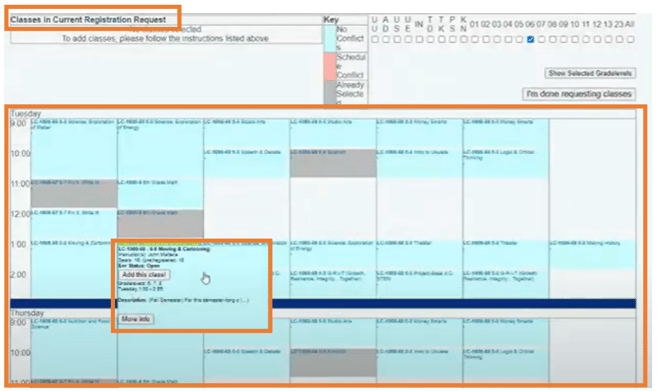
Once student clicks Add this Class, they can scroll down to view in Purple to see what they are considering to add

Click I'm done requesting classes

- Student can request as many classes they desire, once the class has been approved by the school the class will move to the section labeled " Class Enrolled" Grey area on top of screen
Student View of Class Status
Student will need to Provide the Tracking & Form Number to the School

