Course Catalog: Associate Courses with a Course Catalog
The Course Catalog houses the Courses and tells the system where the Course lives. Once the Master Course List has been created you can associate the courses with their correct catalogs.
Navigation
- From the Master Course List- you can edit a single course and associate them with their catalog(s)
- Admin > Transcripts > Master Course List
- From the Course Catalogs- you can edit the catalog and associate multiple courses at one time to the catalog itself.
- Admin > Transcripts > Course Catalog List
From the Master Course List- By Course
- Visual indicator is that in the "Catalogs" column, there are no catalogs listed. This indicates the course is not associated with a catalog
- Click Edit
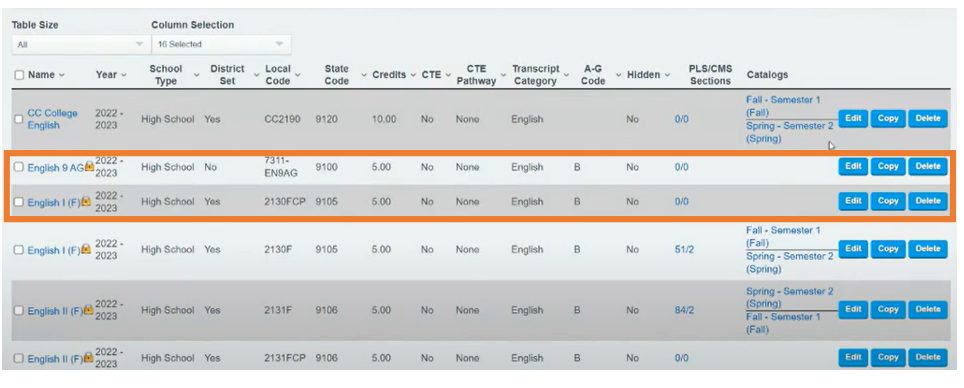
- Scroll to the bottom of the page and click "View Catalogs for Courses"
- Check which catalogs you want to have this course associated with
- Click Save in the popup box
- Click Save on the course

From the Course Catalog List- Mass Adding Courses to Catalogs
Admin > Transcripts > Course Catalog List
- Use the filters to bring up the desired catalog(s)
- Click Edit next to the Catalog you want to add courses to

- Check the box next to each course you want to add the the catalog
- Uncheck the Courses you do not want in the Catalog
- Scroll to the top and click Save once complete with selections
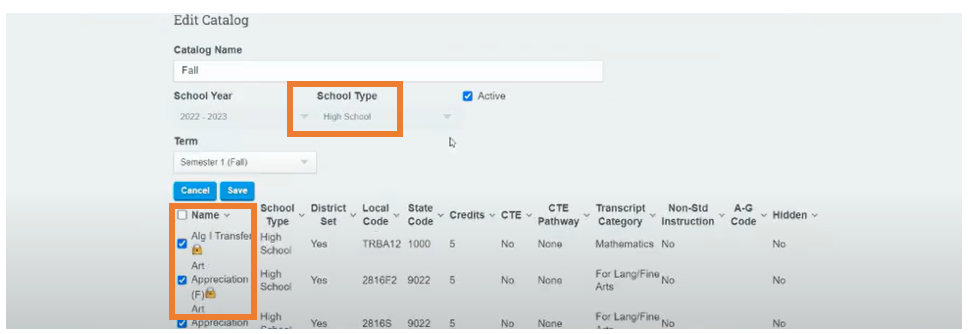
Once you are complete you will be rerouted to the main screen where you can see how many courses are available in the catalog

Return to the Master Course List, hit refresh, you will see that English 9 AG ( or the Course you are working with) is assigned to the course catalog

