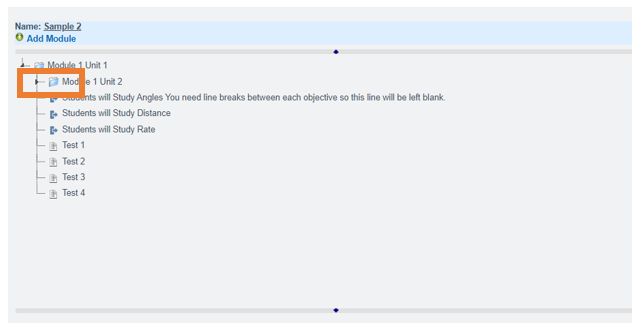Curriculum: Create
Navigation:
Teachers > Manage Curricula

Click Add New Curricula

Name: Give the Curricula a Name
General Category: Is this Language Arts, Electives ETC?
Grade Levels: Grade Level this is applicable too
Range: Whole school Curricula or to a Particular Teacher/Private Curricula
Creator/ Owner: Who Created this Curricula
Text Description: A brief description of the Curricula

On the Right Side of the Screen you have the option to use the Standards School Pathways has built into the system
Click the box next to standards you desire to use
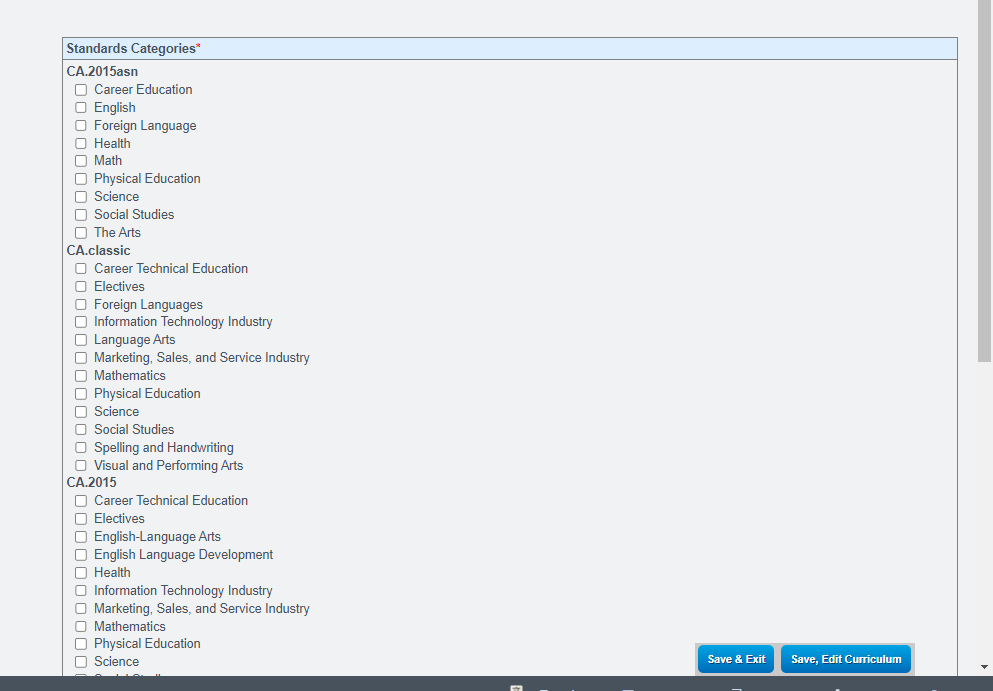
- CA Classic Standards are the Old Standards LRRs ETC
Standards in CA Classic will typically math the Category Name - CA2013 Common Core Standards
Once Everything looks good on this screen
Click Save, Edit Curriculum
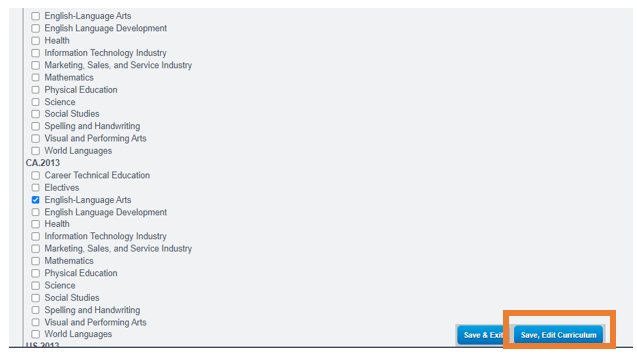
Click Add Module

Give the Module a Title: Example Module 1 Unit 1
Objectives: Between Each Objective be sure to skip a line leaving a line space between each objective
Assignments: Between Each Assignment skip a line leaving a line space between each assignment
Click Confirm when complete
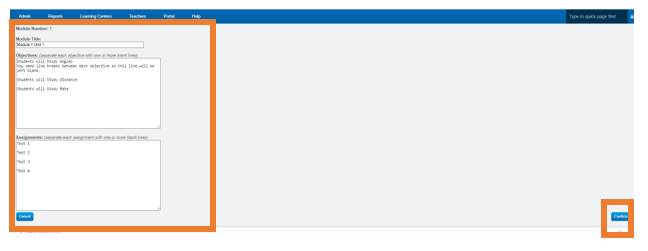
On the Next Screen Confirm everything looks good, if not click go back to edit
If everything looks good Click Save As Is

Click on the Folder to edit curriculum once you are complete

Click Add Module to add more Modules

Repeat steps to create another Module
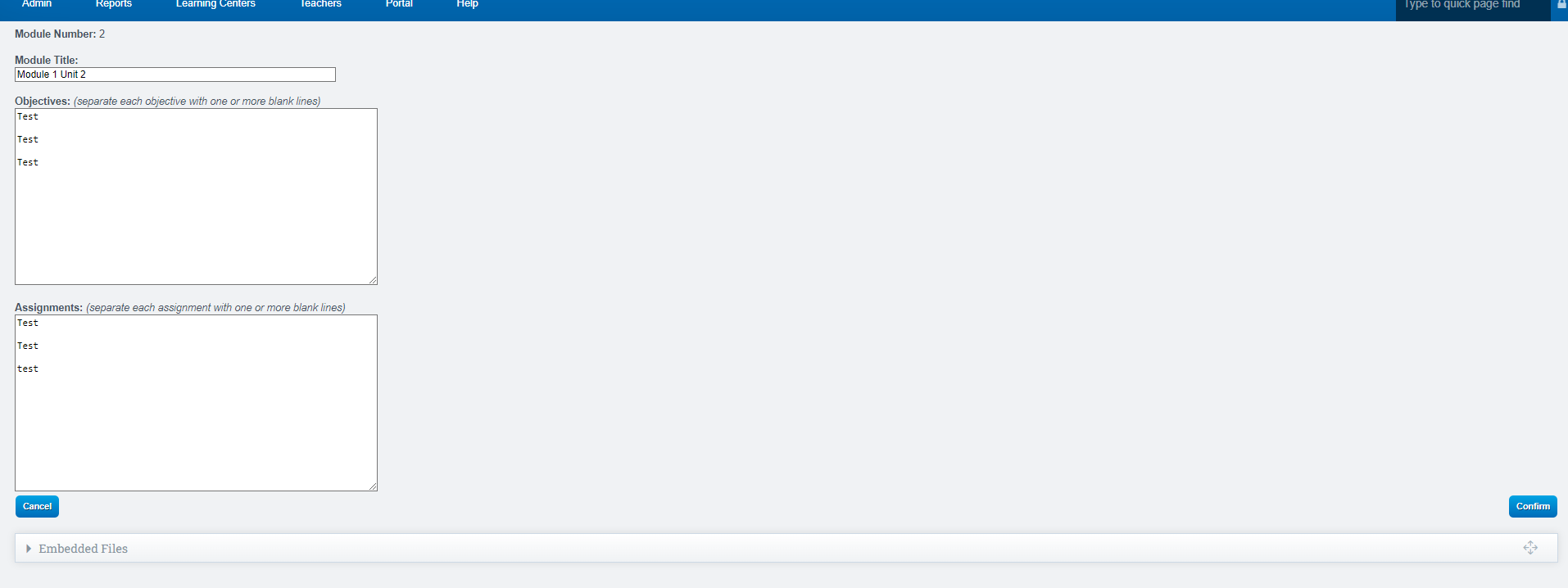
After you have finished creating the Module, you have the option to rearrange it within the Folders by simply dragging and dropping the envelope. This allows you to easily organize the Modules according to your specific needs and preferences. Be sure to focus on the small black line and line it up in-between folders if you want the new module to go into a folder.