Create A Report Basics & Video
Reports in the SIS provide quick access to key student and school data, offering customizable views, filters, and export options.
What do the Drop-downs on the Screen do/mean?
- Choose what information you want to pull into the report
- You can choose to use our Pre filled Reports
- Big white box in the center of the screen are reports your school already built
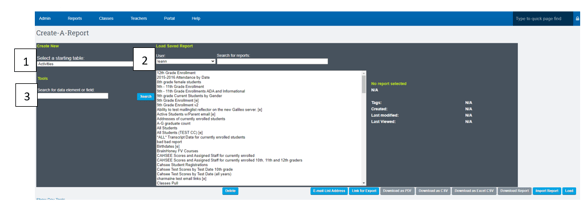
To Create a Report from Scratch
- Click Select a Starting Table or use Pre-Built templates by selecting the User drop-down named Pre-Built.
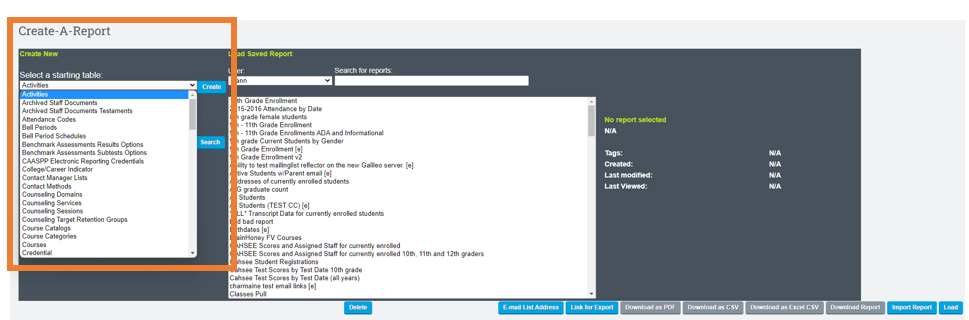
- Click what you want to view on the report by checking the box(s) you can choose more than one
- Click Continue
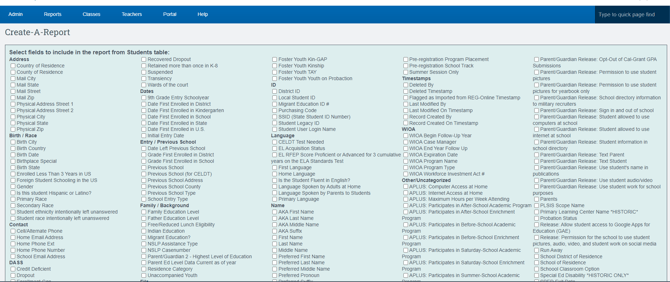

- Choose each drop down that fits the needs of what information you are wanting to pull into the report.
- Use the Field Exported As column, to change the Headers of the information you want presented.
- Use the Restriction column to edit ranges of the data.
- Choose if you want certain information included as well by clicking YES or NO
- Click OK
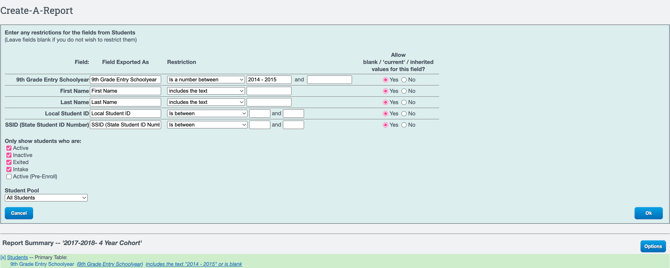
Report Summary on the bottom of the image above, will allow you to edit your filter information before you pull the report
- Your screen might look different than what is in this guide, depending on what report your pull.
Cancel a Report you are currently running, because it is taking to long:
A user can only run one create-a-report at a time.
- However, sometimes, a report may take too long, and the user will want to rerun it or another report. An option to cancel will be displayed, allowing the cancellation of the other report.

Create-A-Report does include Staff Names associated with signatures within Master Agreements.
