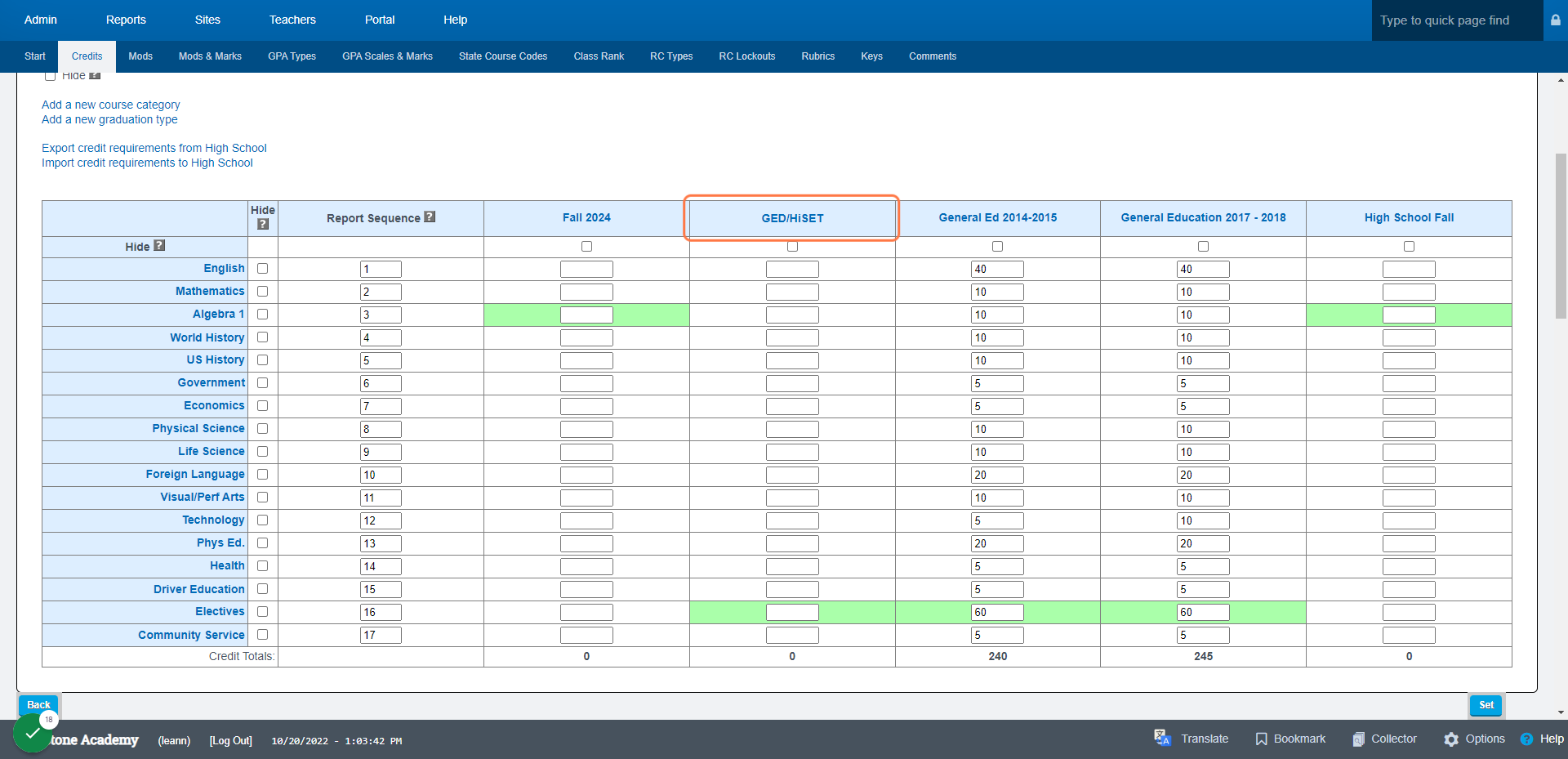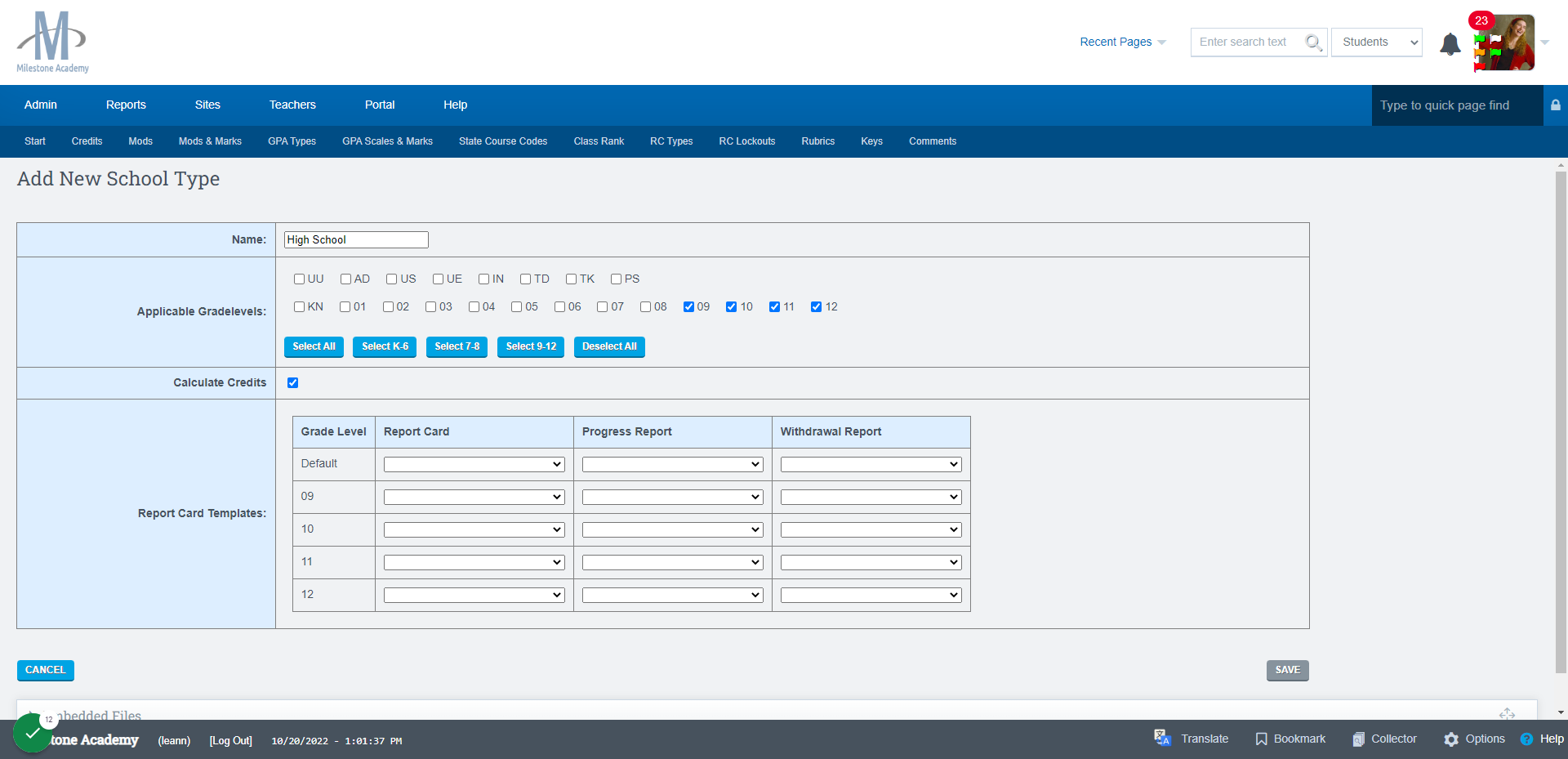Creating a New School Type / Grad Type
This guide will assist in the creation of new School Types for a school as well as new/additional Graduation Types for a school.
If you are adding a new School Type (High School, TK-5, Middle etc), Start Here
If you are adding a new Graduation Type to an Existing School Type, Start Here.
Adding New School Type
Admin>Transcripts>Transcripts/Report Cards
Click on Admin
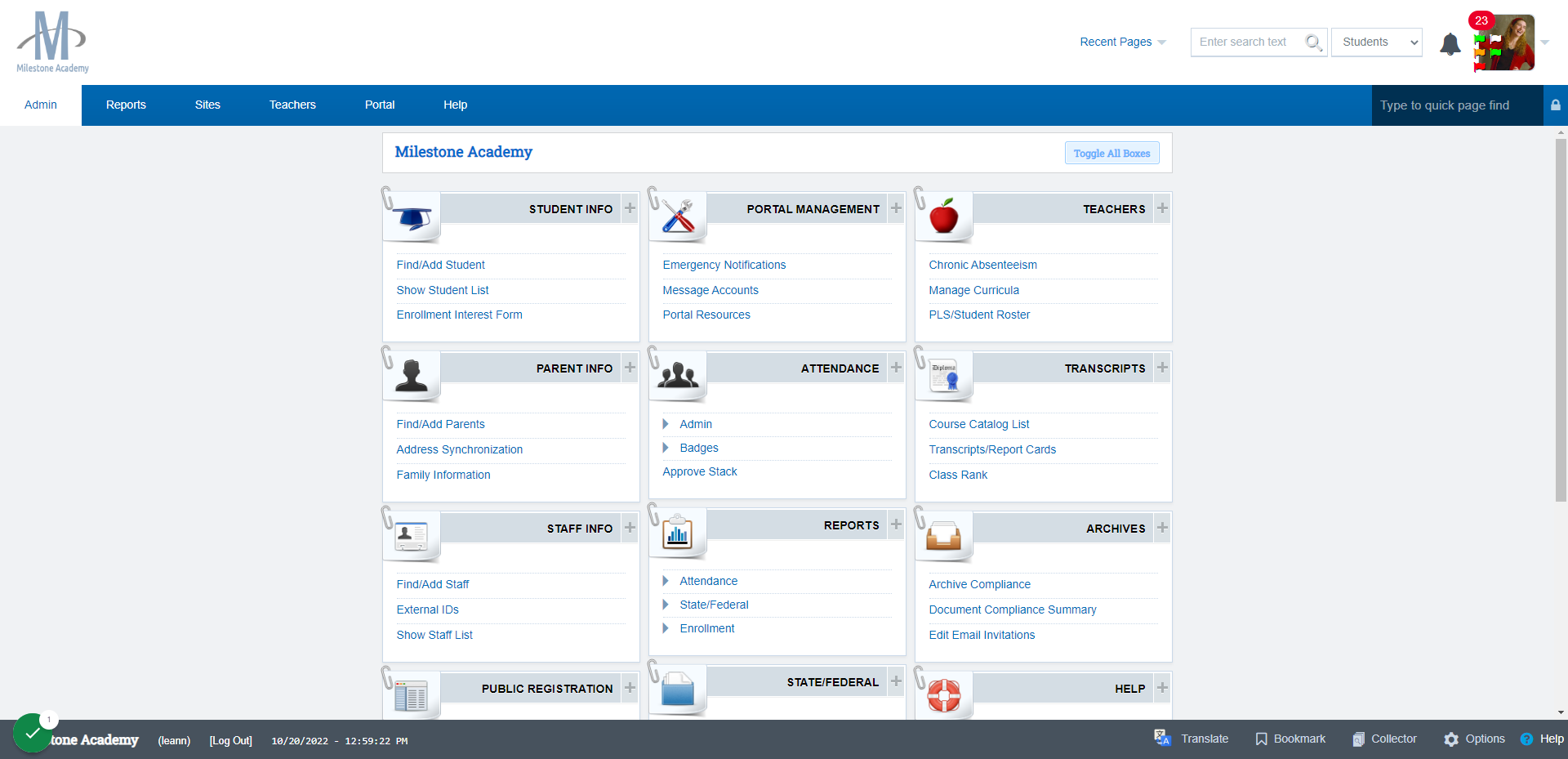
Click on Transcripts
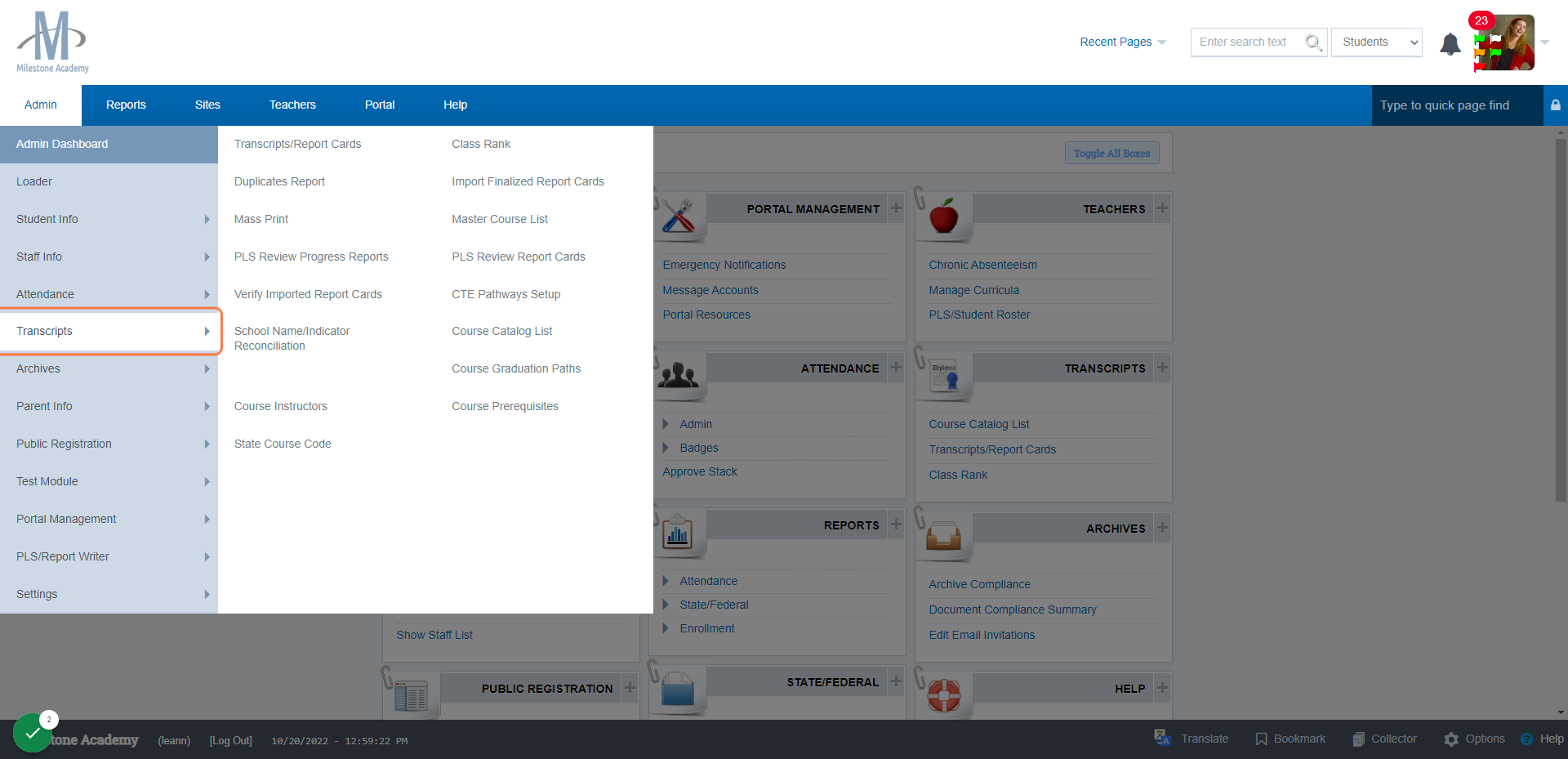
Click on Transcripts/Report Cards
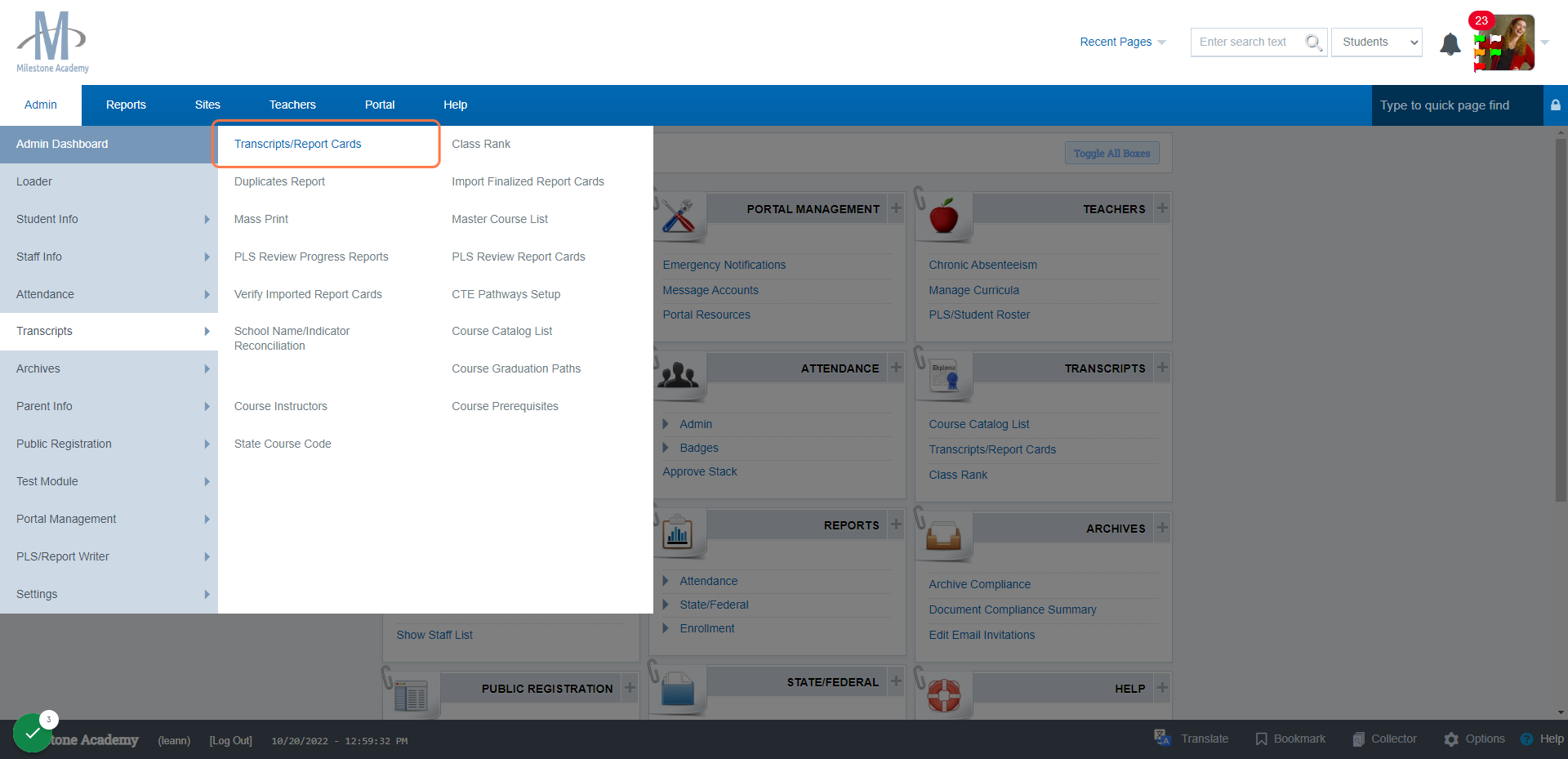
Click on Set Transcript Credit Requirements
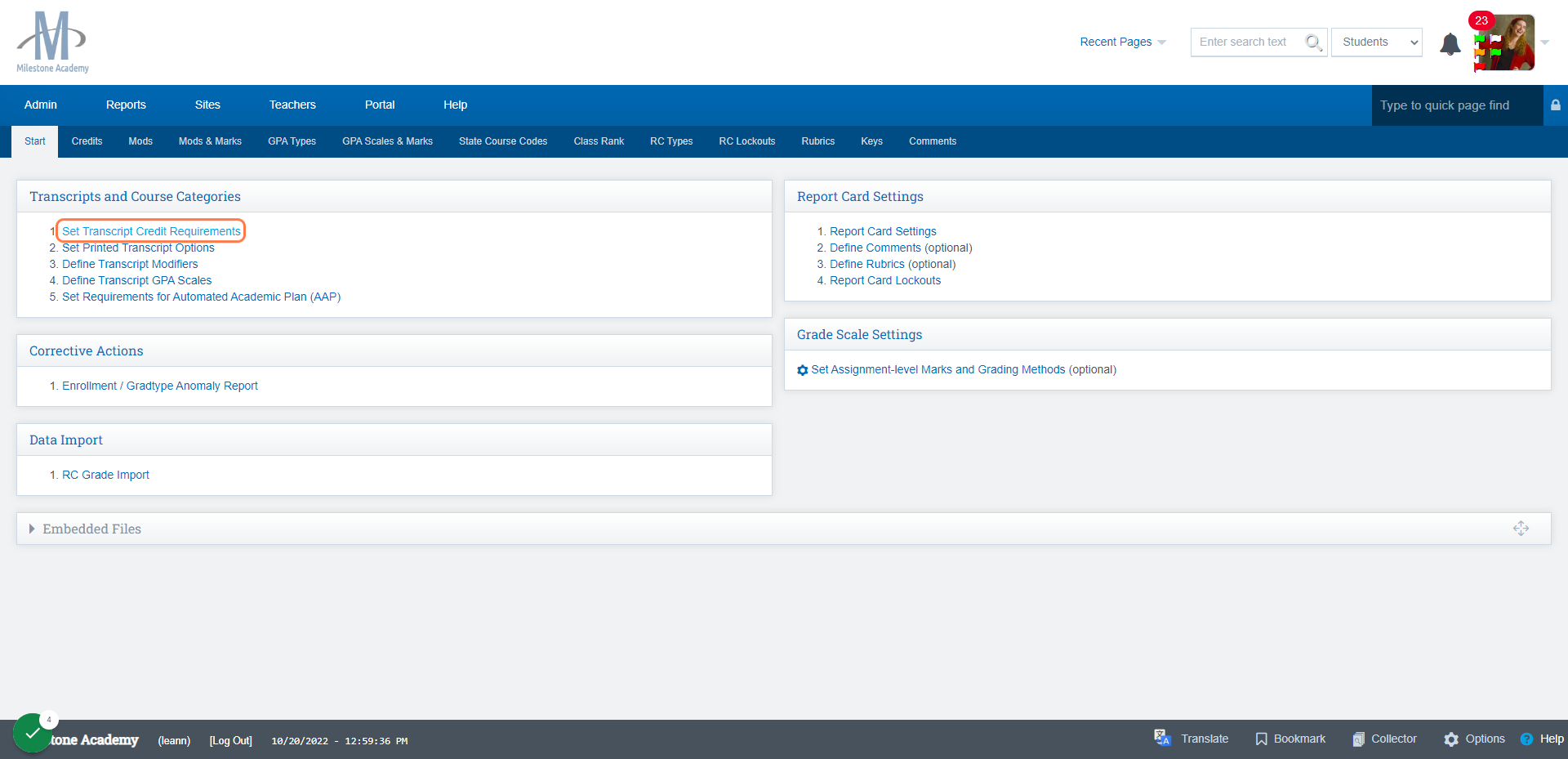
Click on Add a New School Type
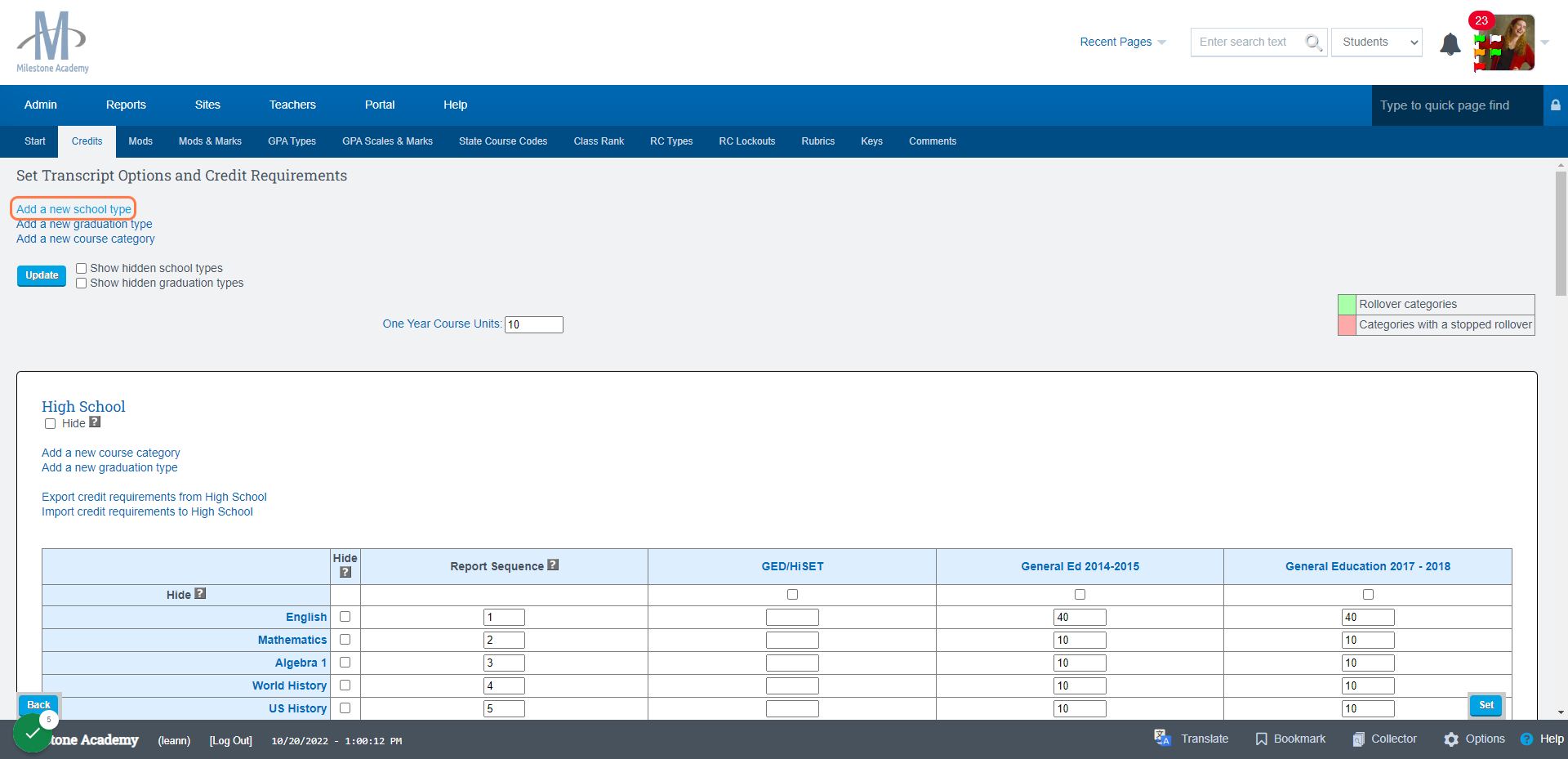
Give it a Name
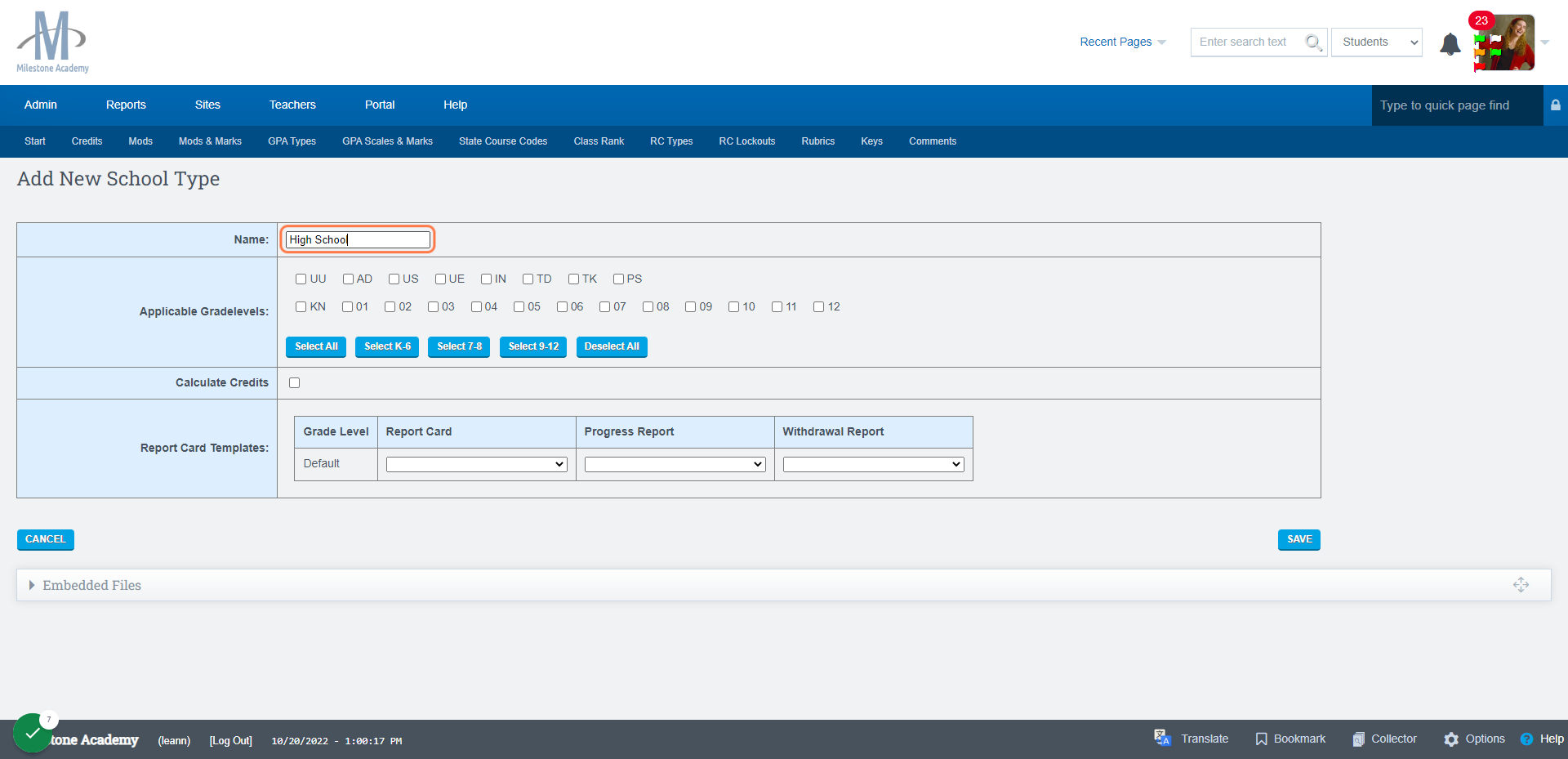
Choose the Applicable Grades
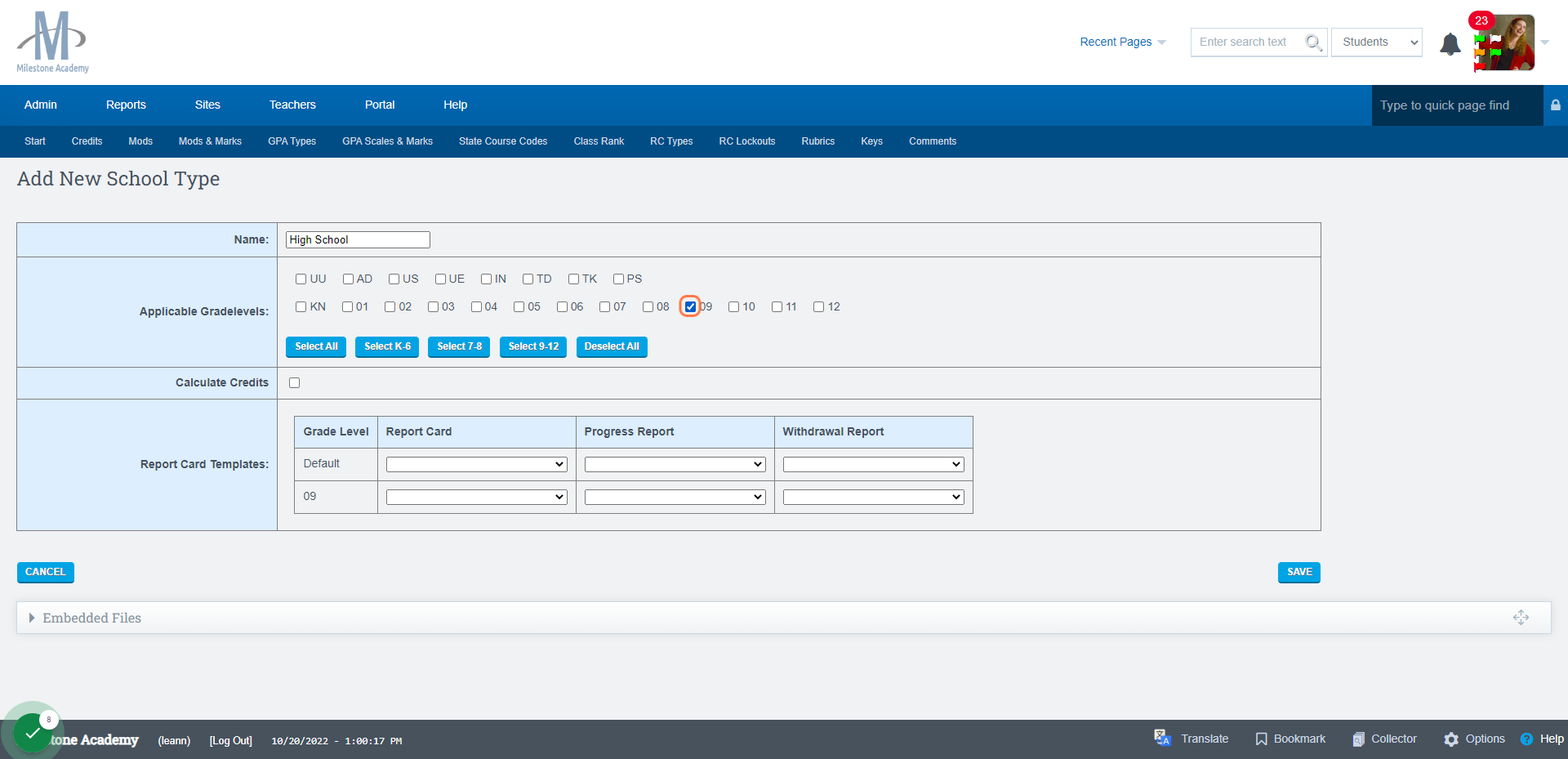
Check Calculate Credits
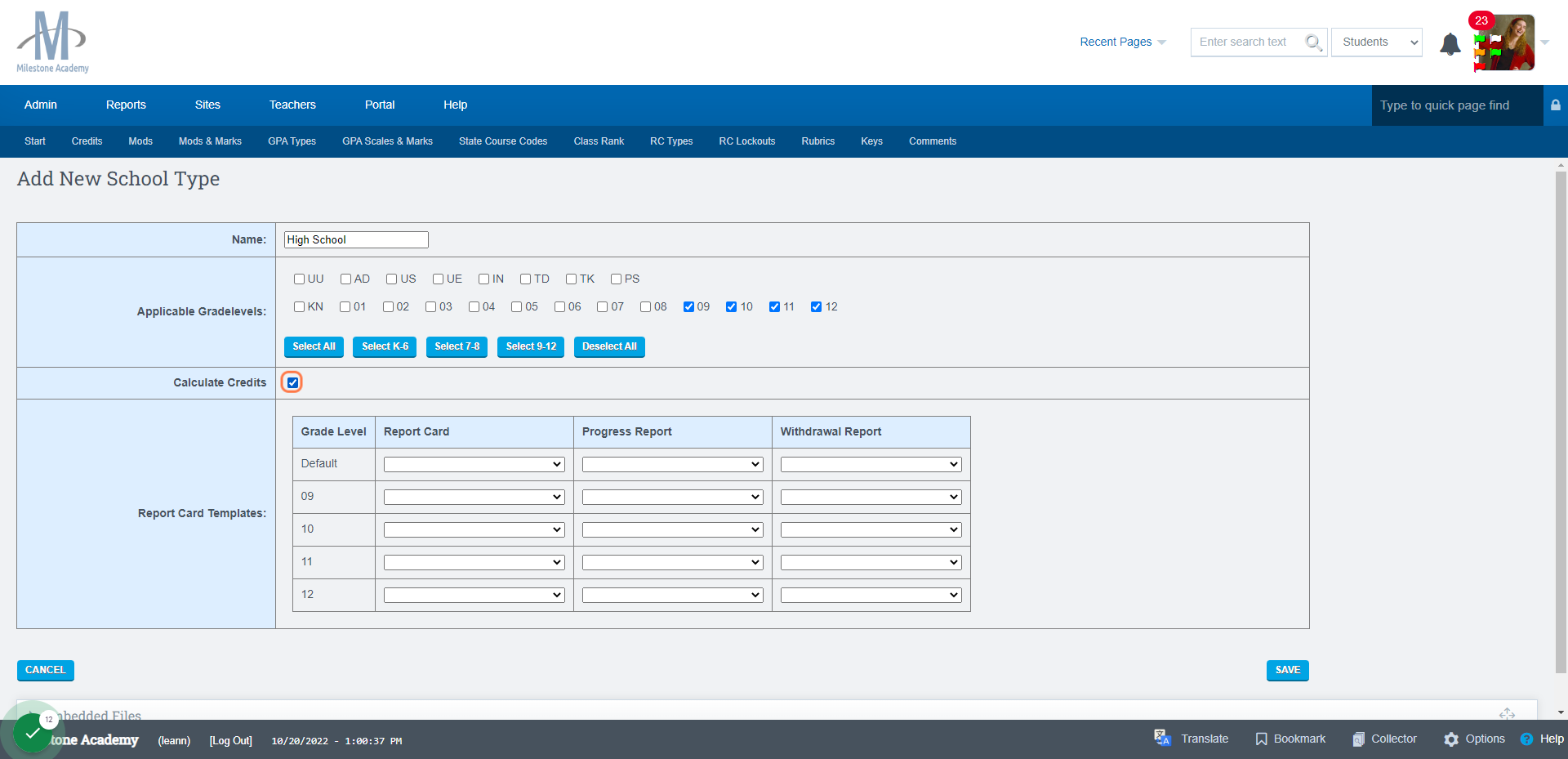
Once everything is complete click Save
Click on Add a New Graduation Type
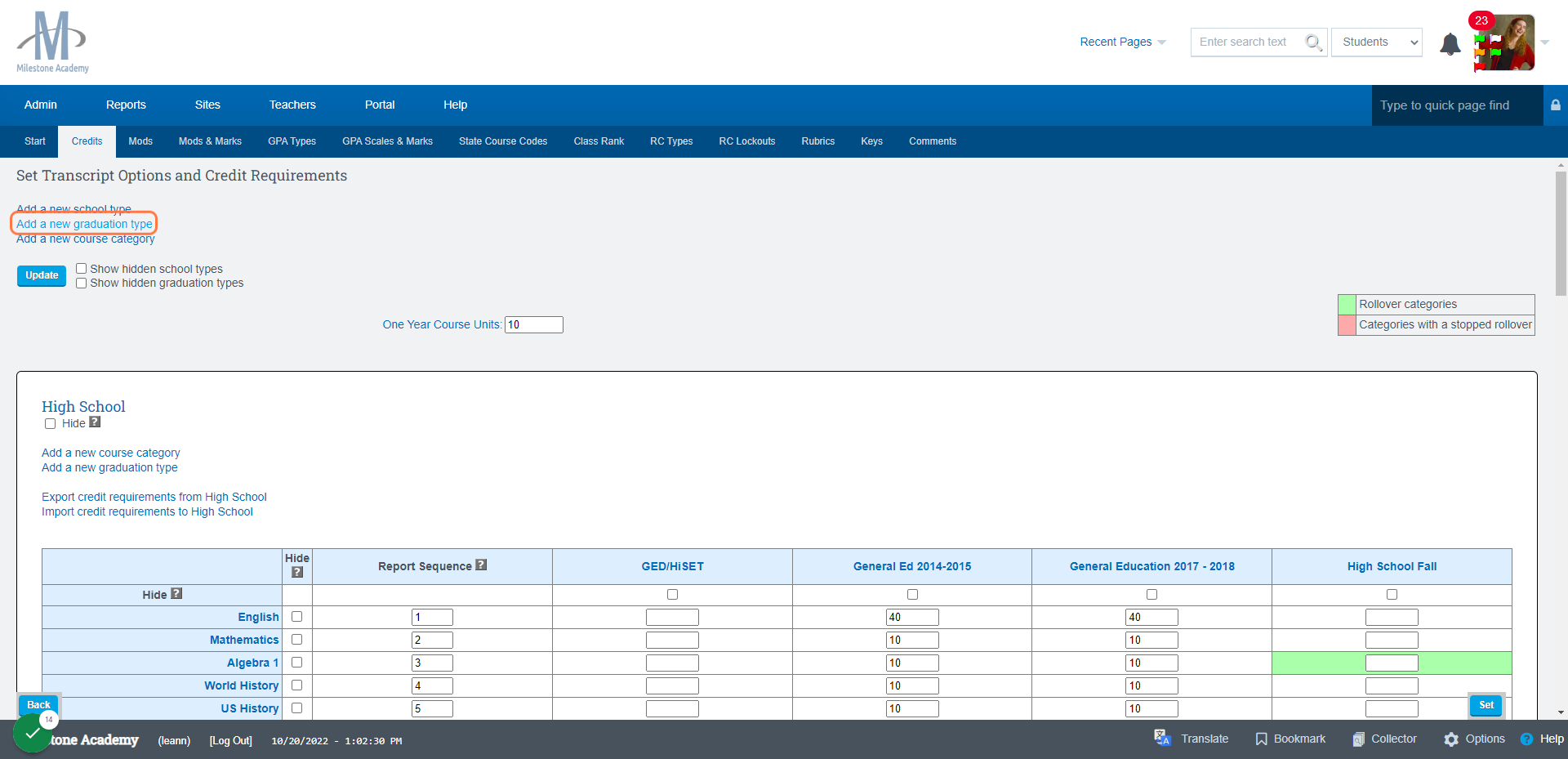
Give it a Name
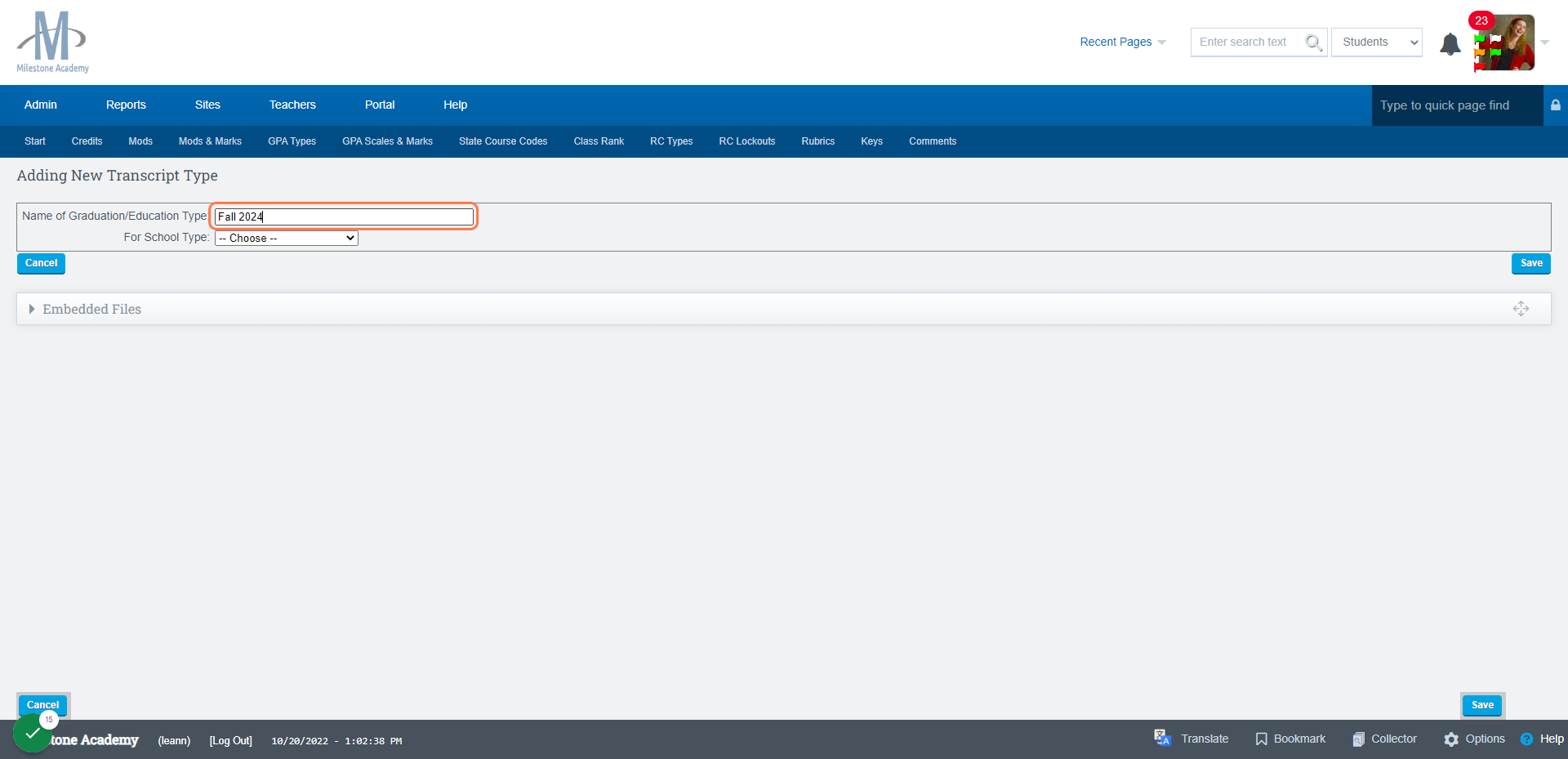
Choose School Type
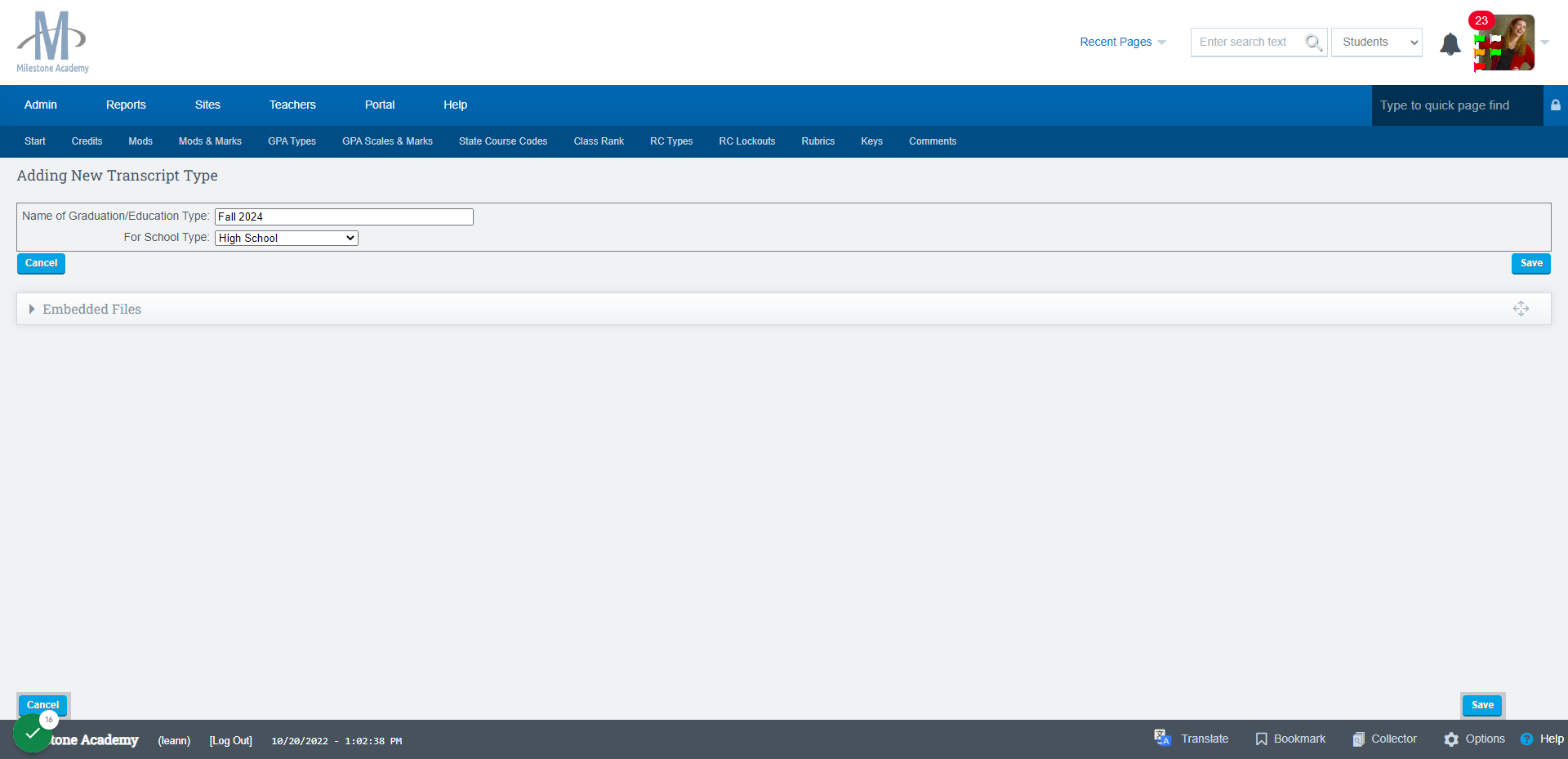
Back on the main page, add in the required credit values for each category.
Click Save when Complete