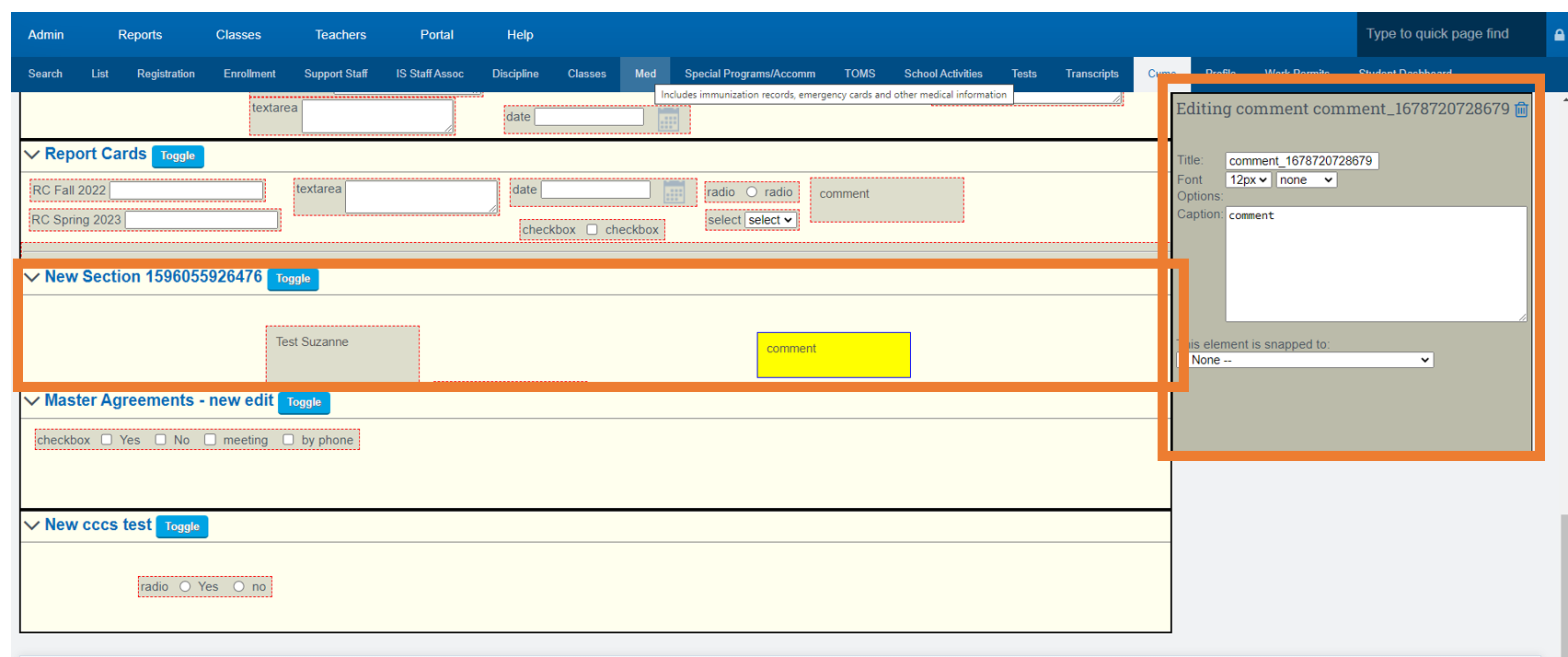Cume File: Add New Section
Add a New Section to the Cume File Page
Access the cume file for any student from the Student Dashboard or the hover on a students name.
Note: Hovering over icons is key on this page to see what they do.
- Click the Pencil Icon to edit the layout of the Cume File
Once you Click Pencil Icon more Icons will appear on the screen(see 2nd Image)
- Click the Box to Add a new section to the Cume (it will land at the bottom of the page)

New Section that Was Added

Add Info to the New Section
- Scroll back to the Top of the Page
- Click on the "A" Icon

- Click In the Section you want a Text Box to Appear
- On the Right Hand Side of the screen you will see an area that you can type in
- Once you Start Typing all info will appear in the box to the left