Enrollment Interest Form: Customize/Create
This guide outlines how to configure and create an Enrollment Interest Form in the School Pathways system, providing step-by-step instructions and key features for customizing your form.
Table of Contents
Navigation and Initial Setup
To begin configuring your Enrollment Interest Form, navigate to one of the following paths:
-
Reports > Students > Enrollment Interest Report > Configure Enrollment Interest Form
-
Admin > Application & Lottery

Adding a New School Year
Before customizing your Enrollment Interest Form, ensure a new school year has been added to the SIS. This step allows families to select the correct school year when completing the form.
Steps:
-
Navigate to Admin > Settings > School Calendars.
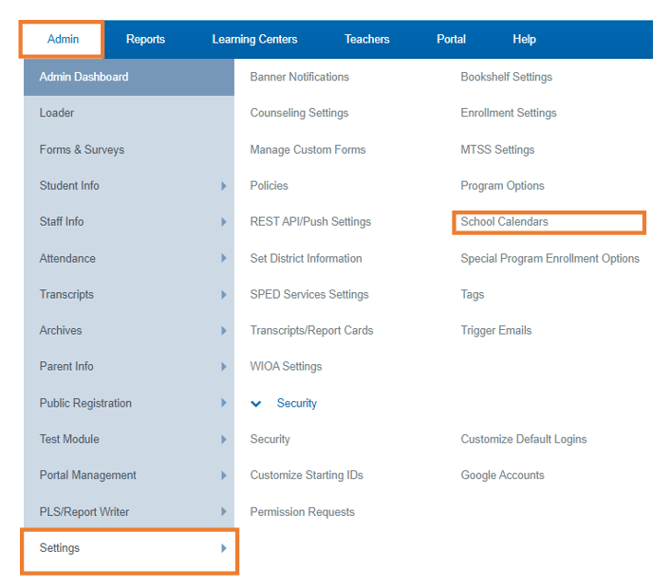
-
Click Lookup Manage School Years.
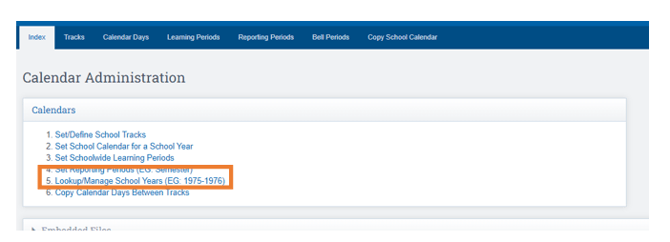
-
Type the Beginning Year (e.g., 2024).
-
Click Create.
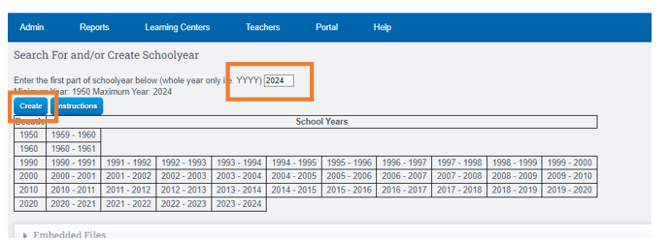
Configuring Enrollment Interest Form Policies
Setup Page Policies
-
Navigate to the Options Cogwheel.
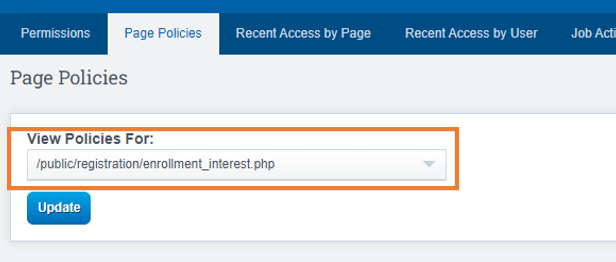
-
Activate the School Years you want visible on the enrollment interest form.

Updating Grade Levels
To update a student’s grade if a parent has filled it out incorrectly:
-
Change the dropdown to: Admin/reports/enrollment_interest_report.php.

Setting Default Applicant Status
A new page policy has been added to simplify applicant management. This policy allows schools to set a default status for applicants who complete the Enrollment Interest Form.
-
Navigate to Admin > Application & Lottery > Enrollment Interest Review > Options > Page Policies.
-
Select /admin/reports/enrollment_interest_report.php.

Features of the Enrollment Interest Form
-
Customizable Questions:
-
Add text boxes, radio button options, checkboxes, and more.
-
Auto-generate an internal key for each custom question to save time and ensure consistency.
-
-
Data Display:
-
Collected data can appear as additional columns on the Enrollment Interest Report.
-
-
School Policies:
-
Enable sibling and staff identification options.
-
-
Form Layout:
-
Add new sections or reorder fields.
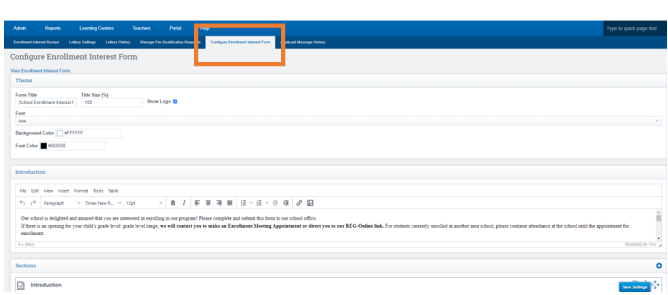
-
Customizing the Form:
-
Form Title: Name your form (e.g., 2023-2024 Enrollment Interest Form).
-
Font: Choose the font size and style.
-
Introduction: Provide a brief overview for parents.
-
Sections: Use the “+" icon to add sections.
-
Question Grouping: Group questions into columns instead of stacking.
-
Reorder Questions: Drag and drop questions as needed.
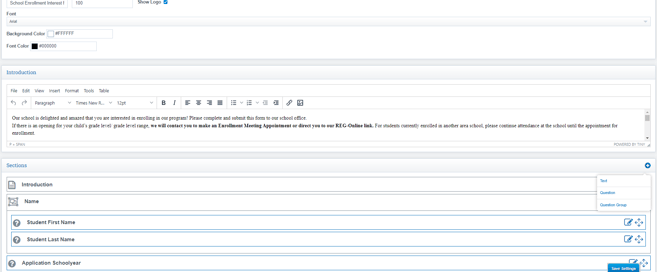
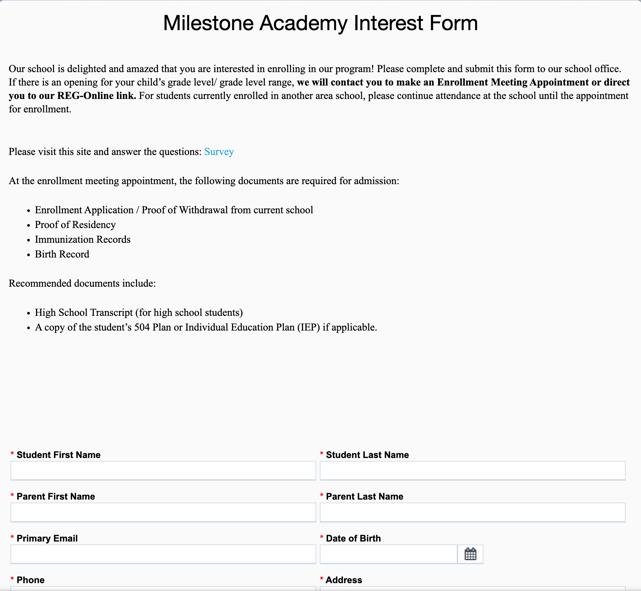
Sharing Your Form
After creating your form:
-
Return to the Enrollment Interest Review Tab.
-
Copy the link at the top of the page.
-
Paste the link onto your school’s website for easy access.
(screenshot placeholder)
Enrollment Interest Form Notifications
Enable notifications to inform staff when an Enrollment Interest Form is completed:
-
Navigate to Admin > Application & Lottery > Lottery Settings > Options.
-
Configure the settings and change the dropdown accordingly.
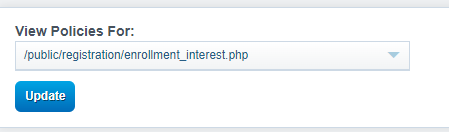

For more information, refer to the User Guide on Pre-Qualifications.
