PLS Xpress: Disenroll a Student
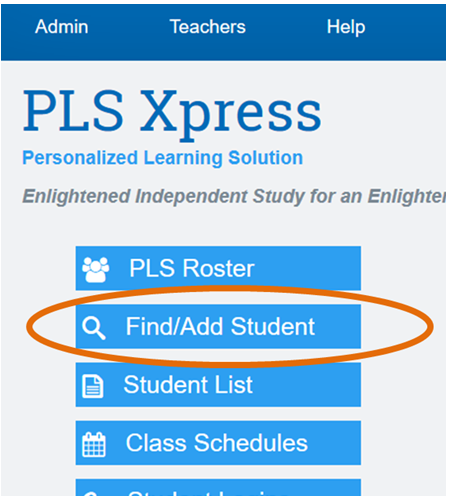
Log into the system, search for the student and jump to the student’s dashboard
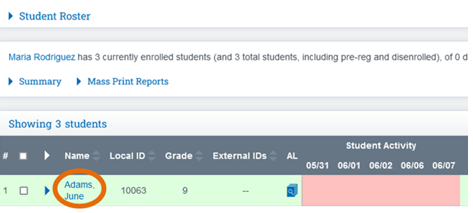
If you are already on your roster, click on the student’s name to jump to the dashboard.
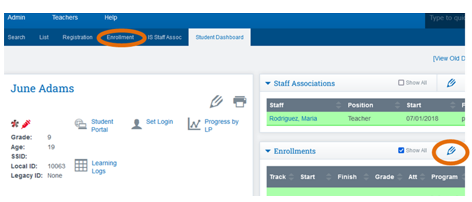
Once on the dashboard pull the enrollment page by clicking on the enrollment tab in the dark blue line at the top of the page or by clicking on the pencil to the right of the enrollment box.
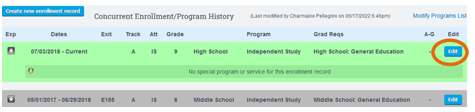
Edit the most current enrollment by clicking on the edit button to the right hand side of the enrollment highlighted in green.
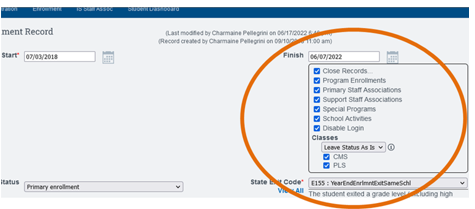
Enter a finish date, check the close records checkbox (this will end all staff associations and classes as of the finish date entered), add the state exit code and save the record.
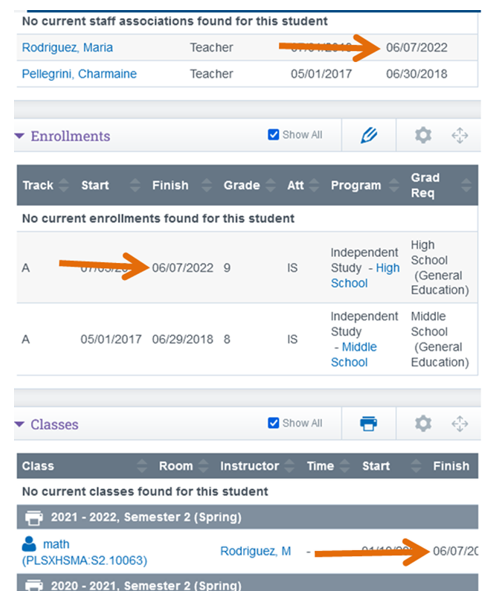
You can then go back to the student dashboard to confirm all areas have been closed properly (staff association, enrollments and class dates).
