Zoom: Edit an Existing Synchronous Event on Engagement Calendar
EDIT AN EXISTING MEETING
Click the Paper Icon to Edit an Existing Meeting
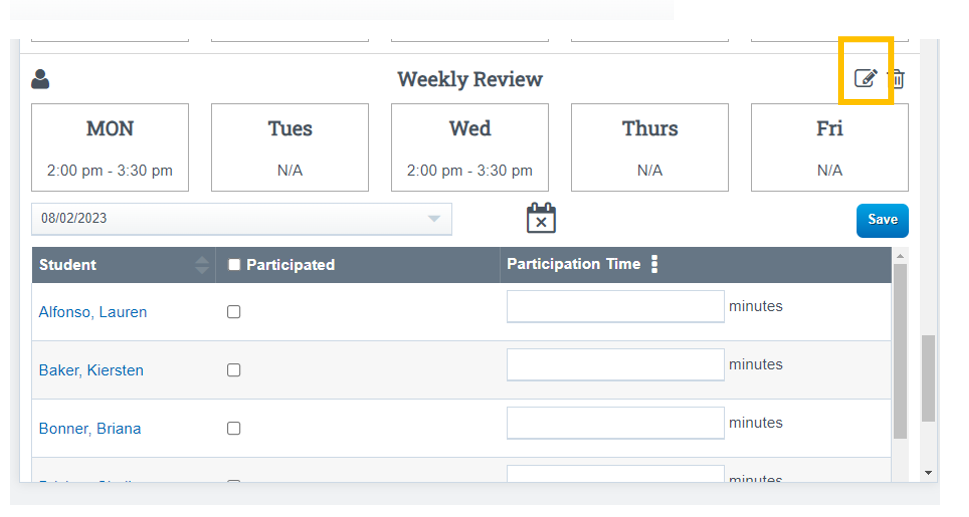
This screen will now appear, skip to the bottom of the screen and click "Use Existing Meeting"
Click Save
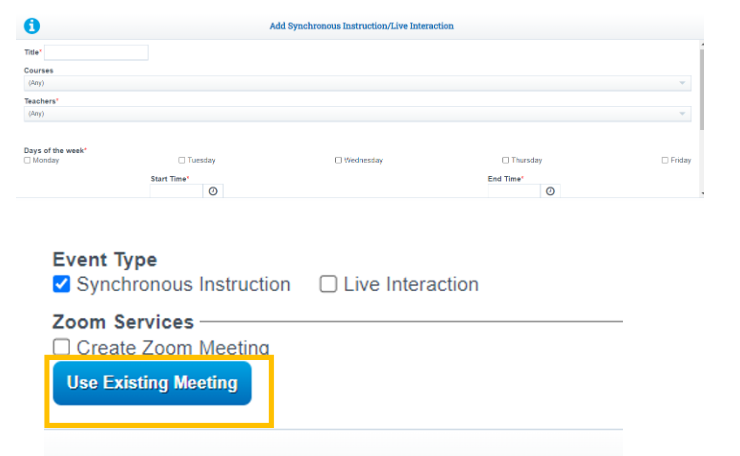
Any Meetings you have Created in your Zoom Account will show on your screen
Choose the Zoom Meeting you wish to attach by clicking in the box
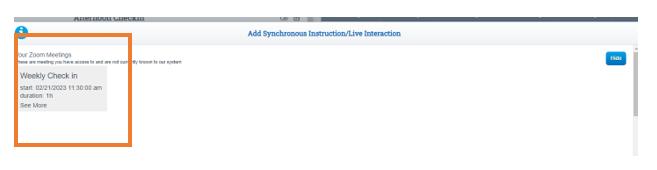
On the next screen, Search Page for students to invite to the meeting
Click the box next to their name to invite them to the Meeting
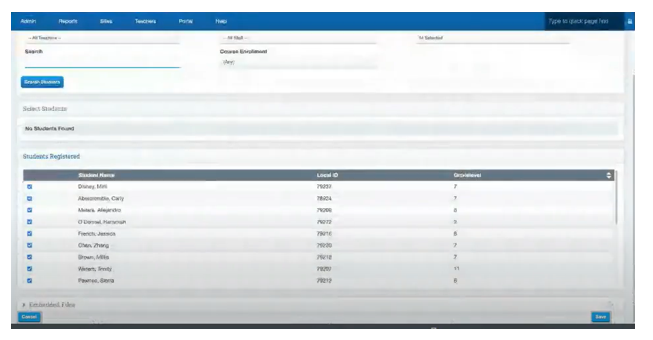
Teachers Step 1 User Guides
Teachers Step 2 User Guides
