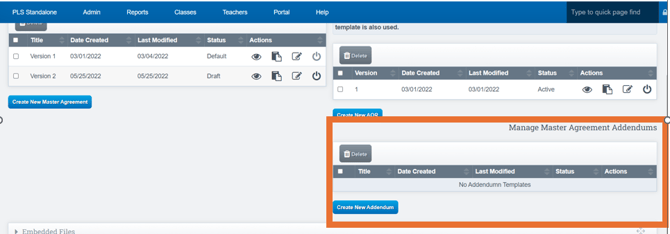Master Agreement/Addendum: Create Template Setup/Edit
This guide provides detailed instructions for managing Master Agreements, including editing, copying, previewing, activating templates, and updating key settings.
Table of Contents
- Editing and Managing Master Agreement Templates
- Updating Copyright Information
- Multiple Active Master Agreements
- Creating an Addendum
Editing and Managing Master Agreement Templates
Navigation: Go to Admin > PLS/Report Writer > Oversight> Master Agreement Template
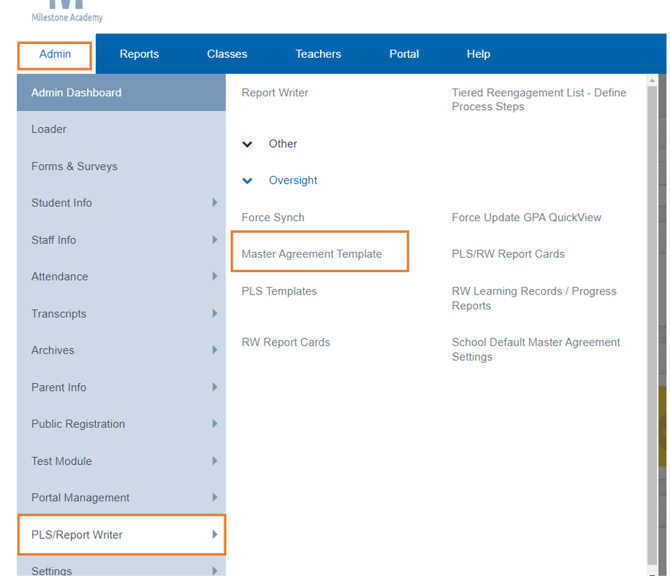
On the left side of the screen, you can view and manage your Master Agreement Templates with the following options:
- Pencil Icon: Edit the Master Agreement.
- Paper Icon: Copy the Master Agreement (MA).
- Eyeball Icon: Preview the Master Agreement.
- Power Icon: Activate the Master Agreement.
Note: The left panel allows you to edit the verbiage used in the current Master Agreement. On the right side of the screen, you can manage:

- Acknowledgement of Responsibilities
- Master Agreement Addendum
You can edit, copy, preview, and activate these as needed.
The system includes a feature that automatically fills in email addresses when generating your Master Agreement. To utilize this feature effectively, it is crucial to attach your signatures to the Parent, Student, and Teacher signature lines, provided that the auto-fill policy is enabled. Doing so will enable the system to accurately retrieve the relevant email addresses.

Updating Copyright Information
To update the copyright data at the bottom of the Master Agreement:
- Scroll to the bottom of the editing settings for the Master Agreement.
- Locate the footer options.
- Display or insert your desired copyright notice.
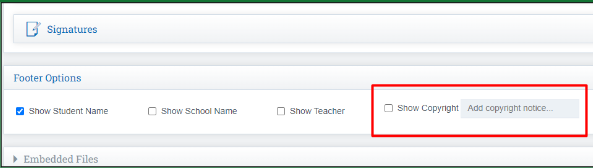
Multiple Active Master Agreements
You can enable multiple active Master Agreement templates simultaneously.
To enable this functionality, you must update a Page Policy:
Navigation: Options Cogwheel > Page Policies >/admin/masteragreementtemplate.phpLimit Active Templates: Set this option to "True."
Once the Page Policy is enabled, navigate to:
- Navigation: Admin > PLS Report Writer > Oversight > Master Agreement Template
- You can activate multiple Master Agreements by clicking the checkbox next to the desired Master Agreement(s) and then clicking the Power Icon to the far right.
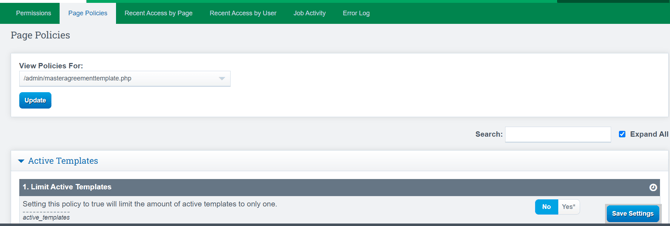
Creating Your Addendum
To create a new Addendum, follow these steps:
- Navigate to the bottom right side of the page.
- Click Create New Addendum.
- Please proceed by repeating the aforementioned steps.
Last Updated: 11/11/2024