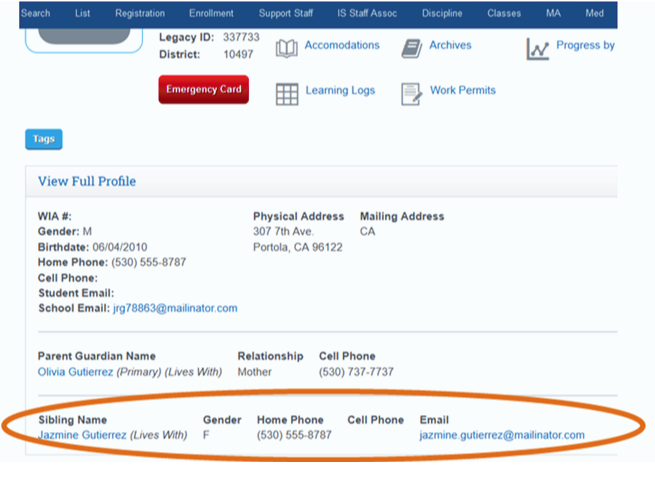PLS Xpress: Editing Parent Association

If the parent is only seeing one student in the parent/student portal OR
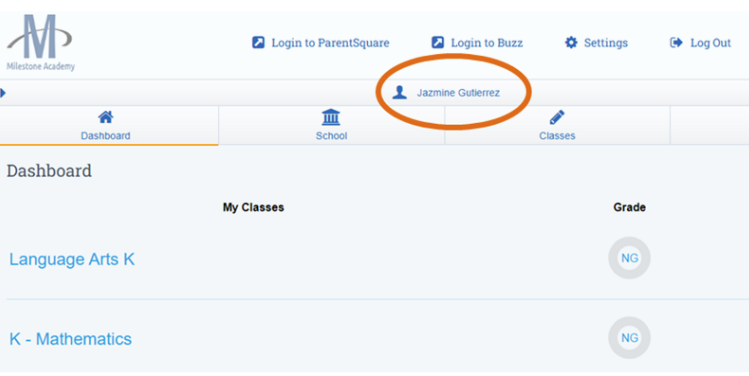 If the siblings are not appearing on the student dashboard, please complete the following steps.
If the siblings are not appearing on the student dashboard, please complete the following steps.
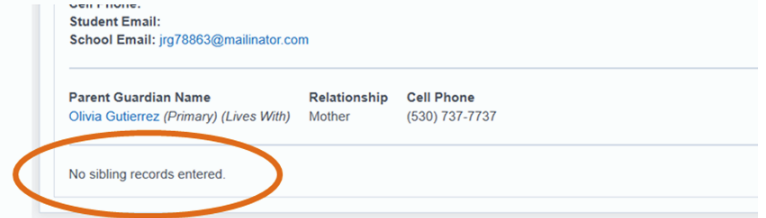
Pull both student’s family information tabs on the registration page and confirm which parent file you will keep and which will be deleted.
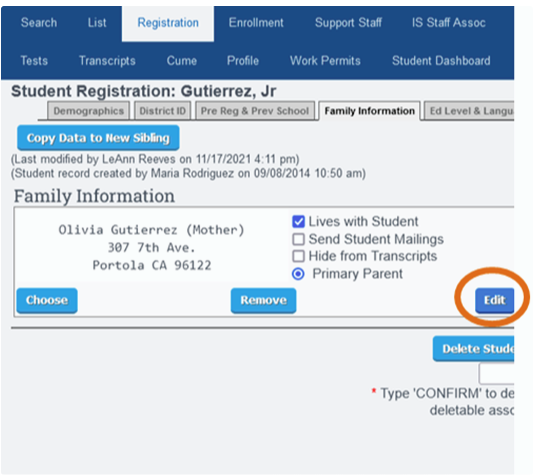
Pull the parent file that will be deleted
Edit the file, add “(Delete)” to the ending of the last name (this will help you to identify the correct parent file) and click the save button.
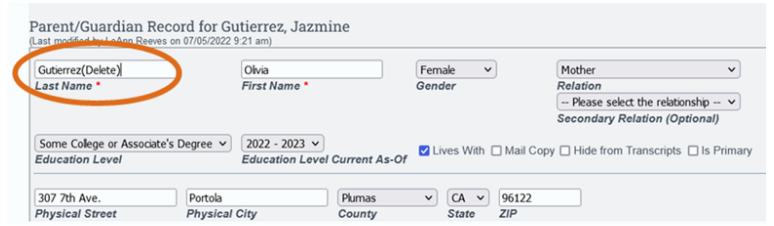
Click the Remove button
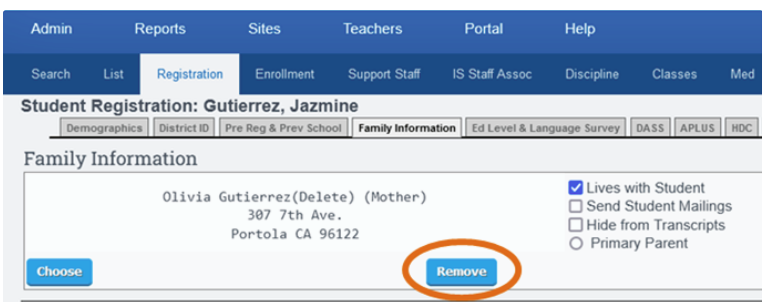
Type Confirm in all caps and click the Remove Parent button.
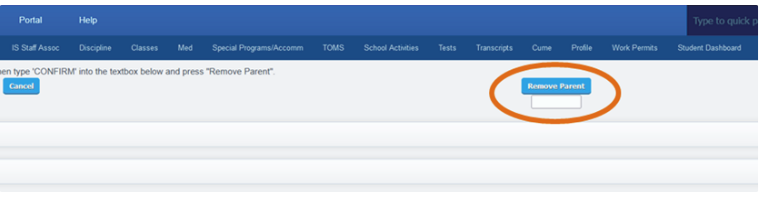
Click the “Choose” button on the family information page
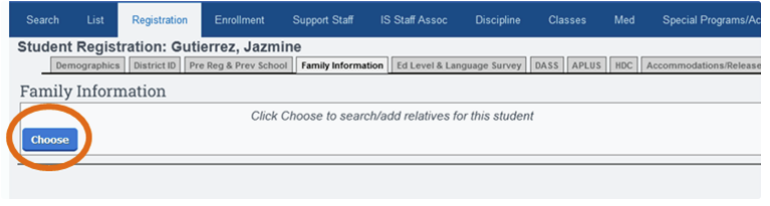 Enter the Parent’s name and click the Search button
Enter the Parent’s name and click the Search button
Select the correct parent file by clicking on the Blue arrow on the right hand side of the parent name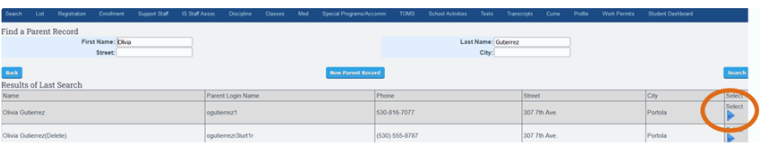
Enter the relationship, who student lives with, and click the Save parent info button.
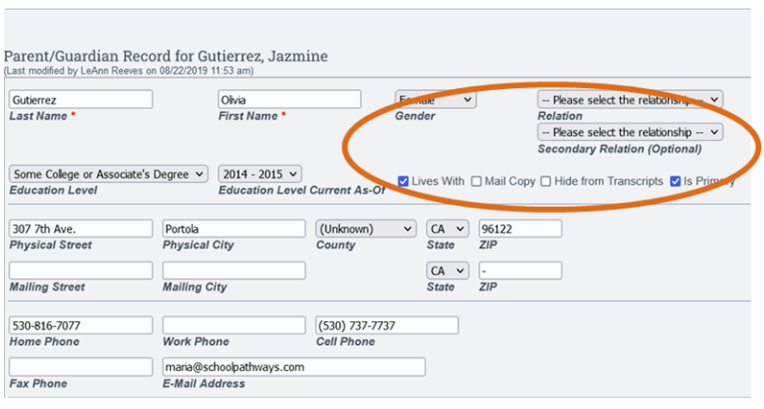
View the student’s dashboards to confirm you are seeing the sibling listed