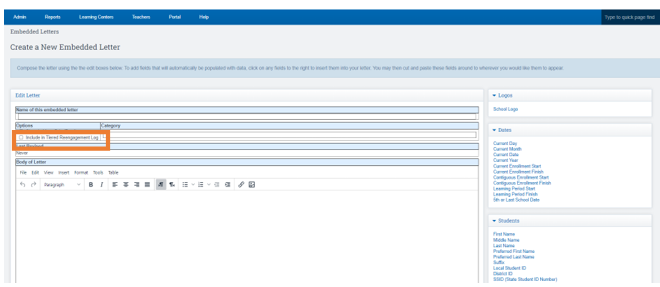Admin Tiered Reengagement: Embedded Letters Setup
Easily create and send customizable reengagement letters from the tiered list, with student-specific details and email tracking options.
Navigation: Student dashboard > Scroll to Bottom > Embedded Letters
-
- Allows schools to create template letters that can be access from the tiered reengagement list
- Create as many templates as you need- send to parents with student specific information generated upon use
- Emails out of the users email client (not from School Pathways)
- Can include emailing the parent as one of the steps
- Future programming to log the email as an “Event”- for example “Sent Email #1 on 3/13/2023"
* These letters are NOT like Trigger emails, you have to come into the student dashboard to send the letter out. You also have the option to send the letter to more than one student at a time.
Bottom of tiered reengagement list you can send the letters out for students.
Create A New Embedded Letter
1. Click the Arrow to Expand Embedded Letters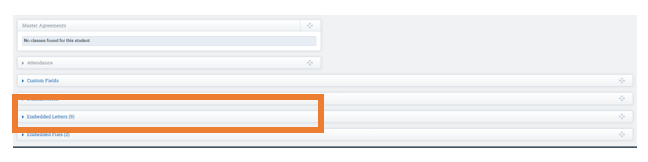
2. Click the Pencil Icon to Add an Embedded Letter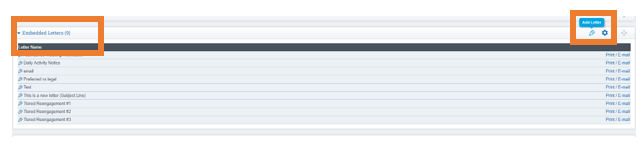
- On the next screen, you have the option to customize each letter with personalized information before sending it out, by clicking areas on the right toolbar to insert into the letter.
- Click in the "Include in Tiered Reengagement Log" Box (this has to be checked and noted as a step, or it won't log the event on the Tiered Reengagement list when sent)
- Type the content you want the letter to include.