Staff: Ending Employment
When an employment record ends for a teacher, the student-staff independent study association is automatically ended as well. There may be times when you do not want this happen, such as if the teacher employment record is being ended to reflect a change in employment status
- Do nothing (assigned students will stay with the exiting staff member
- Reassign to another staff member (choosing this will provide another form field allowing you to select what staff member the students will be assigned to)
- Close student assignments (all assigned student enrollments of exiting staff member will close)
- Be sure to Deactivate them from the SIS
Admin > Staff Info > Show Staff List
Choose Staff member
Click on Employment or Employment Tab
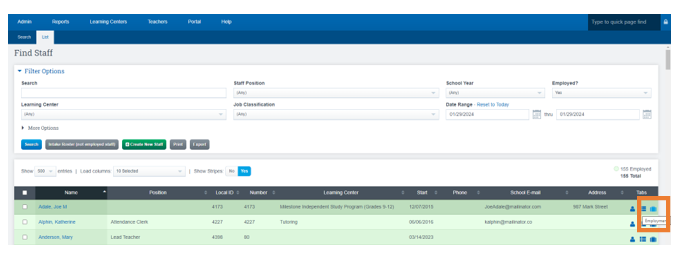
Click Edit
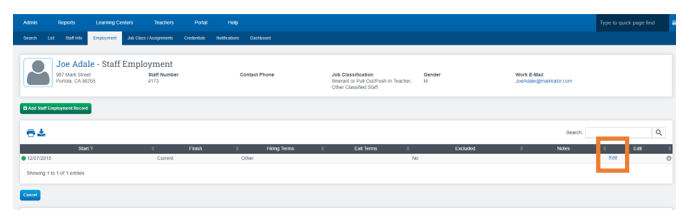
Click Employment Exit
Fill out all Information on the screen
Scroll to the bottom and type DELETE
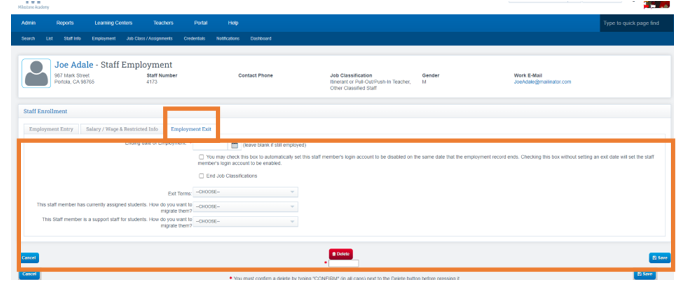
If assigning students to new staff
Be sure in the dropdown above you click Migrate them...choose to whom
You will also need to Deactivate the Teacher form the System, so they don't have access.
Deactivate a Teacher form the SIS User Guide
