PLS: Enrolling Students into a Class
Enrolling Students into Classes
Step 1. Click the Learning Center tab (This may be named something different in your scope. Ex. ‘Schools’.) Click on the name of the learning center you are working with.
Then click Management.
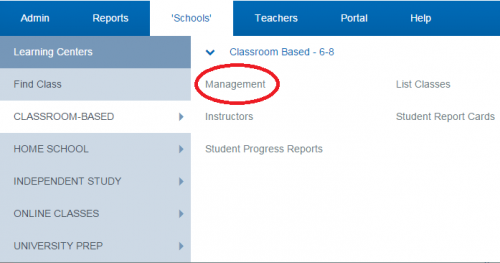
Step 2. Click List/Create Classes

Step 3. Click on the Students: x of y (x=number of students enrolled in the class, y=number of seats available in the classes.) This will take you to the class roster.
Step 4. Click on the Green Plus to add students to this class

Step 5. Change the Educational Program to your Hourly program.
Then click search.
-This will give you a list of students enrolled in the hourly program.
-This will give you a list of students enrolled in the hourly program.
Step 6. Check the box to the left of any student you want to enroll in the class then
click Register Selected at the bottom of the list of names.
Step 7. On this page, you can add additional classes to the students you selected by checking the box to the left of the class. When done selecting classes click Register Students
