Transcripts: Manual Entry
To access the student transcript page navigate to the Student Dashboard.
Click Transcript Planning
Click Pencil Icon
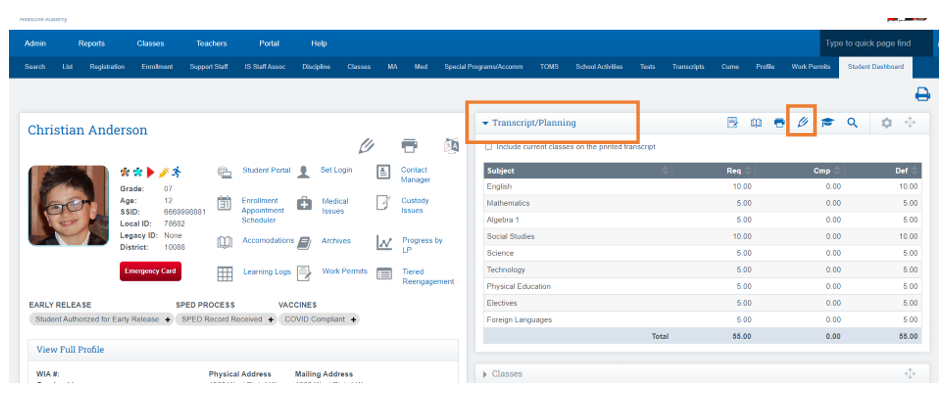
Click Arrow next to Add New Entry
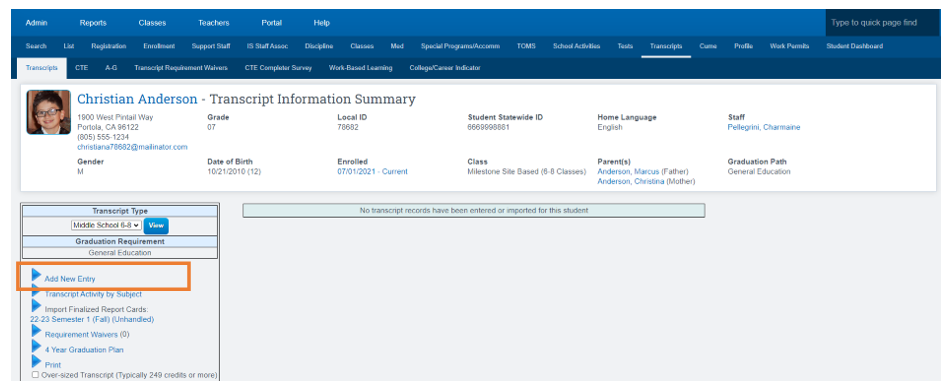
Top Portion :
School Year: Enter Year of Transcript
School : Select the County. Then use the Name field to start typing the school name. Select the correct school from the dropdown.
- If using the list of available schools, the Address, CDS, and CEEB code will auto-populate
Grade level: Enter the Gradelevel
Term: Enter Term of Transcript
State: Enter the state
School Type: This is the Transcript school type
Click Save when finished with top portion of page
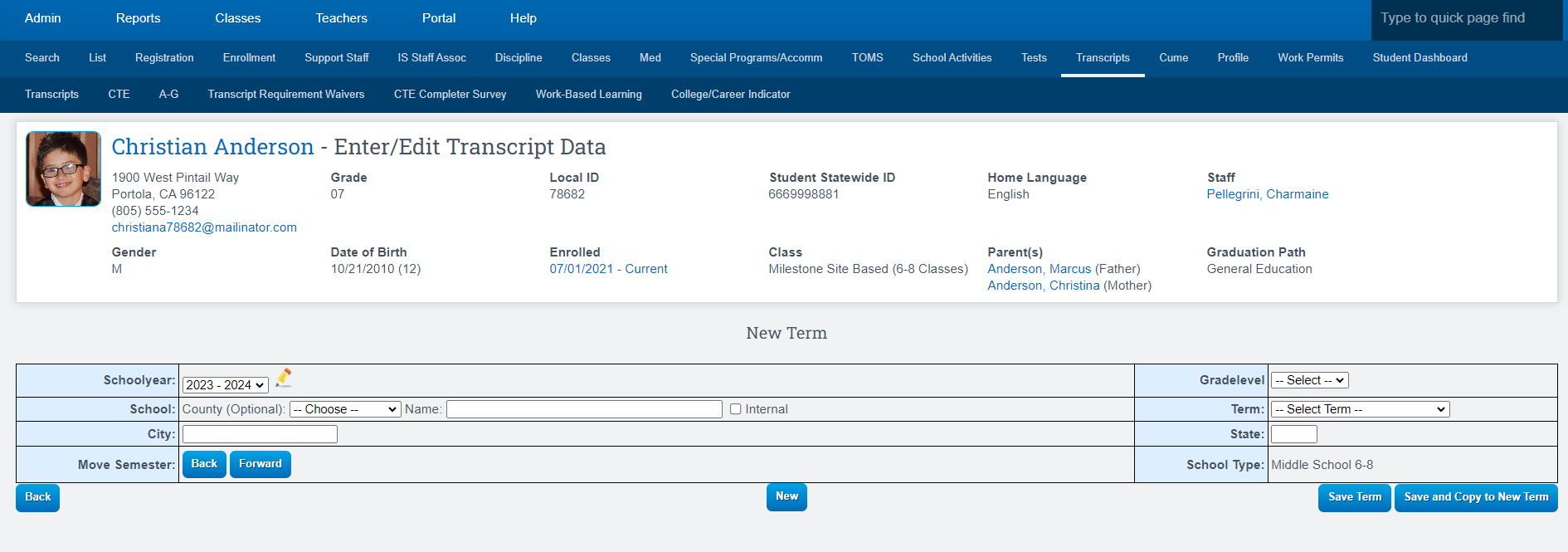
Click Green Plus Icon to add a New Row
Choose Category for Course
Provide the Course Name
Grade: Grade Student Earned
CrdAtt: Credits Attempted
CrdErn: Credits Earned
If inputing from an outside school, you can use the Matched Course to match to an existing course in your catalog. This will auto-populate the Course Code and State Code fields. This will also fill in the Modifiers.
If manually inputting (not matching)- ensure the State Code is populated.
Once all areas are filled in correctly Click Save Term

