Forms & Surveys: Families, How to Access a Form or Survey
- If a Form and Survey requires completion, an email will be sent to the responsible party's email address prompting them to fill out the form.
- If a Form and or a Survey has been sent to a student, the student will need to log into their portal.
Navigate to your Household Portal
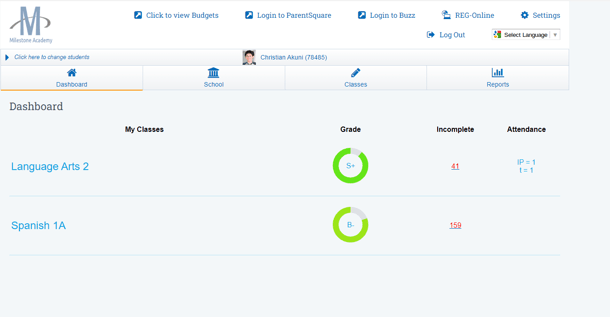
Click on the School Tab
Click Forms & Surveys
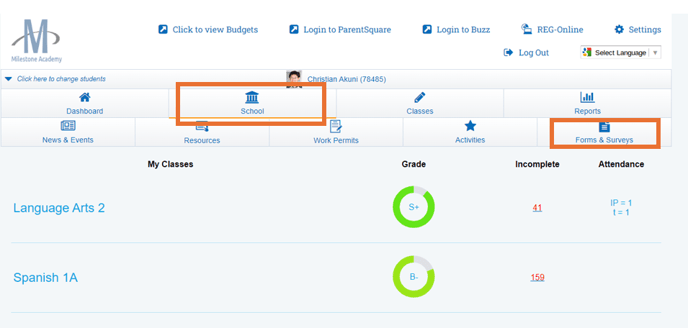
On this screen you will see the forms needed to be completed:
Click "Complete Form"
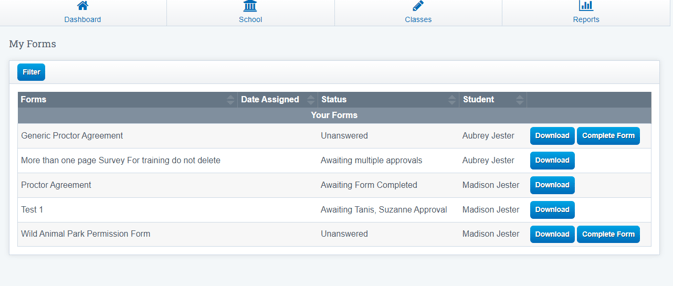
If you have multiple Students for whom you need to fill out forms for you can view them all the household Portal. Under the Student Column you can see what student the Form and or Survey is for.
Fill out Form : Please keep in mind that your form may not necessitate a signature. The visual representation below serves as an illustrative example of a typical form's appearance.
Click Save
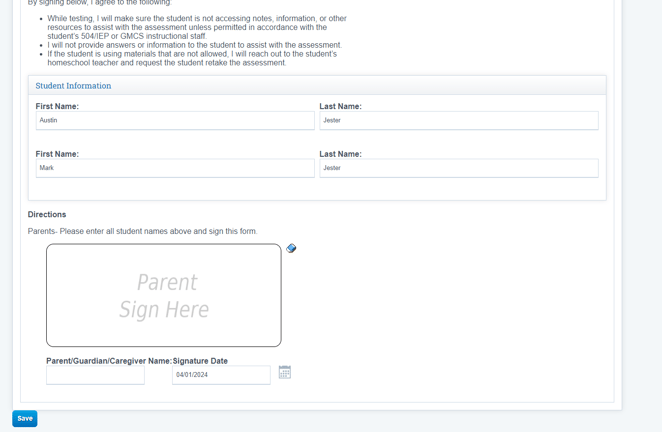
Household Forms View:

