Reg Online: Funnel Report Breakdown
Reg-Online users will get a visual sense of how Student Registrations are going. Tracking begins when a student completes the Enrollment Interest Form and runs all the way until they are imported into the SIS.
The report also allows users to filter households based on their location within the funnel and send reminder messages.
Where does that data pull from?
All data is stored in the RegOnline Pub Students / Pub Households/ Family Members
Admin > Public Registration > Funnel report
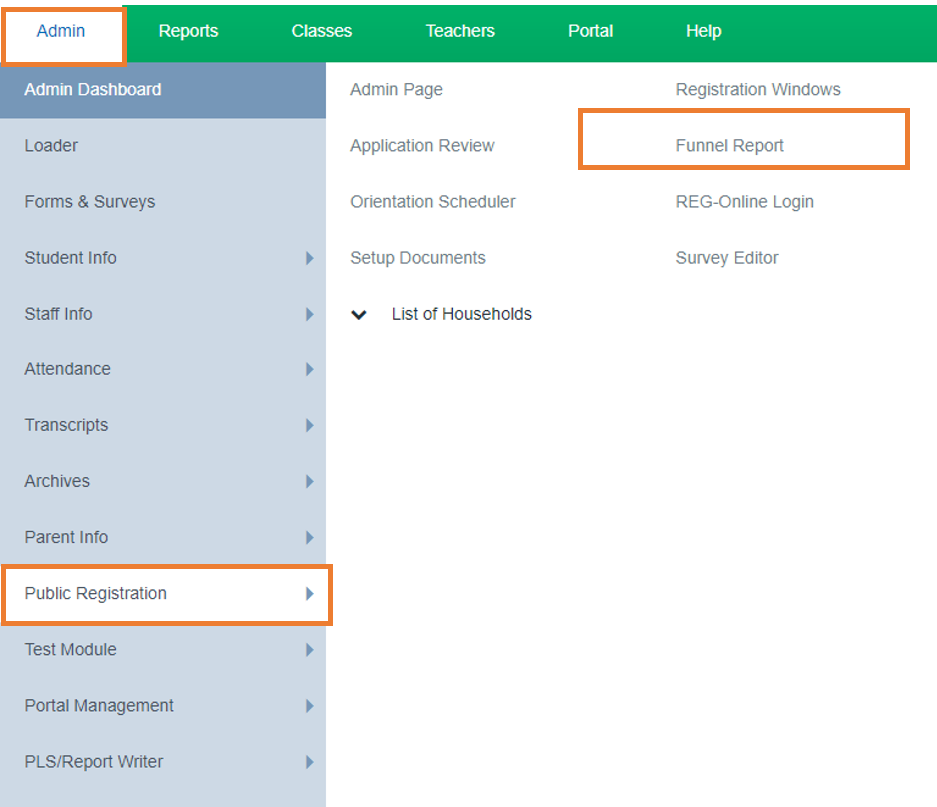
Choose the filter options that meet your needs
Registration Window Dropdown: This allows you to pull only a certain type of registration
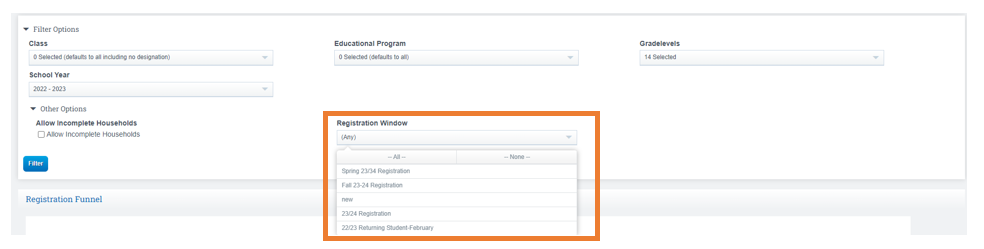
Different Sections of the Report:
- Click on the Colored Bar Icons to see more detailed information
- Hover the Colored Bar Icons to see what each color represents
Interested: Pulls info from Interest Enrollment Form
Registered: Household Created
Student Data: Forms are in Progress of being completed
Parent Data: Forms are in Progress of being completed
Household : Household Data is complete
Importing: Time to bring all info into the SIS
Complete: All information is completed and Imported
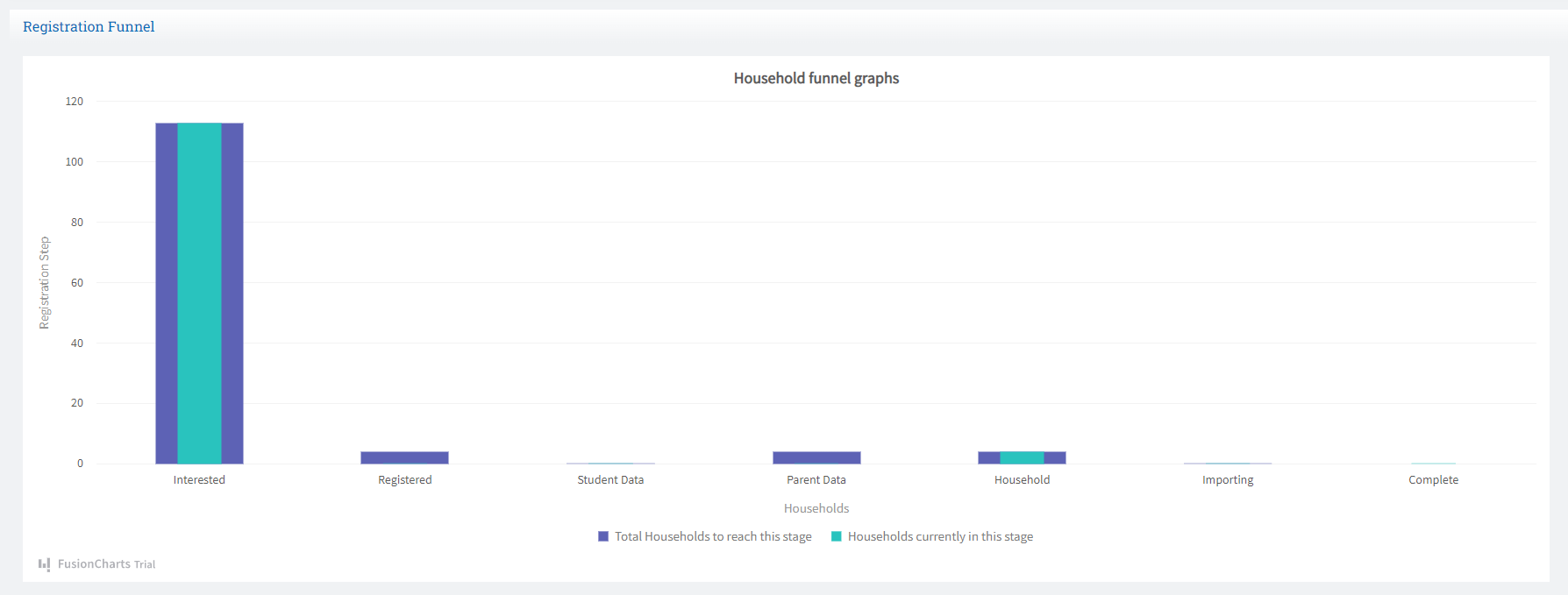
Bottom Portion Of Screen: Will Show detailed Household information based off of filter options chosen
Click the Blue Aarow next to the Students Name to see more detailed information
Click the Blue House Icon to jump into the Reg Online Portal as if you are that student
Click the Sudents Name to jump into the Students Dashboard
Click in the Box next to the Students Name to send a reminder(scroll to bottom of page and click send reminder)

All Blue Words are Clickable
Household Tab Shows:
- When Application was Modified
- If an Invite was sent
- Documents Uploaded
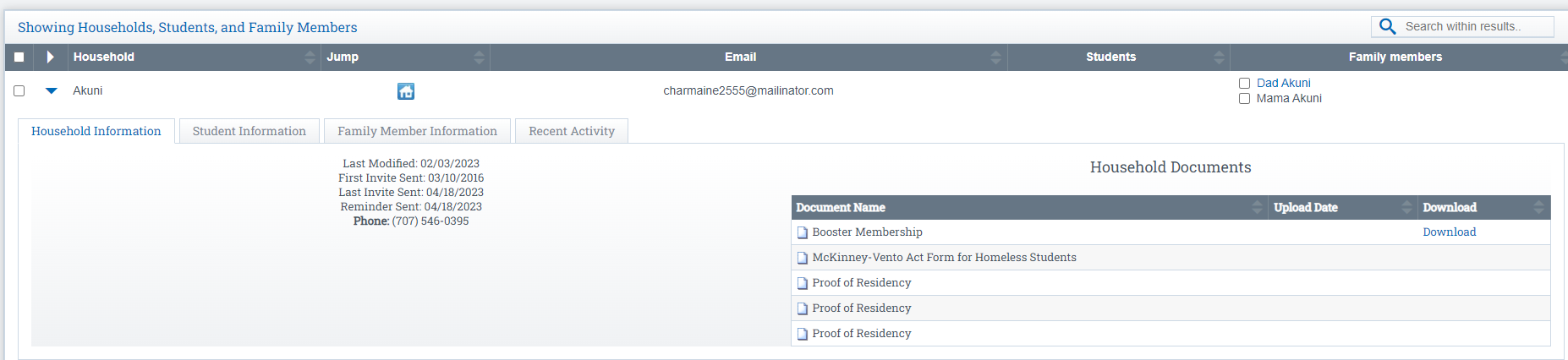
All Blue Words are Clickable
Student Information Tab Shows:
- View Application Summary, Documents, as well as Modified Dates
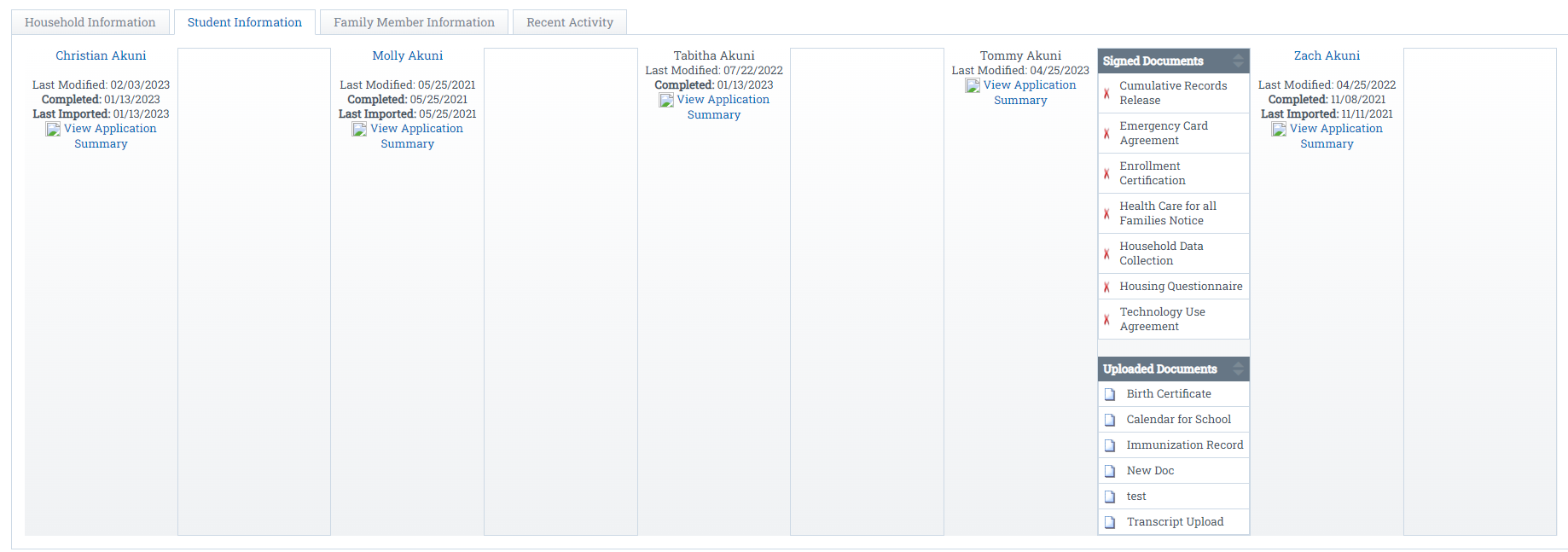
All Blue Words are Clickable
Family member Information Tab Shows:
- Individuals in the Family

Recent Activity Tab Shows:
- Information to Come
