Google Classroom - Instructor Change Work-Around
Google Classroom enforces strict ownership permissions, which limit direct class owner changes. When this occurs, an alternative solution is available.
New Instructor MUST be linked to Google/Google Classroom before this process begins. Do NOT delete the old instructor yet, they will need to remain on the class.
Work Around
Scenario: Teacher leaves school and needs to put a new Primary teacher on the class in School Pathways
-
Edit the class (Teachers > CMS Classroom Management > desired class)

-
Add the New Instructor to class, make sure that they are set as Primary Teacher for Today's Date. This can be done by having the original Primary teacher end their Instruction before today and the new instructor start before today. Or by having no dates set and only having the new instructor be set as Primary.
-
Do NOT delete the Previous Instructor- they must remain on the class for this work-around.
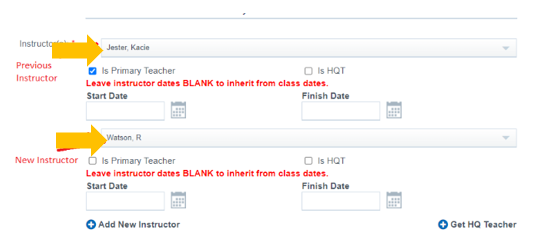
-
-
Save the class
Important: The New Instructor MUST now accept the teacher invite before proceeding.
Removing the Instructor
You may now potentially be able to remove the old Instructor from the class. Avoid unlinking the Google Classroom class. The only reason you'd ever want to unlink the class is to link it to another class entirely or to delete it entirely.
- Admin Function: Admin > Settings > Security >Security > Define Users
-
Search for the previous instructor who has left and use the “Jump” to jump as them

-
Once jumped as them, navigate to the top right corner of the screen and click the down arrow > Account Settings
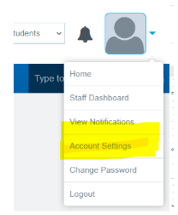
-
Click “Unlink” in the Google Account area. You can now close out the tab
-
Navigate back to the class and Edit (Teachers > CMS Classroom Management > Desired Class > Edit pencil)

-
Switch out the primary checkboxes so the previous instructor does NOT have it selected and the new instructor DOES.
- In the screenshot below: Ryan is the new instructor and Kacie is the old one.

- Press Save.
