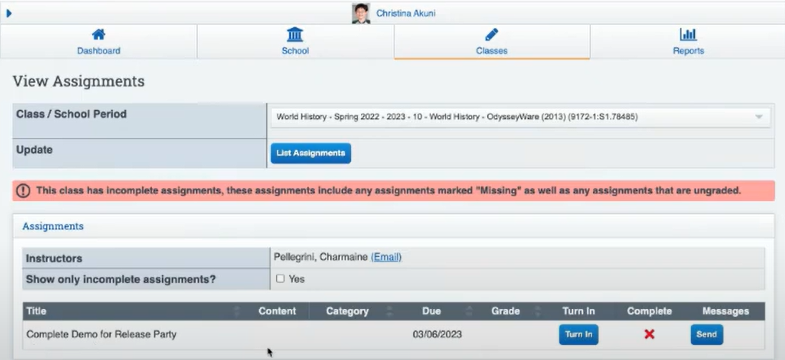Student/Parent Portal: Learning Log/Upload Assignments Guide
Parent/Household Portal (Parent Login) gives the ability for parents to see all student records associated with the family. Each Parent can have their own Login, the school must send and email invite to each parent separately.
-
Activity Logs
-
Grades and Assignments
-
Student Class Attendance
-
Student Class Schedules
-
Student access to Online Learning
-
Resources
-
Class Registration
- Work Samples/Assignments
Log into the Student/Parent Portals via your schools portal link
(Welcome Email should go out from your school to the Parents/Students)
Parent View:
If you have more than one student in school:
You can flip between students: Click in the bar where you see one of the student’s names.
A dropdown will appear and you can toggle between students.
Students:
UPDATE LEARNING LOGS:
Navigate to the Learning Logs via Reports>>Activities Logs
- The default Learning Period is always the one we are currently in. If needing to go to a different learning period, use the Learning Period Dropdown.
- Select Show Log
Check the days off as needed on the calendar.
Must click Save Changes to hold your changes
Click Sign and Archive
- The page will load with the calendar depicting all Saved work.
Signature areas (may vary by school) will be available.
Type the names in the name fields and sign the screen in the signature fields.
Your teacher will be notified that you have signed the document.
Upload Assignments:
Click Classes
Click Assignments and Grades
CLick View Assignments
Click "Turn In " Tab