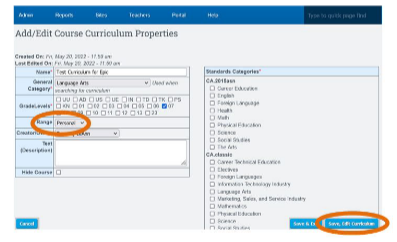Renaming Curriculum
Rename curriculum titles for easier customization and to allow alignment your needs.
Table of Contents
Navigation
Teachers > PLS/ Student Roster

- Click PLS Student roster option (Chose filter options as desired)
- Click the search button and when the page refreshes
- Click the Blue arrow next to the Studetns name to open thier student record

- Click the Add Class button
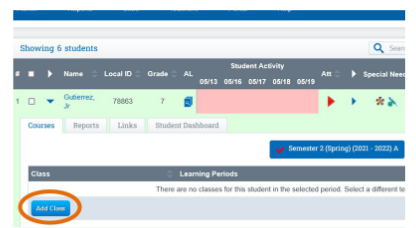
- Enter all class info
- Click on the Curriculum tab
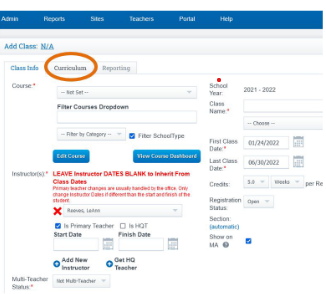
- Once you have selected your curriculum, a blank box will appear next to the curriculum title.
- Enter the new Curriculum title in the box and click the Save button.

Please Note: You can ONLY edit the curriculum title when first creating a class.
Once the class has been saved you will no longer have the ability to edit the curriculum title.
Edit the Class Range
- Go to Teachers > Manage Curriculum
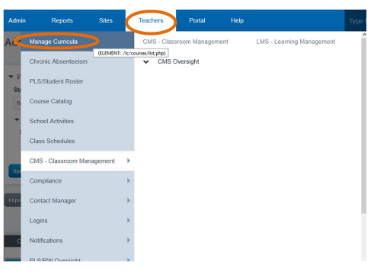
- Search for the Curriculum and edit the properties

- Select Your School Name form the dropdown
- Click Save