Job Classifications
Staff Dashboard
Access Staff Dashboard, navigate to tab Job Class/ Assignments
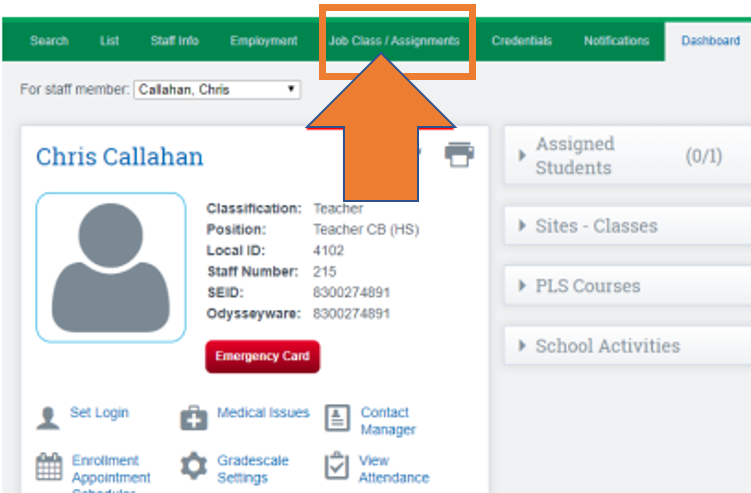
Click on Add a New job classification
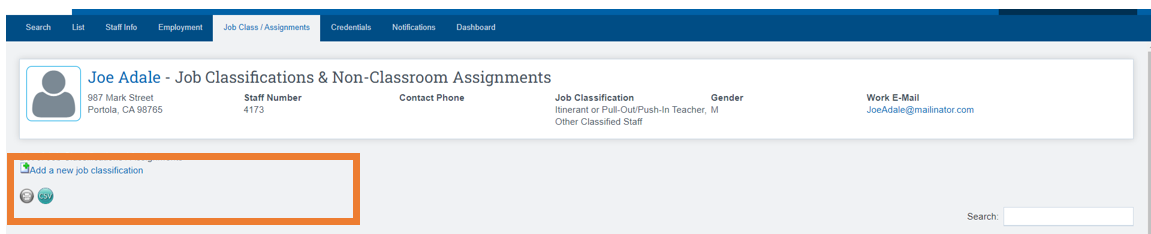
Choose appropriate job classification from dropdown.
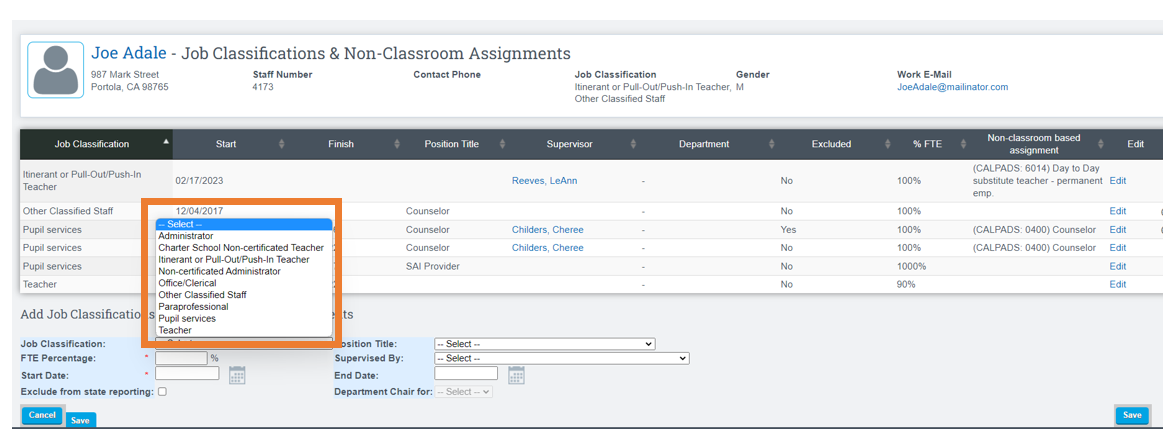
- FTE, Start Date, Position Title, Supervised By (these should be created prior to adding position types)
Creating Staff Position titles User Guide - Once the job classification is selected, any non-classroom base support assignment codes will populate below, for a Teacher Job Classification these codes are optional.
Fill out the Following Required Fields with the RED *
• FTE
• Start Date

NOTE: Department Chair can only be entered if the Non-Classroom based Support Code of 6099 for Department Chair is selected.
Optional Fields should be filled out if applicable
• Position Title
• Supervised By
Permission Groups with Access:
Security Element:
/admin/staff_assignment.php
- Administration - access everything EXCEPT security area
- Human Resources
- Root Administrator
- Security Administrator
FAQs:
Question: Where do I go to Set-Up Departments for our school?
Answer: Follow this Pathway to Set-up Departments: Admin>Staff Info>Departments
- Click on Departments
- Next, click on

- Add the name of a department and click

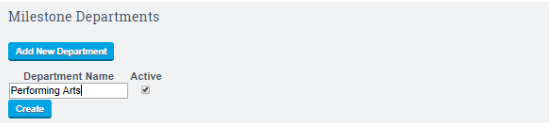
This process creates all the Departments that will then show on the Job Classification tab.
Question: Where do I go to Set-Up Position Titles for our school?
Answer: Follow this Pathway to Set-up Departments: Admin>Staff Info>Position Titles
- Click on Add Staff Position Title
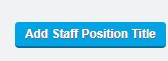
- Next, Enter Position Title
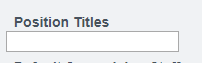
- Click

