Zoom: Link/Unlink an Account from School Pathways
Link your Zoom account to school pathways , this will help the Synchronous Calender process to be more efficient.
Paid Feature: this is only available to those who have added this feature.
- If you have a District Scope, linking for each teacher must be done by logging into the child scope, they cannot jump in from the District scope.
Under your profile icon (Top right corner of your screen in School Pathways)
Click on the Down-arrow and
Click Account Settings
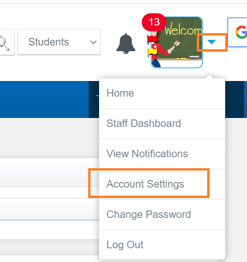
Log into Zoom from school pathways by clicking LINK A ZOOM ACCOUNT
(This only needs to be done once)
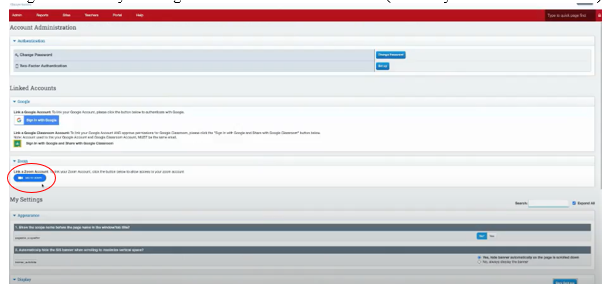
A pop up will appear on your screen asking for permission to add School pathways
Verify that the email address that appears on the screen is your Zoom Email
Check the box that says ALLOW access
Then Click ALLOW bottom of screen
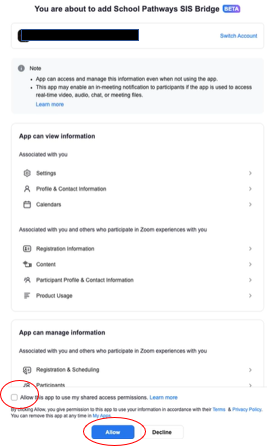
If for some reason you tab for "ALLOW" isn't blue on the bottom of the image above, Please follow these Steps:
You will see an area that has a toggle switch towards the middle of the screen above
- Turn that toggle switch to the right (this will turn it on)
- The "ALLOW" bottom on the button of the screen should now turn blue
You will now see the Zoom account is Visible, you can revoke if needed
Check Your Setting on this screen below to make sure what you want visible with the linking is visible
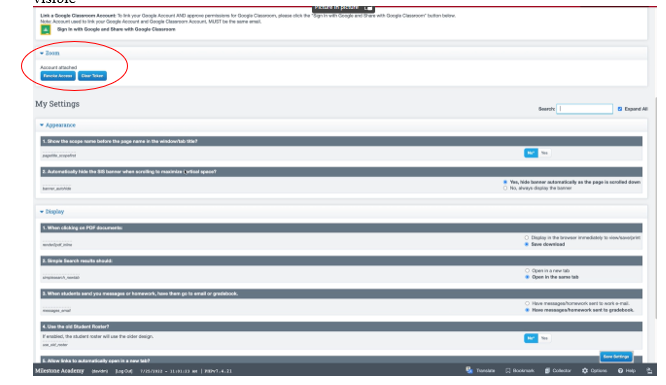
Unlink a Zoom Account
Account Settings from the user icon, click “Revoke Access”
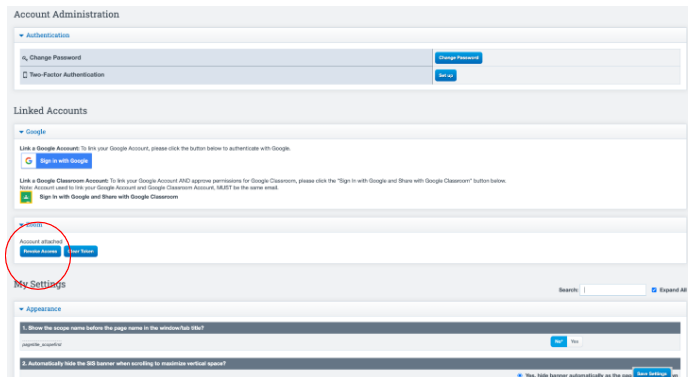
Your admin user for Zoom in the school might get an email allowing you access. The Zoom settings your school has set will determine if you need permission after clicking link zoom.
