CMS - Create A Template Class
Learn how to create and manage CMS class templates to save time and keep your class setups consistent.
Navigation:
- Learning Centers > Click the Learning Center you want >Management
- Click CMS Templates
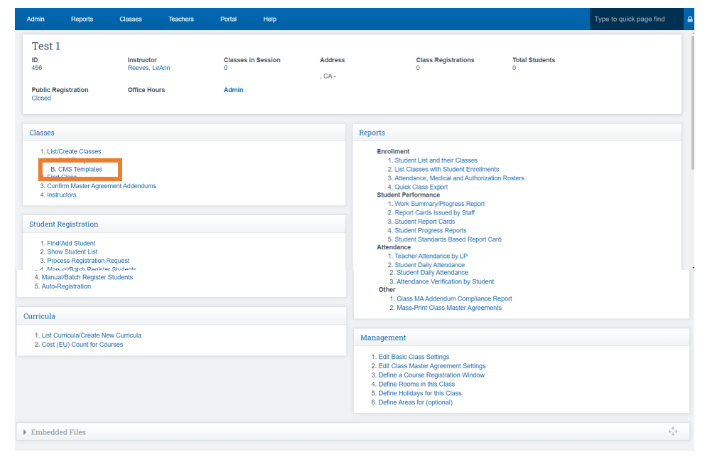
- Click the Green Plus Icon
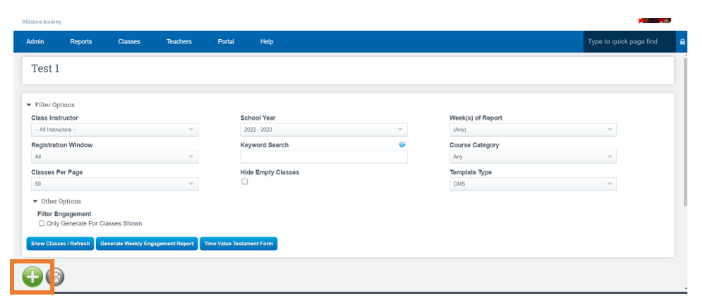
- Fill in all Basic Info:
- Make sure CMS Circle is filled in
- Course: Science.Language.ETC
- Class: Name the Class Language 101 etc
- School Year
- Track
- Once all fields are complete, click the Attendance Tab
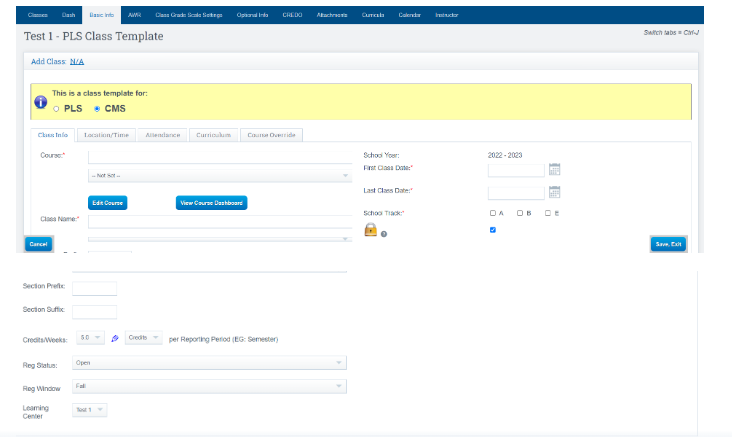
Attendance Tab:
- Complete the Attendance area
- Attendance of Record - Is this class being tracked for ADA or informational.
- Attendance by LP - will you be taking attendance in this class daily or by LP?
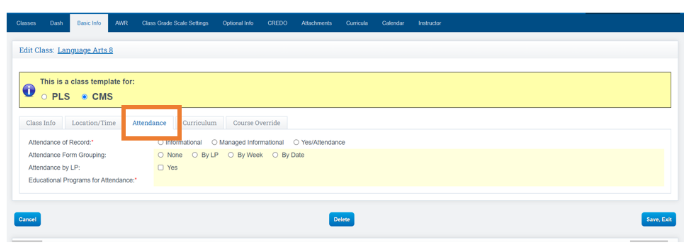
Curriculum Tab
- Click Curriculum Tab
- From the Curriculum below place a Check Mark next to the curriculum you are attaching to the class
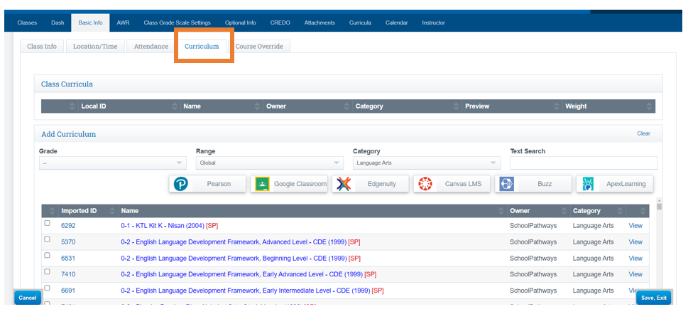
- The curriculum you chose will now appear under the Class Curricula Section
- Click Save once complete
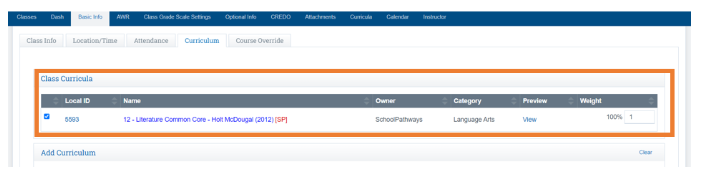
- Once all Information is entered and you click Save and Exit, You will be directed to this screen
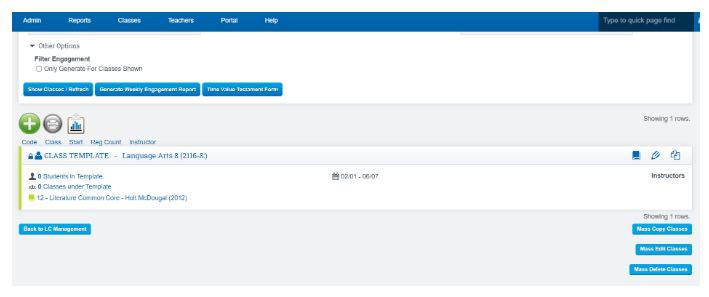
Next Steps:
- Enroll Students
