Manage a Form or Survey
Manage your Forms & Surveys, by Editing, and/or Copying to use again.
- You can edit a survey up until the point it is made Active
- You can make a copy of any survey
Edit Form and/or Survey
For any form/survey in "Draft", you can click Edit
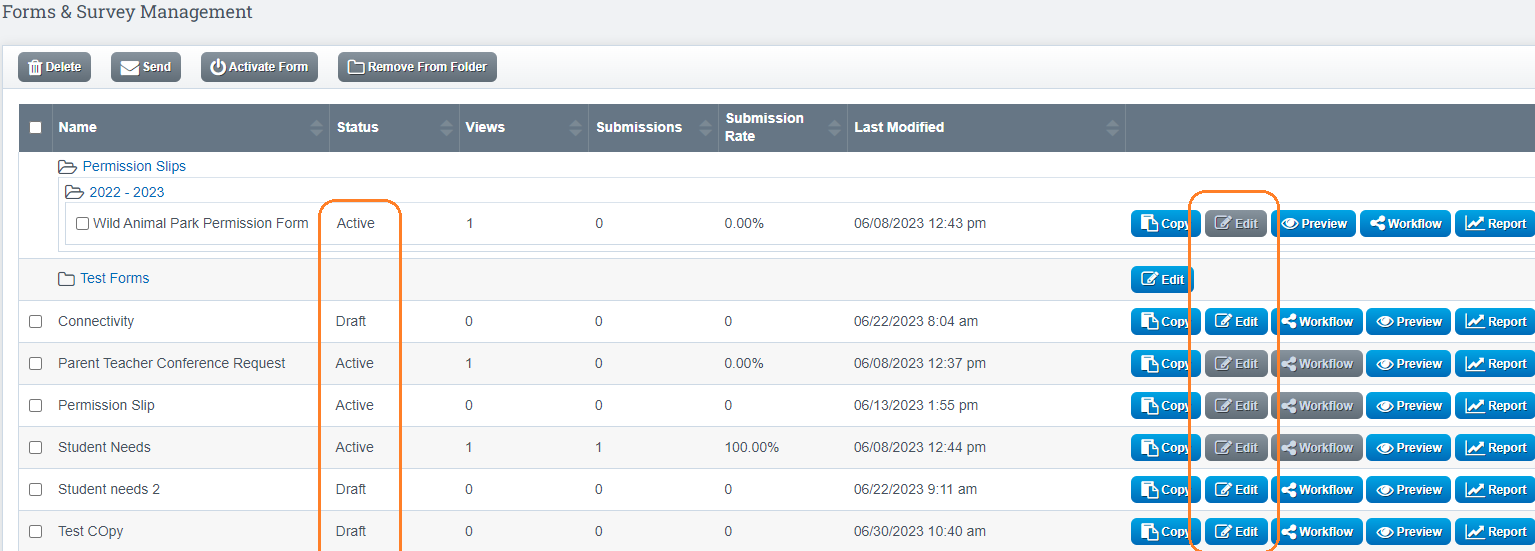
Once you click Edit, you will be brought to the "Create Forms" page where you can make any changes needed and Save
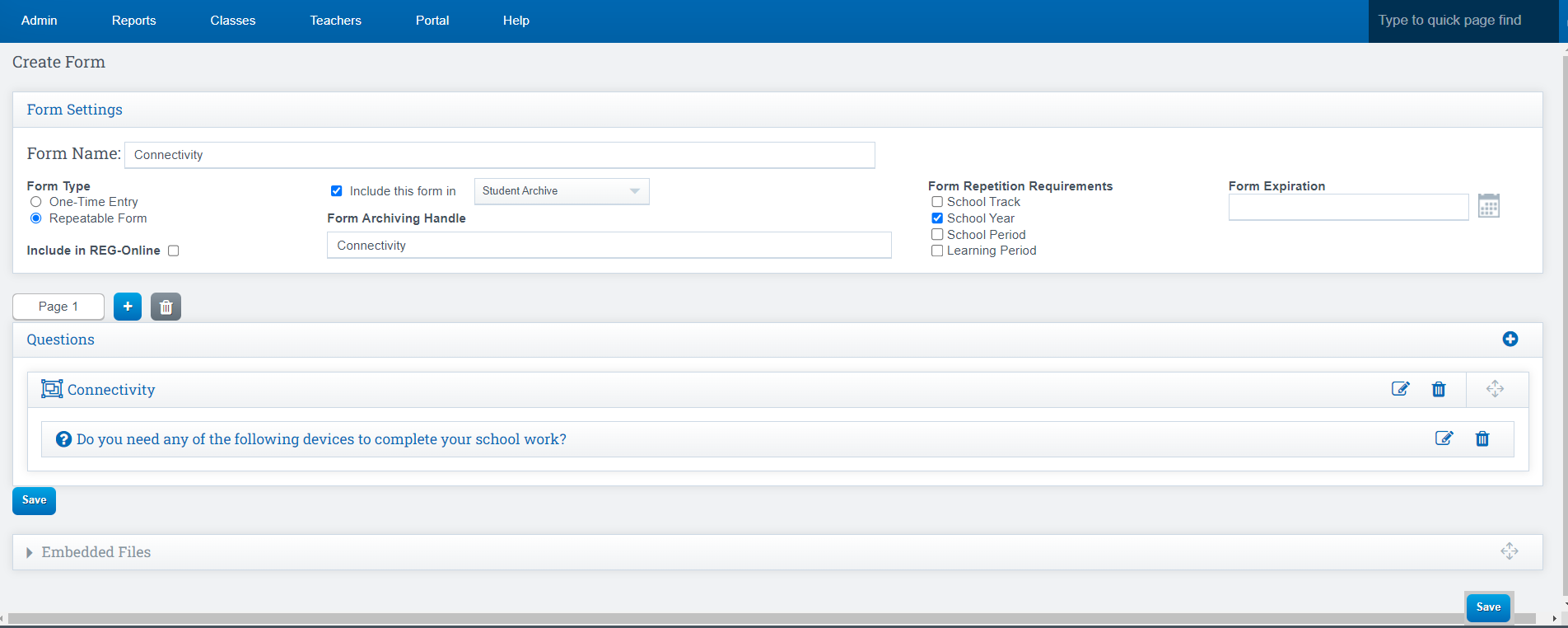
For a survey that is marked "Active", you will not be able to edit. Instead you can make a copy and use the new version going forward with any changes you have made.
Copy Form and/or Survey
This will allow you to use the form over and over again without recreating all the information in the form
Click Copy
Rename the Form
Click Copy
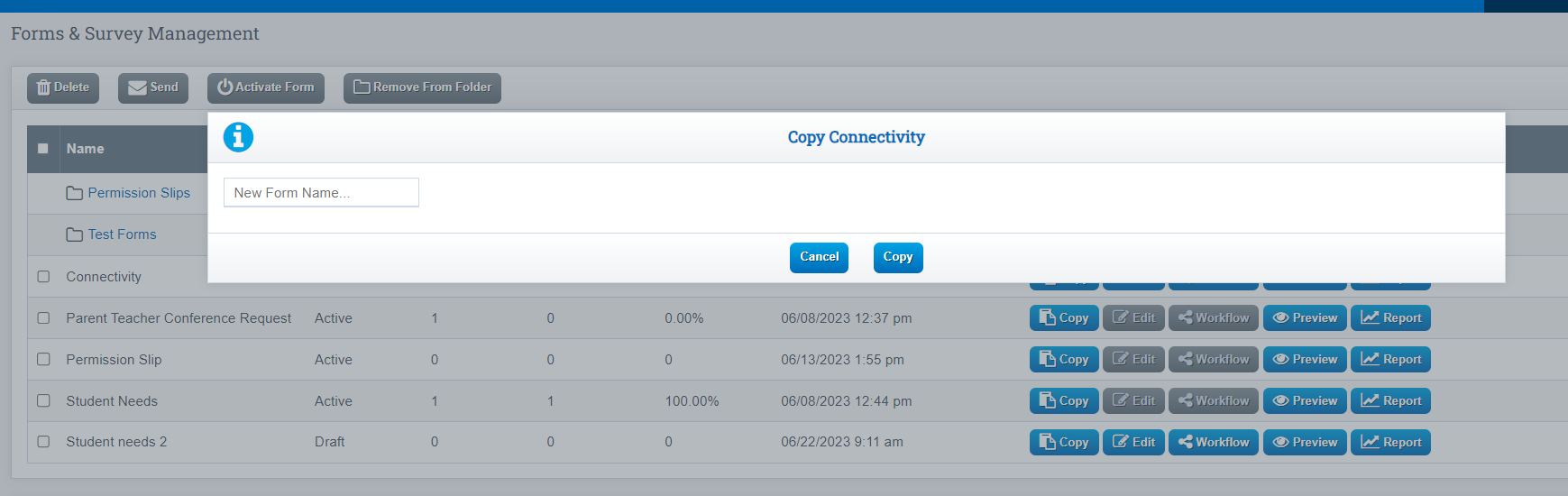
Hiding Unused Forms
Currently there is not a way to Hide (Active) forms/surveys that you no longer wish to use. However, you can create a folder on your main landing page (Admin>Forms and Surveys) and place any active forms/surveys into that folder.
Example:
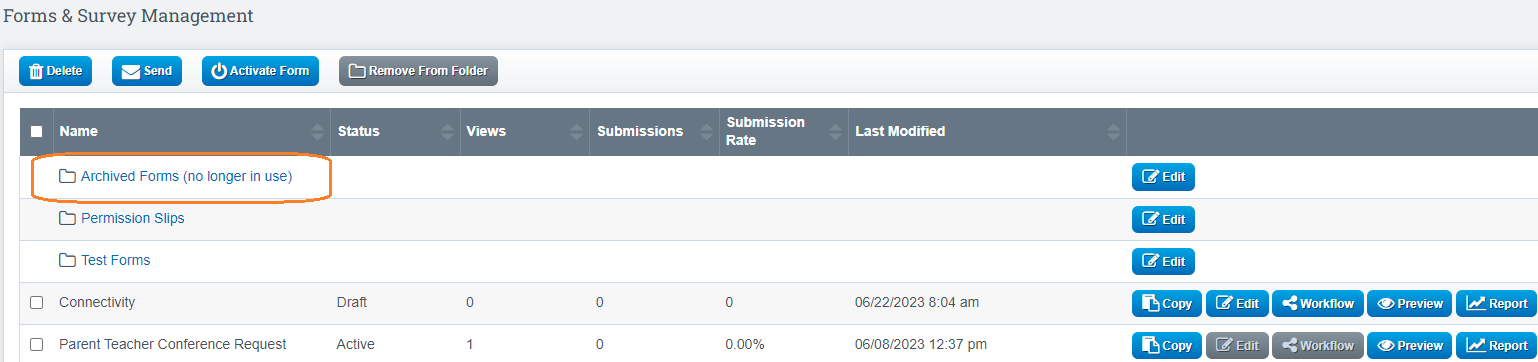
See additional guides here: Forms and Surveys Guides
