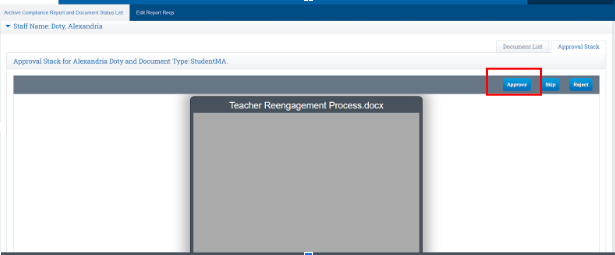Manually Upload Scanned MAs
If you have a paper signed MA you can cupload that document into School Pathways
Teachers > Compliance > Archive Compliance
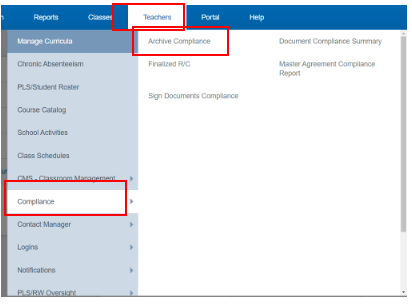
Click on the Filters to the desired areas
Two Drop Down filters on the bottom to be sure you choose:
- Student MA
- Includes “Students without an MA”
Click Generate Report
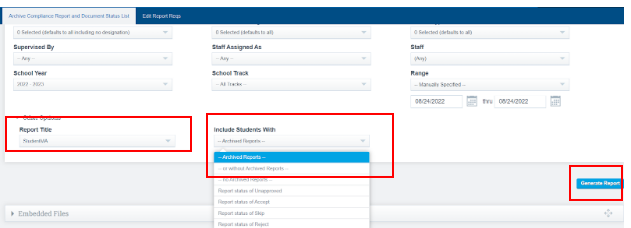
Click on the Icon to Upload the File next to the correct student
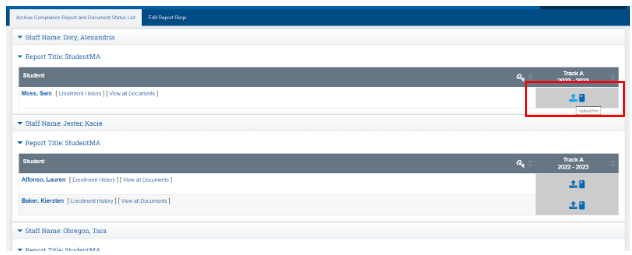
Click Choose File (Choose the File from your computer you wish to upload)
Click Archive File
Repeat this step for each student
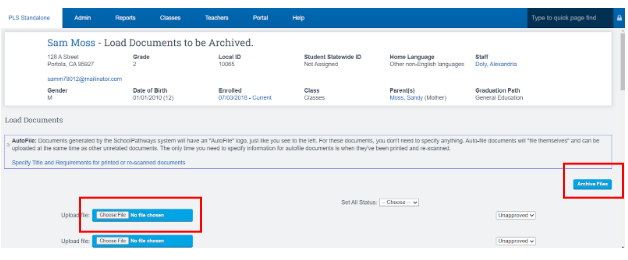
Click Archive Files on the next screen
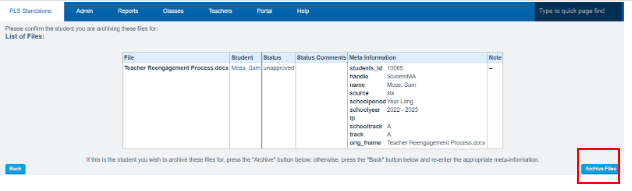
Click on the Approval Stack Tab
Click Approve (This will make the MA appear as complete on the Teacher Dashboard)