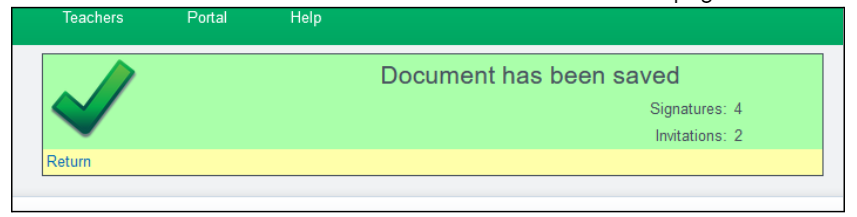Master Agreement Electronic Signing & Sending Process
When the student and/or associated staff is not available to sign in person
Invite Staff Members to Electronically Sign
- To search for a staff member’s name to sign the MA:
- Type in Staff member’s email in the Invite Email box
- This field will auto-fill OR
- Click on green “i” icon to left of “Invite Staff to Sign”
- Type in Name (or partial name)
- Click your cursor in the “Position” box to display name list OR hit the “tab” key to move to “Position” box
- Select the staff member by clicking the circle
- Click on blue arrow to retrieve email
- Use the“Position” field to find a staff member by role
- Ex: type “504 Coordinator” to display relevant staff.
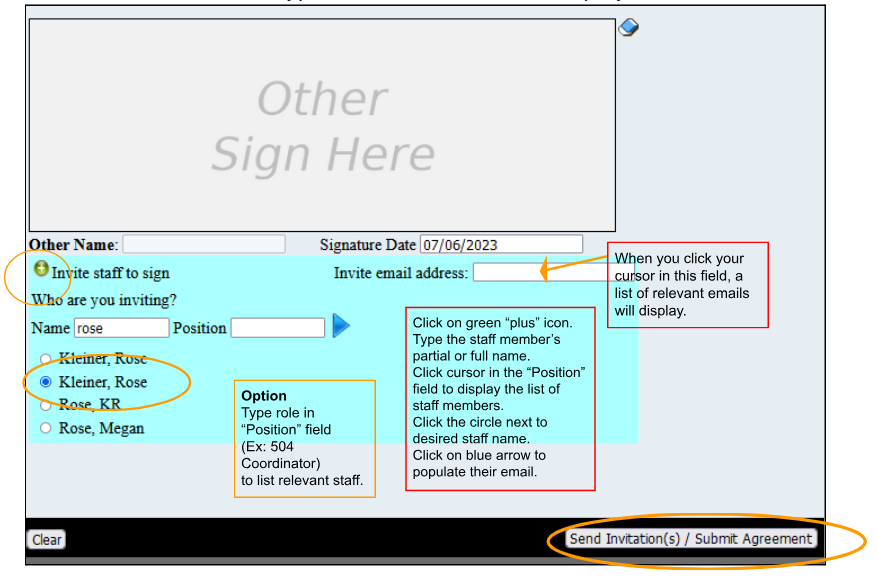
Send Email Invitations to Sign the MA
- The Acknowledgement of Responsibilities (AoR) is included in the MA pdf & requires the same set of signatures as the MA
- Click on the white “Send Invitation/s Submit Agreement” tab
- If needed, use Clear button to clear signatures
- Any missed steps on the MA or AoR will prompt an alert message.
When the MA Generation Process is Complete
- A “Document has been saved” message will display.
- The MA has been sent for signatures to those you’ve invited
- The total number of signatures needed (Ex: 4) and the number of “invited” signatures (Ex: 2) is listed.
- Click on “Return” to return to the Student Search page