Admin: Creating Master Course List
The Master Course List is a list of classes that a school can offer. The Master Course List must be built out first in order for the classes to fall into the correct areas.
If you are an Umbrella school and want to share the courses within all of your schools, please be sure to create the courses in your District Level Scope.
Admin > Transcripts > Master Course List
This is a view of the the Master Course List will look like
- The size of your course list will vary based on the school needs
- Depending on how may courses you have in the system will determine how long it will take to load the list

Things to know:
- Each year the Master Course can be copied to the new year.
- Your Initial Courses could be coming in with the initial load (you won't have to create them by hand to start, you can edit once loaded)
- Courses have to be associated with a Transcript Category when created.
*This way the system knows what transcript category the credit will be applied to - PLS indicates an independent class (single blue man icon in our system)
- CMS class of many
- Catalogs are how the system looks at reporting,they align with your school calendar
Items to have complete prior to Setting up Courses:
- Modifiers
- Transcripts Categories
- Catalogs
Start the Process:
Admin > Transcripts > Master Course List
Filter options at the top of the screen when your courses are created, you can search within different categories to narrow your search down
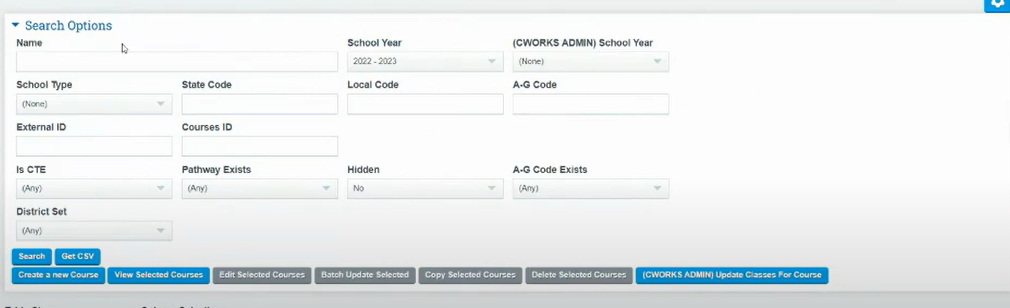
How To Create New Course:
Admin > Transcripts > Master Course List
Click Create New Course
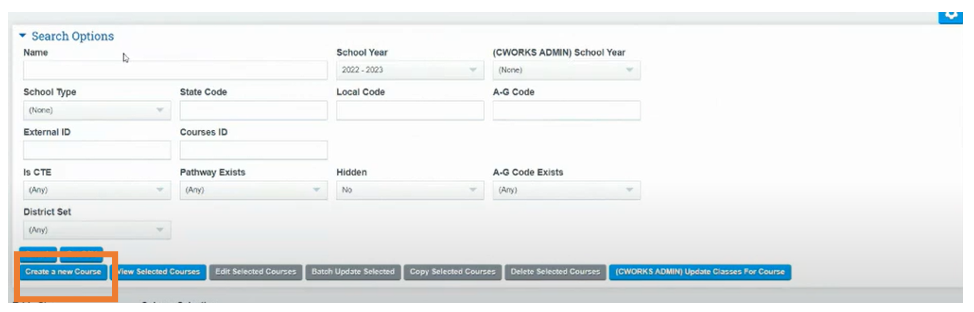
FIll in All Fields as necessary, see below the image for definitions and or recommendations on selections you can make
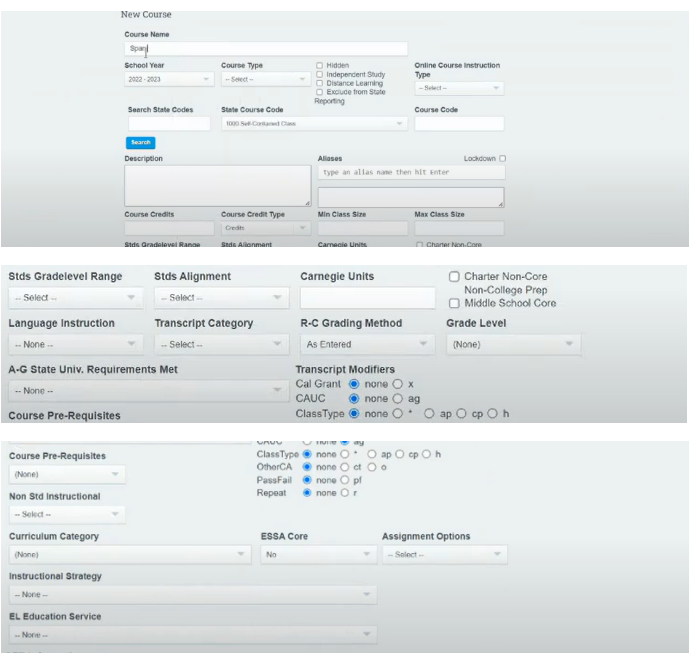
All of your schools Course Values are already in the system
- Create a Course Name
- Select the School Year
- Enter Course Type
- Hidden is used if your school is creating a new course catalog and isn't ready for teachers to use yet
- If you choose Exclude from State Reporting, any Classes affiliated with this course won't be reported over in any files going over to CALPADS
- You can Search State Codes, you can use both code and description
*You can search by code or Keyword
*The Local Course Code is limited to 10 digits
*If the course code you typed already exists you will get an error code
*Codes can repeat year to year - Description Box: choose a state course code and use the option for"use description" then it will populate the description
- Aliases allows your teachers to choose an A & B version of a course, EX:Woodworking\ (not recommended to list the courses this way )
*We recommend creating two courses .
1. Woodworking A
2. Woodworking B
*Using Aliases will limit your student to being allowed to only take one woodworking class, A or B in the same Semester
*If you lock Aliases down it will pull in the Course Name as the Class Name
*This feature is only providing class names, the aliases name it was appears on the transcripts - Course Credits: The Credits of the Course / This can Be adjusted at the class level
- Course Credit Type: Credits or Weeks
- Min Class Size: PLS Class No Relevance
- Max Class Size: PLS Class No Relevance
- Course Pre REQ: Not Required, What needs to be taken prior to taking the Course
- Carnegie Units: Related to CalPads it is Defaulted
we prepopulate this number based on Math...5 credit course is .5 carnegie units...but they can put in a value here and we'll use it
- Standards Grade Level Range: Required by CalPads
- Charter, Non Core Etc: Where is the class offered
- Language Inst: What language will this class be taught in
- Transcript Categories: Pulls from Transcripts Settings ( there are overflow rules in transcript policies/settings)
- R - C Grading Methods: You can Choose to reflect a 95 to an A ETC, or just do a letter grade.... If in doubt leave as entered
- Grade Level: Not required (if chosen this will limit the class to the students grade level if it isn't offered to their grade level)
- A - G State Univ Requirements: If the Course is A - G you can select the correct info in the dropdown
- Transcript Modifiers: Select what is best for your school
- Curriculum Category: Help Teachers filter through curricula section/ This is a Fixed List
- ESSA Core:
- Local Assignment Options: If applied this at the course level, if it is done in this section it will apply to every teacher that uses the course, we recommend to apply this in the teacher area
- Instructional Strategy: This is a CalPads List
- EL Education Services: This is a CalPads list. This portion can be applied at the class level
Click Save or Save and Add when complete with all sections

Once you have completed the Master Course List, you will need to add the Courses to a Course Catalog
