Master Curriculum - Saving Grade Book Assignments to Create
Add assignments to your grade book throughout a semester or year and then save those assignments as a master curriculum in a few easy steps.
Only curriculum that you OWN can be altered. Make sure you’ve designated the curriculum as yours to allow for future copying.
When you choose a curriculum for a class, if you are not the owner, you must rename it.
Teachers>CMS - Classroom Management or PLS Student Roster if class is a PLS class>Open gradebook>click Export icon
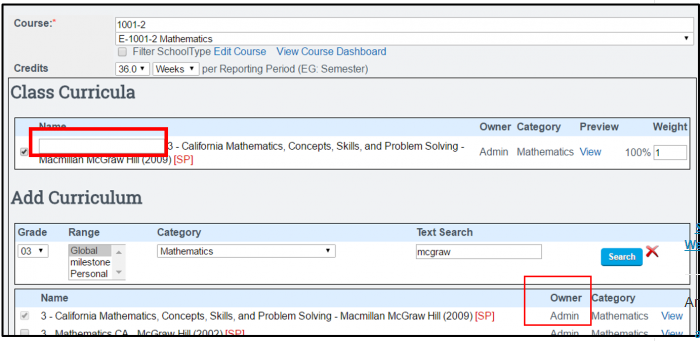
Rename it with something that signifies who you are and when you created it. An example might be “3 – Mathematics (jdoe 16/17)“
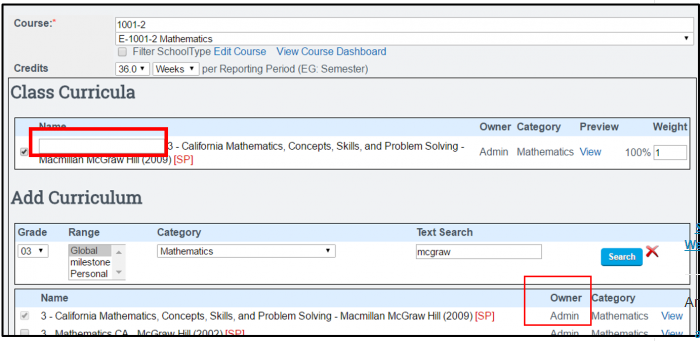
Any assignments made in the grade book will be available later in your personal curriculum. These assignments can come from the original curriculum or from custom assignments you’ve made. Only assignments actually assigned will be available in this new curriculum.
-
Go to your PLS roster,locate the student/class/ curriculum you’ve been using.

-
To the left of the curriculum name, click on the Binoculars.
-
Then click to “Export Class As Curriculum.”

-
Rename the curriculum (again) if desired and set the category and grade levels. Other fields are optional. Common Core standards are in the grouping labeled CA 2015.

-
Click Continue
-
Uncheck any assignments
 , objectives
, objectives , and/or standards
, and/or standards  you do NOT want imported into your master curriculum.
you do NOT want imported into your master curriculum.
-
Click “Import Selected Assignments”
Your curriculum is shown as modules. Click on any + sign to open a module.
Your saved curricula can be found in Teachers>Manage Curricula.
Curriculum will be available to attach to classes in the usual method in either the school or personal categories.

