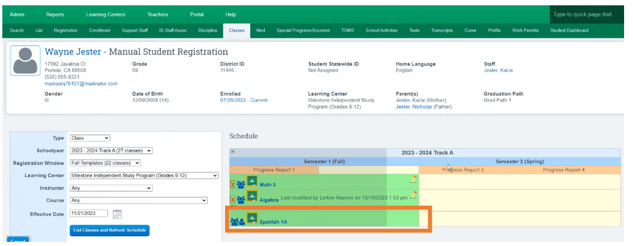PLS: Merge and Unmerge Classes
If a student is taking a PLS class for Independent Study and a site-based class of the same subject, but you only want that class name to show once on Master Agreements or report cards, you can merge the classes.
Teachers>PLS/Student Roster
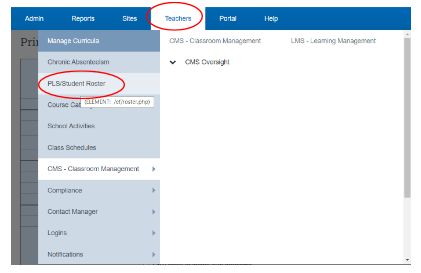
Apply the desired Filter Options, click Search
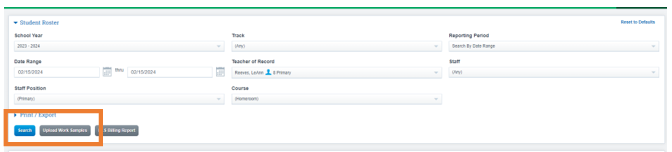
Expand the folder of the student you desire by clicking the Arrow next to their name
Click the Cogwheel Icon next to the class name to edit the personalized class
Click the Edit class
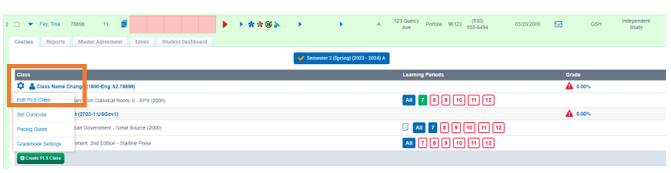
Click Merge Tab
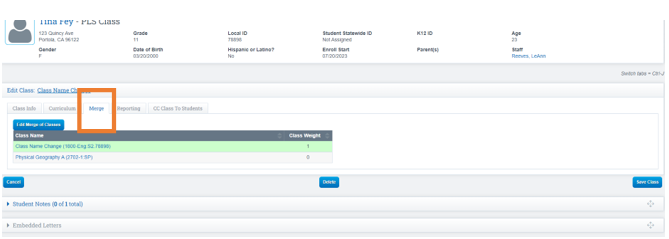
Click to Edit Merge of Classes on the Class Edit page above the Class Curricula area
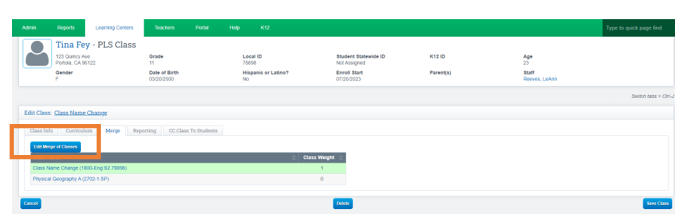
Click Inside the box next to the class you want to merge with
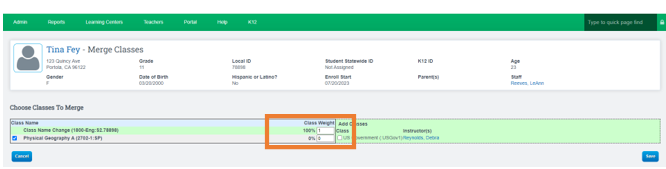
Set the class weights if desired to be different from 50%/50% where grades in each curriculum are equal to the average of the final grade.
Click Save for the merge.
*The classes will now be merged and will give one total grade.
Unmerge Classes
Teachers>PLS/Student Roster
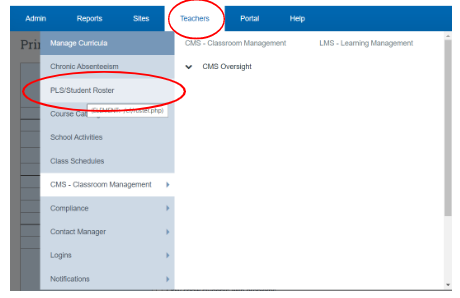
Apply the desired Filter Options, click Search
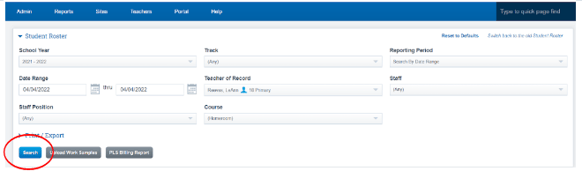
From your roster, expand the folder of the student you want to work with.
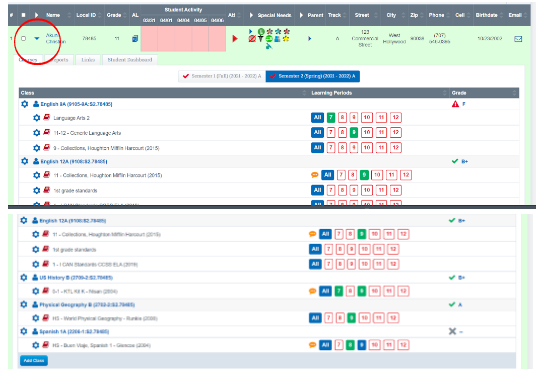
Click the Cogwheel Icon next to the class name to get the drop down of options
Click Edit Class

Click the Merge Tab
Click Edit Merge Classes Button
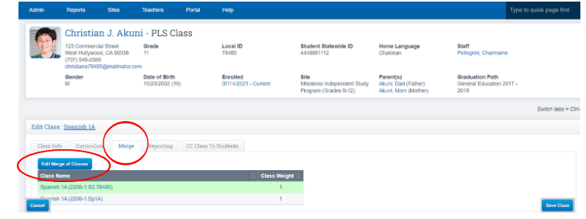
Uncheck the box next to the class you need to unmerge.
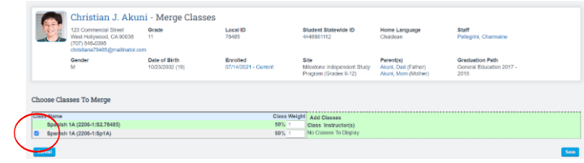
Once you unchecked the box next to the class you want to unmerge, the class will now appear back over to right
Click Save
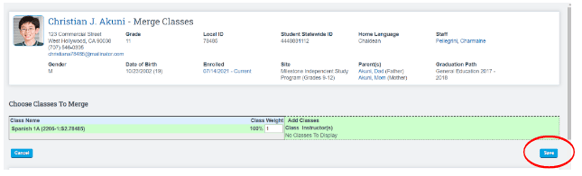
PLS/CMS Class Merge View
Student Dashboard View:
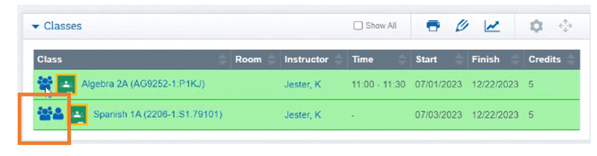
Roster View:
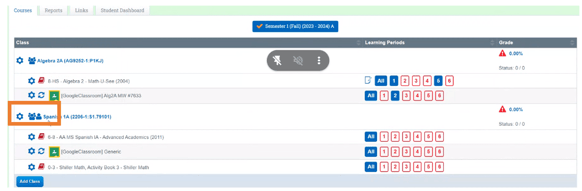
Class Tab View: